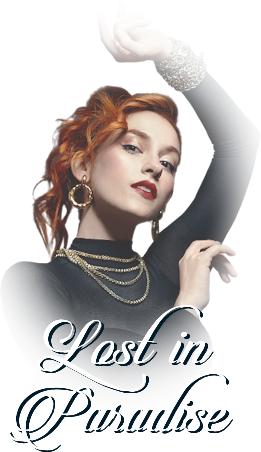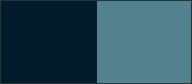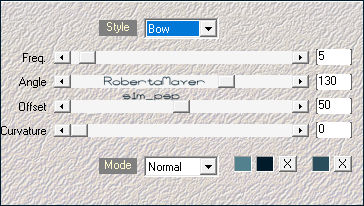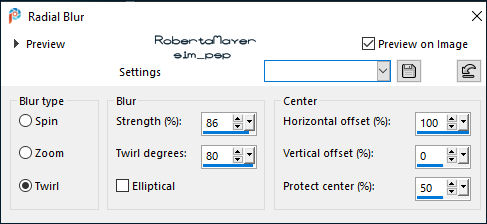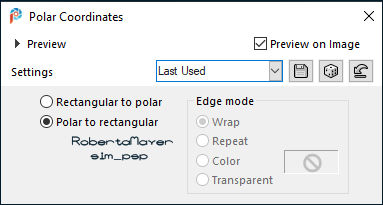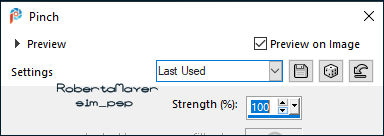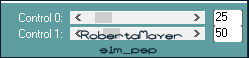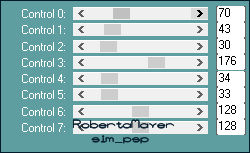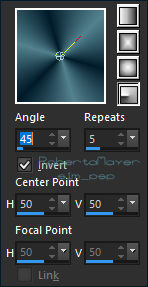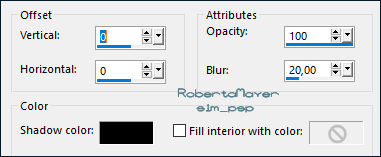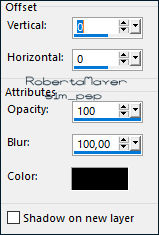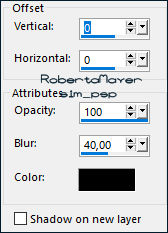|
Tutorial by Roberta Maver English Translation by Moderation SIM-PSP Original Tutorial
MATERIAL Deco2_Lost_In_Paradise_byRoberta Deco3_Lost_In_Paradise_byRoberta Titulo_Lost_In_Paradise_byRoberta
Effects > Plugins > Mehdi > Wavy Lab:
6 - Layers >
Duplicate. Layers > Properties > General > Opacity: 50% Layers > Merge > Merge Down. Layers > Duplicate.
7 - Effects > Plugins > L en K's landksiteofwonders > Djin: Effects > Edge Effects > Enhance More.
Edit > Repeat> Effects > L & K > Paris. Adjust > Sharpness > Sharpen.
9 - Edit > Copy
the Deco1_Lost_In_Paradise_byRoberta. Layers > Properties > General > Blend Mode: Soft Light or another Blend Mode that matches your colors.
10 - Edit > Copy the Deco2_Lost_In_Paradise_byRoberta. Objects > Align > Left. With Magic Wand: Tolerance and Feather: 0, click inside the circle to select. Selections > Modify >
Expand: 6. Paint with Radial gradient formed with the chosen colors:
Layers > Arrange > Move Down. Adjust > Blur > Gaussian Blur: 25.
12 - Edit > Copy
the Misted Landscape. Effects > 3D Effects > Cutout:
Layers > Merge > Merge Down. Selections > Select None.
14 - Effects > 3D Effects > Drop Shadow:
Edit> Copy
16 - Adjust > Blur > Gaussian Blur: 25. Selections > Promote
Selection to Layer.
17 - Effects > Plugins > L en K's landksiteofwonders > Djin:
Layers >
Duplicate. Layers > Properties > General > Opacity: 50% Layers > Merge > Merge Down. Effects > Edge Effects > Enhance Layers > Merge > Merge Down.
18 - Selections > Select All. Selections > Modify > Contract: 50 Effects > 3D Effects > Drop Shadow:
Selections > Select None. 19 - Edit > Copy
the Deco3_Lost_In_Paradise_byRoberta.
Effects > 3D Effects > Drop Shadow: your choice. Effects > 3D Effects > Drop Shadow: your choice.
CREDITS: Misted Landscape: Tubed by Violet Vixen Mist
Feel free to send your versions. I will be happy to publish them on our website.
|