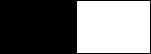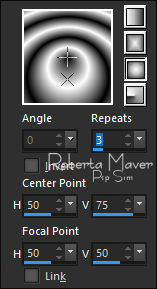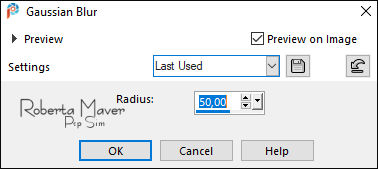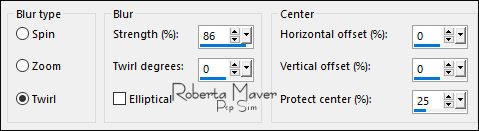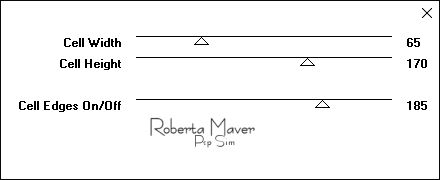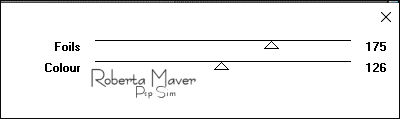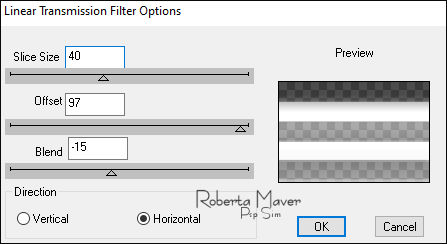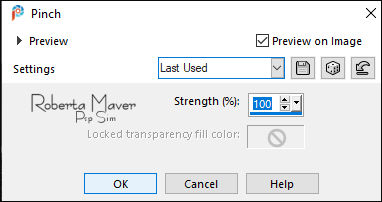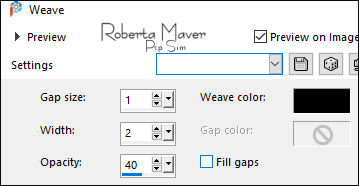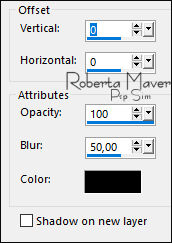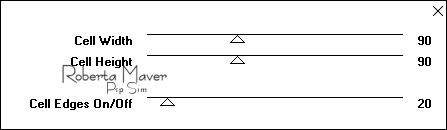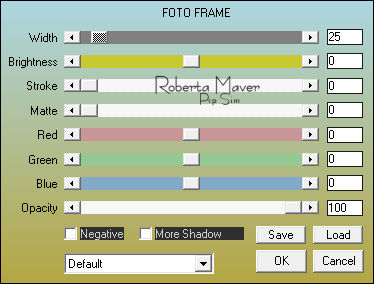|


Tutorial by
Roberta Maver
English Translation by Moderation SIM-PSP
Original Tutorial

MATERIAL
1 Main Tube of your choice
1
Misted Landscape of your choice
Decor_Take on me_byRoberta
Titulo_Take on me_byRoberta

PLUGINS
Toadies
DSB flux
AAA
Frames
TUTORIAL
1 - Open the material on the PSP, duplicate and close the
original.
Choose two colors to work with:
Foreground #000000
Background #FFFFFF
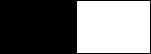
2 - Open a 900 x 600 px transparent image.
Paint with Sunburst gradient, Angle 0, Repeats 3.
formed by the colors in use.
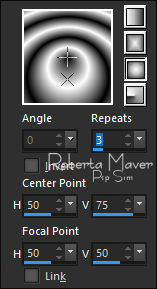
3- Adjust > Blur > Gaussian Blur: 50.
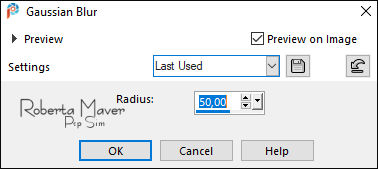
4 - Adjust > Blur > Radial Blur.
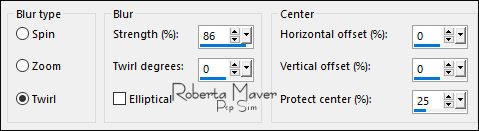
Effects > Edge Effects > Enhance.
Edit > Repeat Enhance
Edges.
5 - Effects > Plugins > Toadies > Weaver:
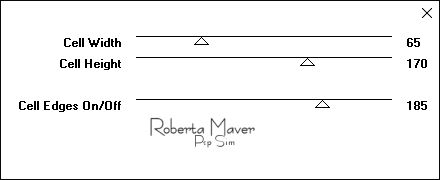
Effects > Edge Effects > Enhance.
Layers > Duplicate.
6 - Effects > Plugins > Toadies > Metalfalls:
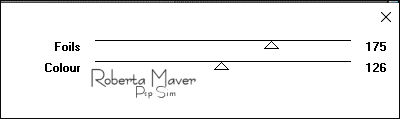
Layers > Properties > General > Blend Mode: Overlay -
Opacity: 80
or another Blend Mode that matches your work.
In the second example I used Soft Light.
7 - Layers > New Raster Layer.
Paint with Sunburst Gradient...
Adjust > Blur > Gaussian Blur: 50.
8 - Effects > Plugins > DSB flux > Linear Transmission:
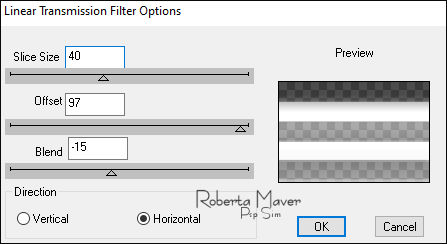
9 - Effects > Geometric Effects > Skew: Vertical, -45,
Transparent.

10 - Effects > Distortion Effects > Pinch: 100.
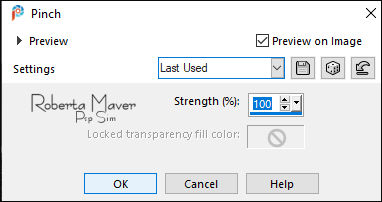
11 - Effects > Texture Effects > Weave:
Weave color: #000000
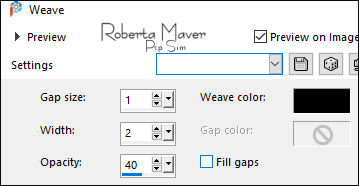
12 - Effects > 3D Effects > Drop Shadow:
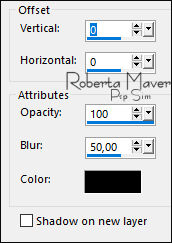
Activate the Layer Copy of Raster 1
13 - Edit > Copy the Misted Landscape
Edit > Paste as new Layer.
Image > Resize if necessary.
Position to the left.
Adjust > Sharpness > Sharpen
Layers > Properties > General > Blend Mode: Luminance L
14 - Image > Add Borders > Symmetric:
1 px - color: Background #FFFFFF
3 px - color: Foreground #000000
1 px - color: Background #FFFFFF
Selections > Select All.
Image > Add Broders > Symmetric: 50 px with any color.
Selections > Invert.
Paint with Sunburst
Gradient...
15 - Effects > Plugins > Toadies > Plain Mosaic Blur:
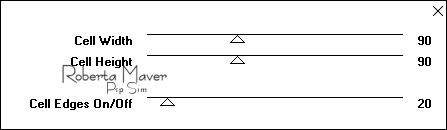
Selections > invert.
16 - Effects
> 3D Effects > Drop Shadow:
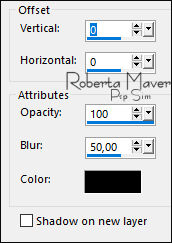
Selections > Select None.
17 -Effects
> Plugins > AAA Frames > Foto Frame:
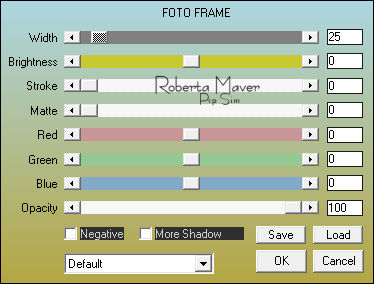
18 - Edit > Copy the Main Tube.
Edit > Paste as new Layer.
Image > Resize if necessary.
Adjust > Sharpness > Sharpen.
Position of your choice.
Effects > 3D Effects > Drop Shadow: your choice.
19 - Edit > Copy the Deco01_byRobertaMaver.
Edit > Paste as New Layer.
Position to the right.
20 - Edit > Copy the Deco2_byRobertaM.
Edit > Paste as New Layer.
With the Pick Tool Tool, position: Position X: 90 Position Y: 122

21 - Edit > Copy the Deco3_byRobertaM.
Edit > Paste as New Layer.
With the Pick Tool Tool, position: Position X: 730 Position Y: 431

22 -
Edit
> Copy the Titulo_Take_on_me_byRobertaM.
Edit > Paste as New Layer.
Position of your choice.
Effects > 3D Effects > Drop Shadow: your choice.
23- Image > Add Borders > simmetric: 1px color:
#000000 (black)
24 - If you wish, resize your work.
Apply your watermark or signature.
File > Export > JPEG Optimizer.

CREDITS:
Tutorial by
Roberta Maver
English Translation by
Moderation
SIM-PSP
Main Tube: Tubed by
AnaRidzi
Misted Landscape:
Unknown author
Feel free to send your versions.
I will be happy to publish them on our website.



|
Tutorial created by Roberta
Maver, in
September
/ 2021, for SIM PSP. Translated into English in
November
/ 21, by the Moderation of SIM-PSP. It cannot be
copied, removed from its place, translated
or used in learning lists or groups without
the author's
prior consent. |
|