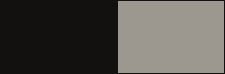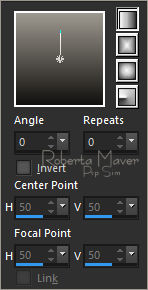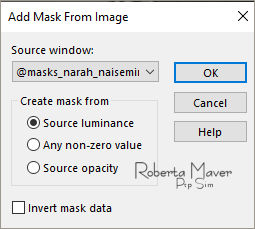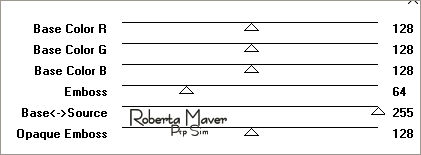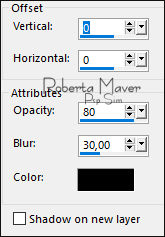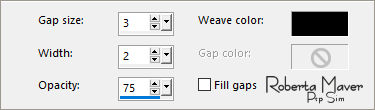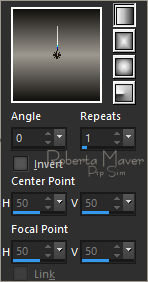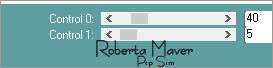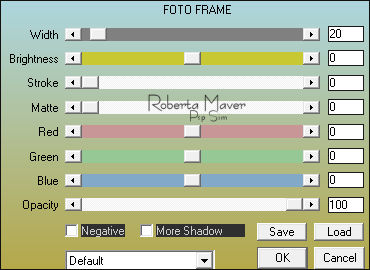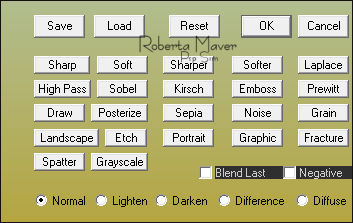|


Tutorial by
Roberta Maver
English Translation by Moderation SIM-PSP
Original Tutorial

MATERIAL
1 Main Tube of your choice
2
Misted Landscape
of your choice
Decor_Freedom_byRoberta
Titulo_Freedom_byRoberta

PLUGINS
Plugin AAA Frames
Carolaine & Sensibility
MuRa's Filters Seamless
TUTORIAL
1 - Open the material on the PSP, duplicate and close the
original.
Choose Two colors to work with:
Foreground #12110f
Background #9d988f
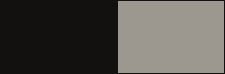
2 - Open a transparent image of 900 x 500 px.
Paint with Linear Gradient, Angle 0, Repeats 0, Invert: Unchecked
formed by the colors in use.
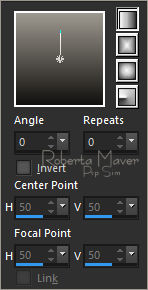
3 - Layers > New Raster Layer.
Paint with Background color #9d988f
Layers > New Mask Layer > From Image: @masks_narah_naiseminas
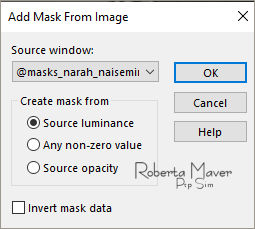
Layers > Merge > Merge Group.
4 - Effects > Plugins > MuRa's Filters Seamless > Emboss at Alpha:
Default
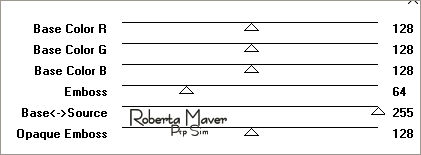
5 - Effects > 3D Effects > Drop Shadow: Color: #000000
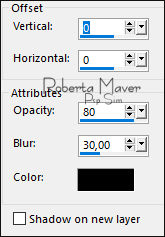
Activate layer Raster 1
6 - Effects > Texture Effects > Weave:
Weave color: #000000
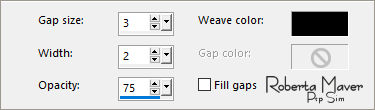
7 - Edit > Copy in the 1st Misted Landscape.
Edit > Paste a new Layer.
Image > Resize if necessary.
Position to the left.
Adjust > Sharpness > Sharpen
Layers > Properties > General > Blend Mode: Overlay
8 - Edit > Copy in the 2st Misted Landscape.
Edit > Paste a new Layer.
Image > Resize if necessary.
Position to the left.
Adjust > Sharpness > Sharpen
Layers > Properties > General > Blend Mode: Soft Light
9 - Image > Add Borders > Symmetric:
1 px - color: Foreground #12110f
2 px - color: Background #9d988f
1 px - color: Foreground #12110f
Selections > Select All.
Image > Add Broders > Symmetric: 15 px - color:
Background #9d988f.
Selections > invert.
10 - Effects > Texture
Effects > Weave:
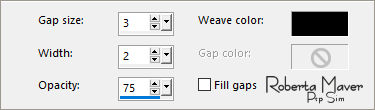
Selections > Select None.
Image > Add Borders > Symmetric:1 px - color: Foreground #12110f
Selections > Select All.
Image > Add Borders > Symmetric: 40 px with any
color.
Selections > invert.
11 - Paint with Linear Gradient, Angle 0, Repeats 1, Invert:
Unchecked
formed by the colors in use.
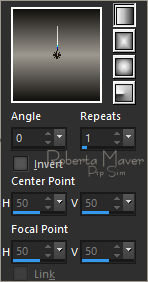
12 - Effects > Plugins > Carolaine & Sensibility > CS - DLines:
Default
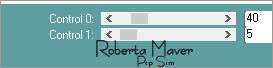
Selections > invert.
13 - Effects > 3D Effects > Drop Shadow: 0, 0, 100, 50, color:
#000000
Selections > Select None.
14 - Effects > Plugins > AAA Frames > Foto Frame.
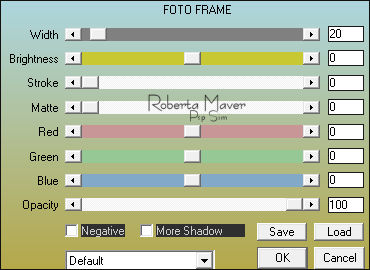
15 - Edit > Copy the Main Tube.
Edit > Paste as new Layer.
Image > Resize if necessary.
Position to the right.
Effects > 3D Effects > Drop Shadow: your choice.
16 - Edit > Copy no Titulo_Freedom_byRoberta.
Edit > Paste as New Layer.
Position of your choice.
17 - Edit > Copy no Deco_Freedom_byRoberta
Edit > Paste as New Layer.
With the Pick Tool Tool, position: Position X: 157 Position Y:
526
Image > Add Borders > Symmetric: 1px - color: Preto
18 - Plugin > AAA Filters > Custom> Landscape(Opcional)
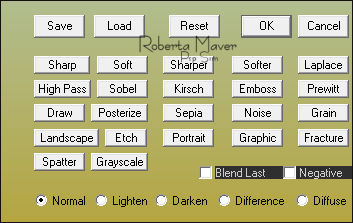
Image > Resize > by Pixels: Width 1000 px
Adjust > Sharpness > Sharpen.
19 -
Apply your watermark or signature.
File > Export > JPEG Optimizer.

CREDITS:
Tutorial by
Roberta Maver
English Translation by Moderation
SIM-PSP
Main Tube: Tubed by
Malacka
Misteds Landscapes:
Angel Star and Roberta
Feel free to send your versions.
I will be happy to publish them on our website.



|
Tutorial created by RobertaMaver, in
August/2021, for SIM PSP. Translated into English in
September/21, by the Moderation of SIM-PSP. It cannot be
copied, removed from its place, translated
or used in learning lists or groups without
the author's
prior consent. |
|