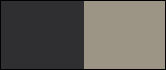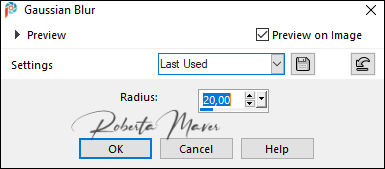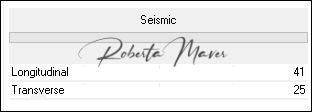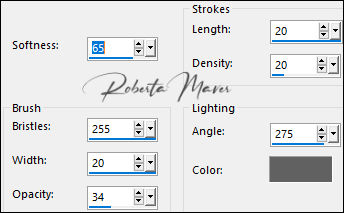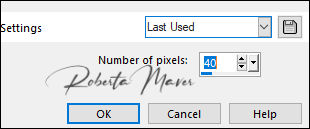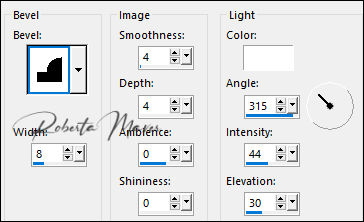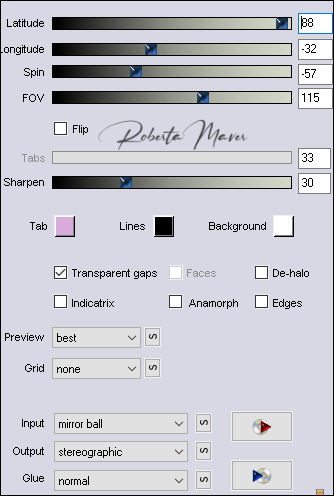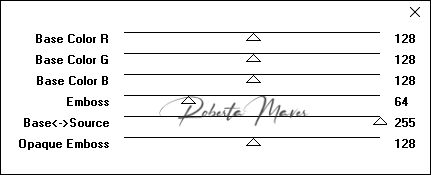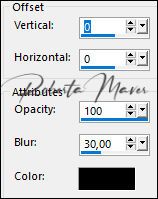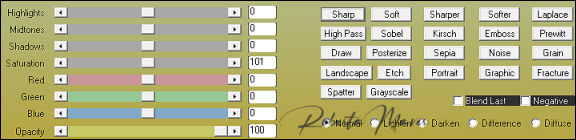Tutorial by
Roberta Maver
English Translation by Moderation SIM-PSP
Original Tutorial

MATERIAL
1 Main Tube of your choice
1
Misted Landscape
of your choice
1 Decorative Tube
of your choice
1 Decor_Kassandra_Roberta
Titulo_Kassandra_Roberta

PLUGINS
Filter Factory Gallery A > Seismic (importado pelo Filters Unlimited 2.0)
Flaming Pear > Flexify 2
MuRa's Filters Seamless > Emboss at Alpha
AAA Filters > Custom: Sharp (Opcional)
TUTORIAL
1 - Open the material on the PSP, duplicate and close the
original.
Choose two colors to work with:
Foreground #2f2f31
Background #9c9585
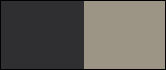
2 - Open a new transparent image of 900 x 550 px.
Paint with the background color: #9c9585.
Selections > Select All.
Edit > Copy the Main Tube.
Edit > Paste Into Selection.
Selections > Select None.
3 - Effects > Image Effects > Seamless Tiling: Default
Adjust > Blur > Gaussian Blur:
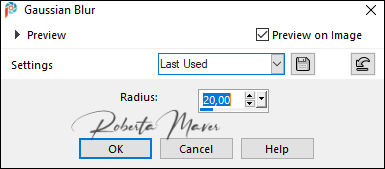
Layers > Duplicate.
Close Visibility of Layer Copy of Raster 1.
Activate Layer Raster 1.
4 - Effects > Filters Unlimited 2.0 > Filter Factory Gallery A >
Seismic:
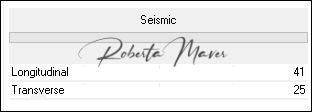
Effects > Edge Effects > Enhance.
5 - Effects > Art Média Effects> Brush Strokes:
Color: #616161
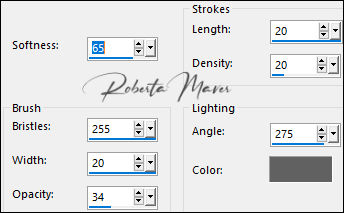
Activate and Open the visibility of the Copy of Raster 1 layer.
6 - Image > Resize: 85% - all layers unchecked.
Selections > Select All.
Selections > Float.
Selections > Defloat.
7 - Selections > Modify > Contract:
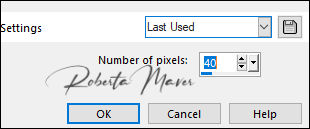
Press the Delete key on the Keyboard.
Selections > Select All.
Selections > Float.
Selections > Defloat.
8 - Effects > 3D Effects > Inner Bevel:
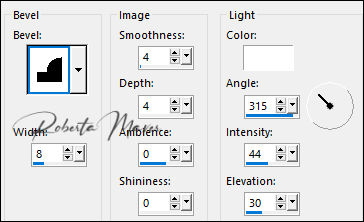
Selections > Select None.
9 - Layers > Duplicate.
Image > Resize: 85% - all layers unchecked.
With the Pinck Tool pull the sides to the sides as shown in the
example:

Layers > Merge > Merge Down.
10 - Effects > Plugins > Flaming Pear > Flexify 2:
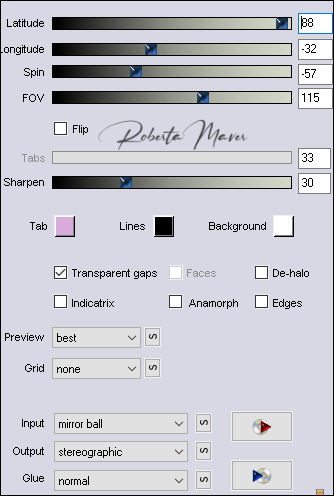
Adjust > Sharpness > Sharpen.
11 - Effects > Plugins > MuRa's Filters Seamless > Emboss at Alpha:
Default
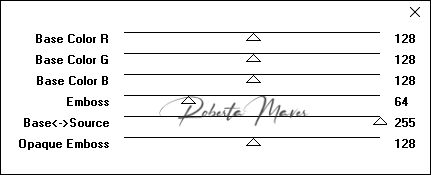
12 - Effects > 3D Effects > Drop Shadow:
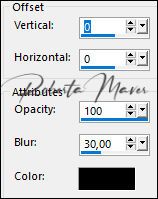
13 - Edit > Copy Copy the Misted Landscape.
Edit > Paste as New Layer.
Image > Resize: if necessary.
Position to the right.
Adjust > Sharpness > Sharpen.
Layers > Arrange > Move Down.
14 - Effects > Plugins AAA Filters > Custom > Sharp (Optional)
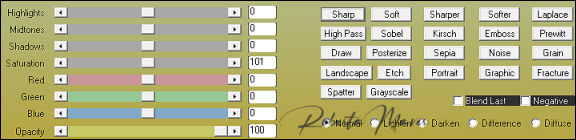
Or
Adjust > Sharpness > Sharpen.
15 - Image > Add Borders > Symmetric:
1 px - color: Foreground #2f2f31
10 px - color: Background #9c9585
1 px - color: Foreground #2f2f31
Selections > Select All.
Image > Add Broders > Symmetric: 50 px - color: Foreground #2f2f31.
Selections > invert.
16 - Effects > Art Média Effects> Brush Strokes:
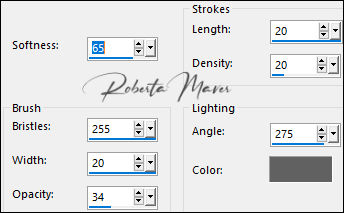
Selections > invert.
17 - Effects > 3D Effects > Drop Shadow:
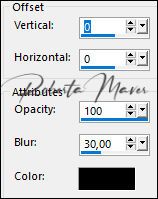
Selections > Select None.
18 - Edit > Copy no Tube Principal.
Edit > Paste as New Layer.
Image > Resize: if necessary.
Position to the right.
Effects > 3D Effects > Drop Shadow: as you prefer.
19 - Edit > Copy the Decorative Tube.
Edit > Paste as New Layer.
Image > Resize: if necessary.
Position to the left.
Effects > 3D Effects > Drop Shadow: as you prefer.
20 - Edit > Copy the Titulo_Kassandra_Roberta.
Edit > Paste as New Layer.
Position as you wish.
Effects > 3D Effects > Drop Shadow: 4, 4, 100, 00, Color: Background
21 - Edit > Copy the Decor_Kassandra_Roberta.
Edit > Paste as New Layer.
With the Pick Tool tool,
position:
Position X 335, Position Y 37.
Adjust > Sharpness > Sharpen.
22- Image > Add Borders
> Symmetric: 1px - color: Background.
23 - If you wish, resize your work.
Apply your watermark or signature.
File > Export > JPEG Optimizer.

CREDITS:
Tutorial by
Roberta Maver
English Translation by Moderation
SIM-PSP
Main Tube: Tubed by
Nicole
Misted Landscape: Unknown tubed
Decorative Tubes:
Tubeds by Lupa - by
NenaSilva
Feel free to send your versions.
I will be happy to publish them on our website.



|
Tutorial created by RobertaMaver, in May
/ 2021. Translated into English in August / 21, by the Moderation of SIM-PSP. It cannot be
copied, removed from its place, translated
or used in learning lists or groups without
the author's
prior consent. |
|