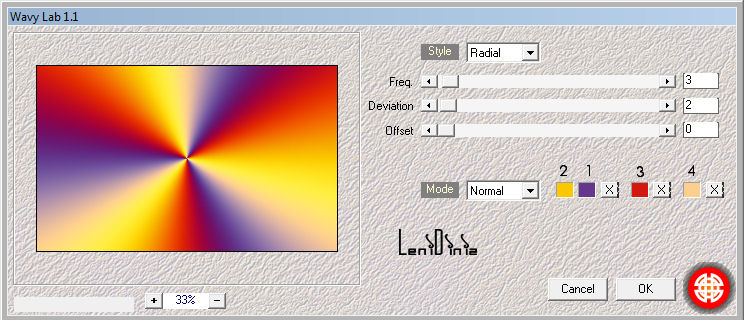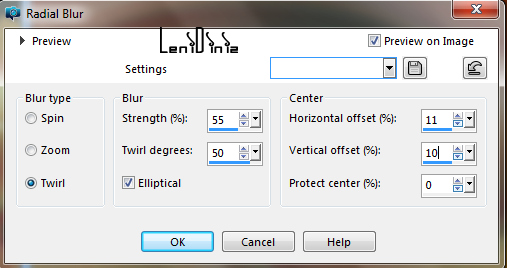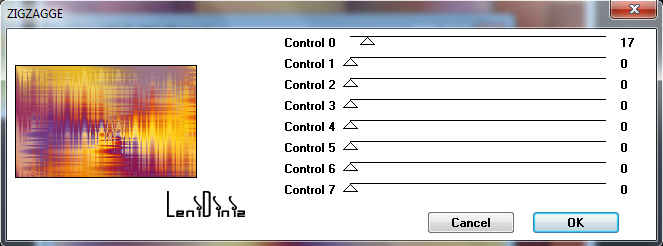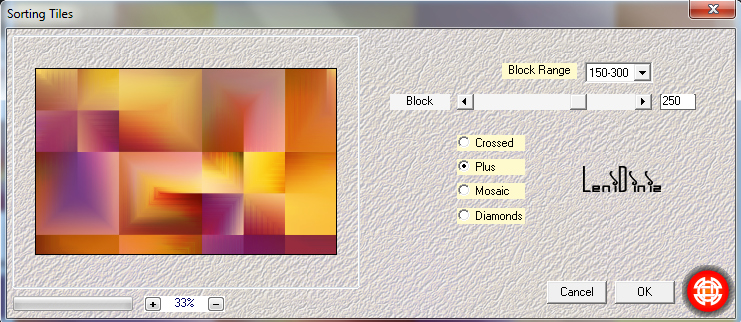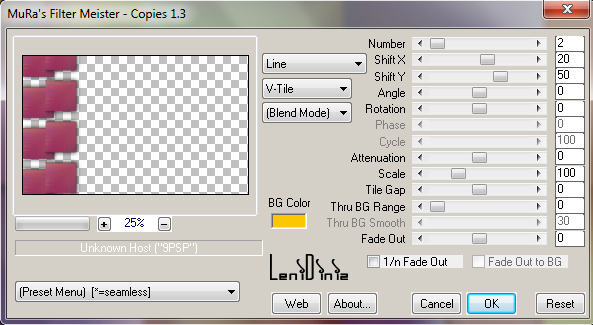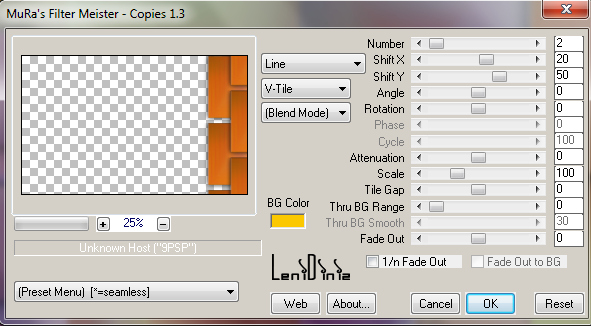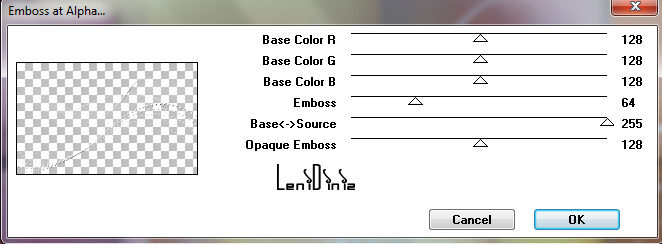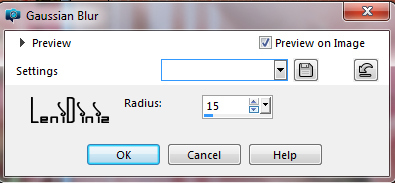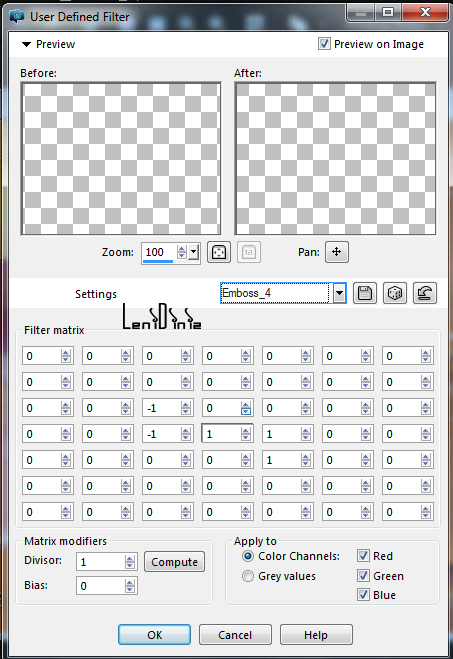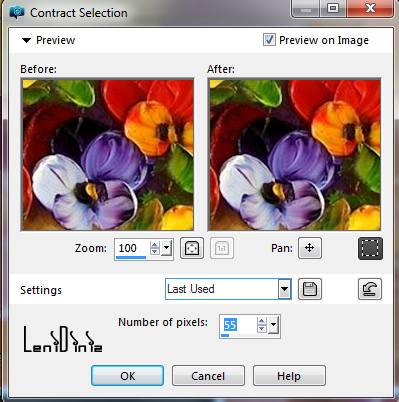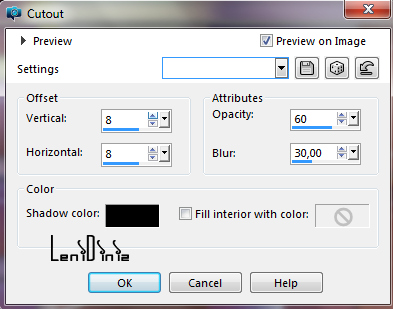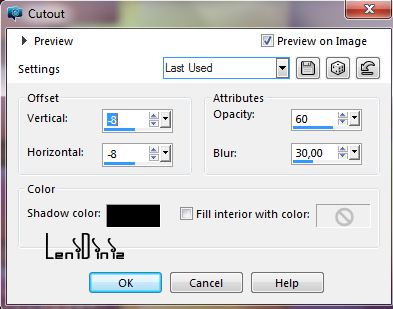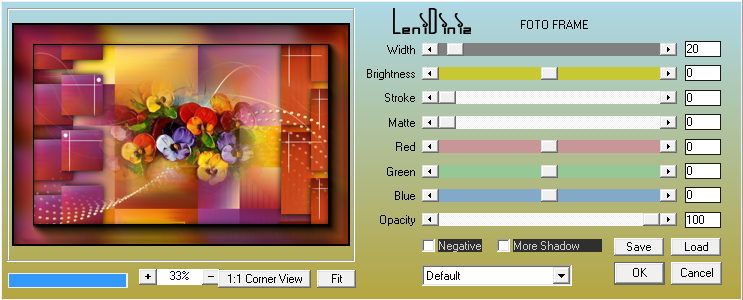|
Tutorial By
LeniDiniz MATERIAL 1 misted floral of your choice Mask masque-511-franiemargot decor_leni_spring-1 decor_leni_spring-2 decor_leni_spring-3 titulo_leni_spring
PLUGINS Mehdi Sybia Mura's Seamless Mura's Meister AAA Frame COLORS: Cor 1 > #64378c (Foreground) Cor 2 > #fbc800 (Background) Cor 3 > #d2180f Cor 4 > #fcce90 Cpr 5 > #ffffff
01- Open the material on the psp, copy and close the original. Activate alpha_chanel_spring_leni. Effects > Plugins > Mehdi > Wavy Lab1.1:
02- Effects > Image Effects > Seamless Tiling: Default. Adjust > Blur > Radial Blur:
03- Effects > Plugins > Sybia > Zigzagge:
04- Effects > Plugins > Mehdi > Sorting Tiler:
05- Effects > Edge Effects > Enhance. 06- Selections > Load/Save Selections > Load Selection from Alpha Channel: leni_spring_1 Selections > Promote Selection to layer. Selections > Select None. Effects > 3D Effects > Drop Shadow: 0 > 0 > 100 > 30, color: #000000 (black) 07- Effects > Plugins > Mura's Meister > Copies:
08- Ativar a layer Raster 1. Selections > Load/Save Selections > Load Selection from Alpha Channel > leni_spring_2 Selections > Promote Selection to layer. Selections > Select None.
09- Effects > 3D Effects > Drop Shadow: 0 > 0 > 100 > 30 cor #000000 (black) 10- Effects > Plugins > Mura's Meister > Copies:
11- Layers > New Raster Layer Paint with color 5: #ffffff (white) Layers > Arrange > Bring to Top. 12- Layers > New Mask Layer > From image: masque-511-franiemargot. Layers > Merge > Merge Group. 13- Effects > Plugin > Mura's Seamless > Emboss at Aplha:
14- Layers > New Raster Layer. Selections > Select All. 15- Edit > Copy in misted floral. Edit > Paste into Selection Selections > Select None. 16- Image > Resize: 70% - Resize all layers unchecked. Adjust > Sharpness > Sharpen. 17- Edit > Copy no decor_leni_spring-1. Edit > Paste as New Layer. With the Pick Tool tool, position: Position X: 749 Position Y: 8 18- Edit > Copy no decor_leni_spring-2. Edit > Paste as New Layer. With the Pick Tool tool, position: Position X: 90 Position Y: 96 19- Edit > Copy no decor_leni_spring-3. Edit > Paste as New Layer. With the Pick Tool tool, position: Position X: 95 Position Y: 105 20- Edit > Copy Special > Copy Merged. 21- Image > Add Borders: 1px - symmetric - color: #64378c (Foreground). 3x - symmetric - color: #fbc800 (Background). 1px - symmetric - color: #64378c (Foreground). 22- Selections > Select All. Image > Add Borders > Symmetric: 50 px with any color. Selections > Invert. Edit > Paste into Selection. 23- Adjust > Blur > Gaussian Blur: 15
24- Effects > Plugins > Sybia > Zigzagge:
25- Effects > User Defined Filter > Emboss 4:
26- Selections > Select All. Selections > Modify > Contract: 55
27- Effects > 3D Effects > Cutout:
28- Effects > 3D Effects > Cutout:
29- Selections > Invert. Effects > Plugins > AAA Frame > Foto Frame:
30- Selections > Select None.
31- Activate the file title_leni_spring. Close the visibility of the Raster 1 layer. Note: Color the Raster 2 layer (shadow) with one of the colors chosen by you. Edit > Copy Special > Copy Merged. Back to work. Edit > Paste as New Layer. Position of your choice. Effects > 3D Effects > Drop Shadow: 2 > 2 > 80 > 1, Color: #000000 (black)
32- Apply your watermark or signature. 33- File > Export > JPEG Optimizer.
CREDITS: Misted Floral: by LeniDiniz
Feel free to send your versions.
|