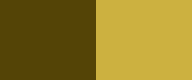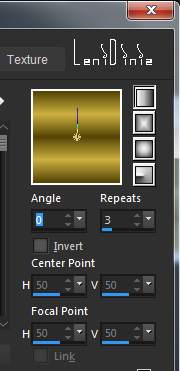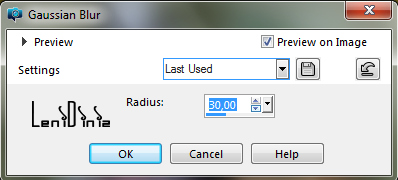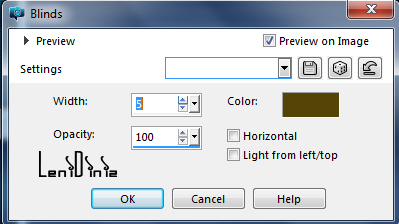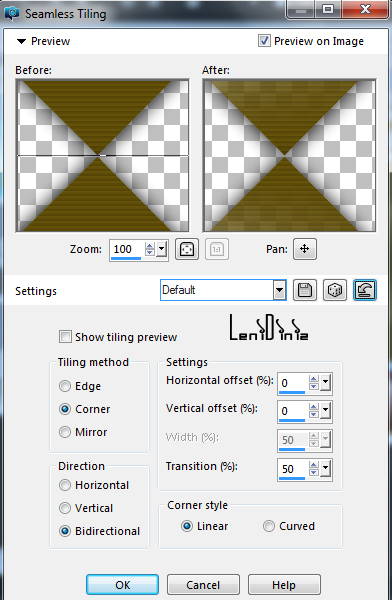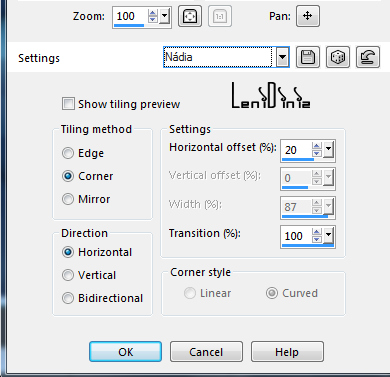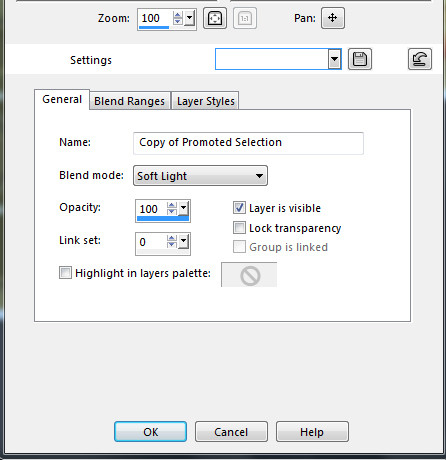|


Tutorial By
LeniDiniz
English Translation by SIM-PSP moderation
Original Tutorial
Material:
1 Main Tube of your choice
1 Misted landscape of your choice.
Mask Narah_Mask_1353
alphachanel_farway
decor1_farway_leni
decor2_farway_leni
Título_farway_leni

Plugin:
Simple
Colors:
Foreground: #544406
Background: #ccb140
Extra color:
#ffffff
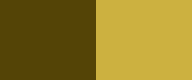
TUTORIAL
01-
Open the
material in PSP, duplicate and close the original.
With the chosen colors
form a Linear gradient: Angle: 0 - Repeats: 3 - Invert: unmarked
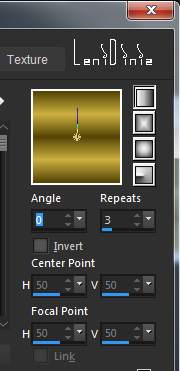
02- Open the alphachanel_farway file.
Paint with the gradient.
03- Adjust > Blur > Gaussian Blur: 30
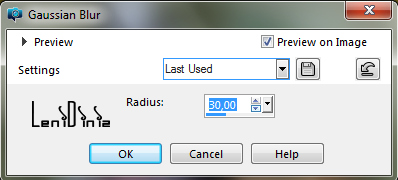
04- Effects > Distortion Effects > Pixelate:
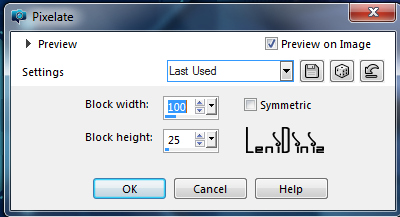
05- Effects Edge Effects > Enhance More.
06- Effects > Texture Effects > Blinds:
Color: #544406 (foreground).
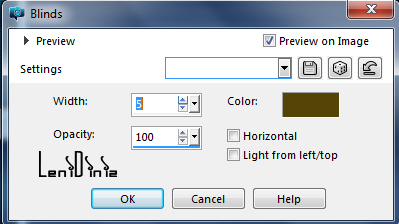
07- Effects > Plugin > Simple > Pizza Slice Mirror.
08-
Selections > Load/Save Selection > Load Selection From Alpha Chanel: farway_leni
Selections > Promote Selection to Layer.
Selection > select None.
09- Effects > 3D Effects > Drop Shadow: 0 > 0 > 100 >
30, color: #000000
Layers > Duplicate.
Image > Mirror > Mirror Vertical.
Layers > Merge > Merge Down.
10- Effects > Image Effects > Seamless Tiling: Default
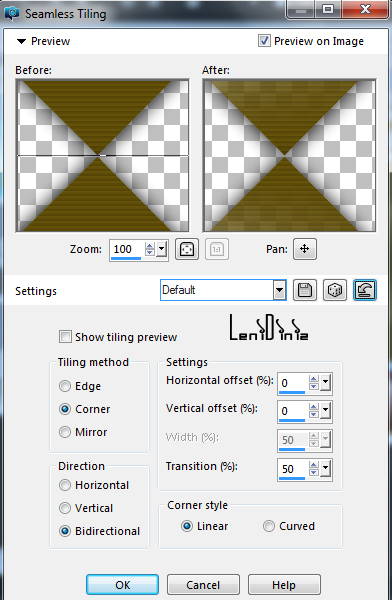
11- Layers > Duplicate.
Effects > Image Effects > Seamless Tiling: Nádia
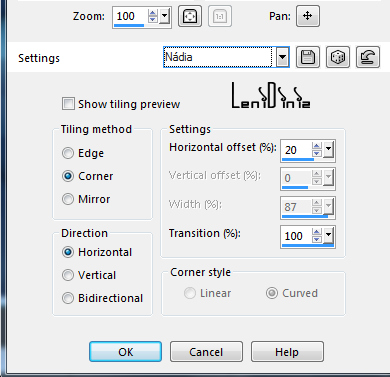
12- Layers > New Layers Raster.
Paint it with the color #ffffff (white).
Layers > New Mask Layer > From image: Narah_Mask_1353
Layers > Merge > Merge Group.
13- Layers > Properties > Mode Blend: Soft Light,
or one that suits your work.
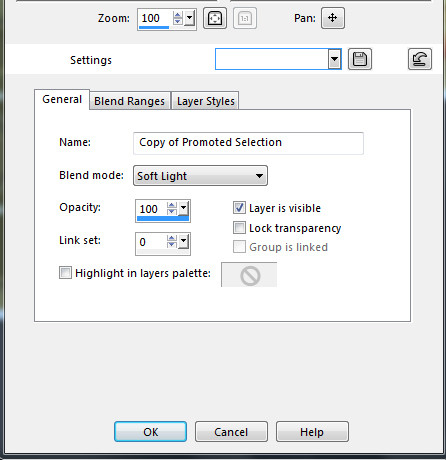
14- Edit >
Copy on misted landscape
Edit > Paste as New Layer .
Image > Resize if necessary.
Position to the left.
Adjust > Sharpness > Sharpen.
15- Edit > Copy no decor1_farway_leni.
Edit > Paste as New Layer.
With the Pick Tool tool, position: Position X 0 Position Y -7
16- Edit > Copy no decor2_farway_leni.
Edit > Paste as New Layer.
With the Pick Tool tool, position: Position X 0 Position Y 58
17- Effects > 3D Effects > Drop Shadow: 0 > 0 > 100 > 20,
color: #000000
18- Image > Add Border > Symmetric:
2 px - color: #ccb140 background
3 px - color: #544406 foreground
2 px - color: #ccb140 background
19- Selections > Select All.
Image > Add Border > Symmetric:
50 px with any color.
Selections > Invert
Paint with Linear Gradient:
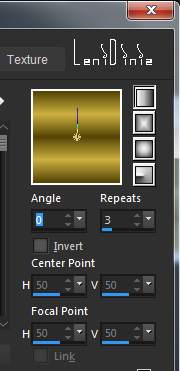
20- Effects > Texture Effects > Blinds:
Color: #544406 (foreground).
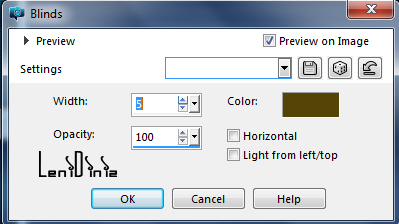
Selections > Invert.
Effects > 3D Effects > Drop Shadow: 0 > 0 > 100 > 40,
color: #000000
Selections > Select None.
21- Edit > Copy Copy the Main Tube.
Edit > Paste as New Layer.
Image > Resize: if necessary.
Position of your choice.
Adjust > Sharpness > Sharpen.
Effects > 3D Effects > Drop Shadow: your choice.
22- Edit > Copy no tilulo_farway_leni.
Edit > paste as New Layer
Position of your choice.
Effects > 3D Effects > Drop Shadow: 3 > 3 > 100 > 5,
color: #000000
23- Image > Add Border > Symmetric:
2 px - color: #ccb140 background
3 px - color: #544406 foreground
2 px - color: #ccb140 background
24-
Apply your watermark or signature.
File > Export > JPEG Optimizer.

CREDITS:
Tutorial by
LeniDiniz
English Translation by
Moderation SIM-PSP
Main Tube: tubed by Luz Cristina
Misted Landscape: by Lenidiniz
Feel free to send your versions.
I will be happy to publish them on our website.
Tutorial created by Leni Diniz,
in August/2021 for SIM-PSP. Translated into English in
September/21, by the Moderation of SIM-PSP. It cannot
be copied, removed from its place,
translated or used in learning lists or
groups without the author's prior consent.
|
|