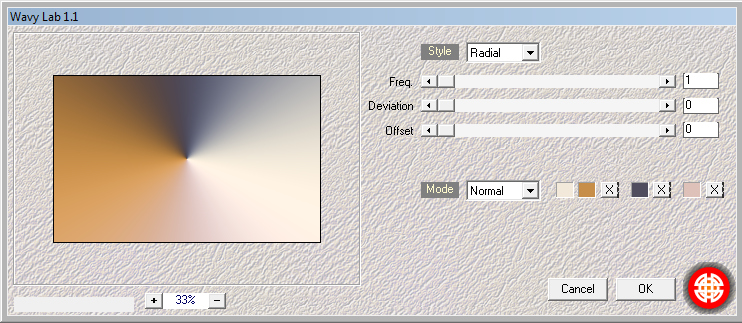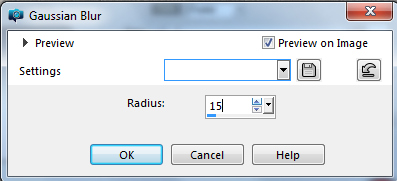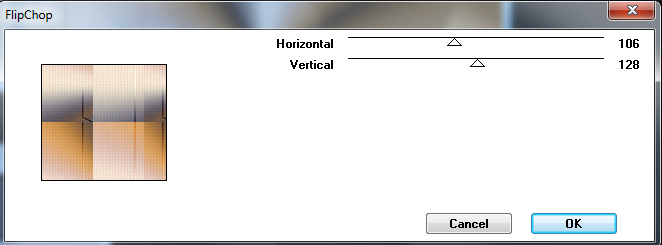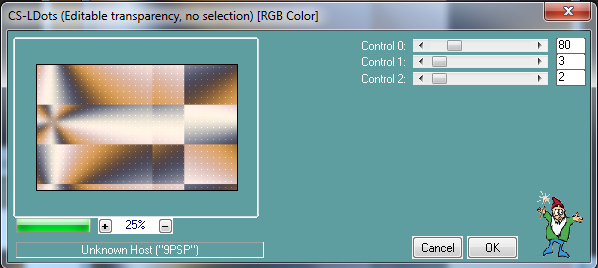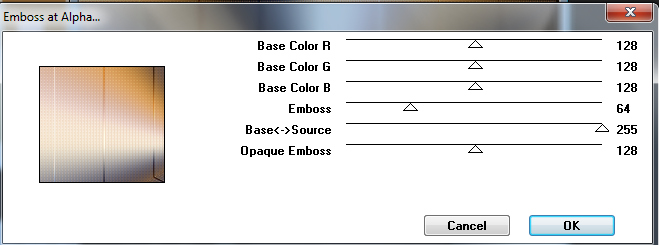|
Tutorial By LeniDiniz English Translation by SIM-PSP moderation Original Tutorial
MATERIAL 1 Main Tube of your choice 1 Misted Landscape of your choice Mask dreamlands, Mask Narah_Mask_1256 Decor decor_verysoft_leni Título
titulo_verysoft_leni
PLUGINS Mehdi VM Distortion Mura's Seamless
COLORS Choose 4 colors to work with. #e4d6bb #c78e49 #504d5e #dec1b9 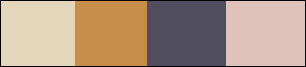 TUTORIAL
01- Open the material on the PSP, duplicate and close the original. Open a transparent image of 800x500px. Effects > Plugins > Mehdi > Wave Lab1.1: Configure the colors in the sequence indicated...
02- Adjust > Blur > Gaussian Blur: 15
03- Effects > Plugins > VM Distortion > Flip Chop: 106 / 128
04- Repeat > Effects > Plugins > VM Distortion > Flip Chop: 106 / 128
05- Effects > Edge Effects > Enhance More.
06- Effects > Plugins > Carolaine and Sensibility > CS- LDots: 80 / 3 / 2.
07- Effects > Reflection Effects > Rotating Mirror: -1 / 0 / 238
08- Layers > New Raster Layer P aint with the lightest color: #e4d6bbLayers > New Mask Layer > From image: mask_dreamlands Layers > Merge > Merge Group.
09- Effects > Plugin Mura's Seamless > Emboss at Alpha:
10- Layers > New Raster Layer. Paint with the darkest color: #504d5e. Layers > New Mask Layer > From image: Narah_Mask_1256 Layers > Merge > Merge Group.
11- Effects > Plugin Mura's Seamless > Emboss at Alpha:
12- Edit > Copy the Misted Landscape. Edit > Paste as new layer. Image > Resize if necessary. Adjust > Sharpness > Sharpen. Position to the left.
13- Image > Add Borders: 2px - simmetric - color: #504d5e (darker color) 2px - simmetric - color: #e4d6bb (lighter color)
14- Selections > Select All. Image > Add Borders > 15px - simmetric - color: #504d5e (darker color) Selections > Invert. Effects > Plugins > Carolaine and Sensibility > CS- LDots: 80 / 3 / 2 Selections > None.
15- Image > Add Borders: 2px - simmetric - color: #e4d6bb (lighter color) 2px - simmetric - color: #504d5e (darker color) 2px - simmetric - color: #e4d6bb (lighter color)
16- Selections > Select All. Image > Add Borders > 50px - simmetric - color: #504d5e (darker color) Selections > Invert.
17- Effects > Plugins > Carolaine and Sensibility > CS- LDots: 80 / 3 / 2 Selections > Invert.
18- Effects > 3D Effects > Drop Shadow: 0, 0, 100, 40, color: #000000 (black) Selections > Select None
19- Edit > Copy the main tube. Edit > Paste as new layer. Image > Resize if necessary. Adjust > Sharpness > Sharpen. Position to the right. Effects > 3D Effects > Drop Shadow as you prefer.
20- Edit > Copy no decor_verysoft_leni With Pick Tool, position: Position X 14 Position Y 286
21- Edit > Copy no tiltulo_verysoft_leni Edit > Paste as new layer. Position to your choice
22- Image > Add Borders: 2px - simmetric - color: #e4d6bb (lighter color).
23 - Apply your watermark or signature.File > Export > JPEG Optimizer .
CREDITS: Tutorial by LeniDiniz
English Translation by
Moderation SIM-PSP
Main Tube: Tubed by KarineDreams Misted Landscape: httpevy.ek.la-12 Masks: dreamlands - NarahMask
Feel free to send your versions. I will be happy to publish them on our website.
|