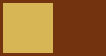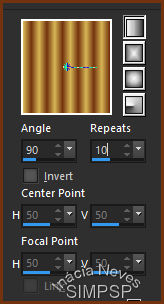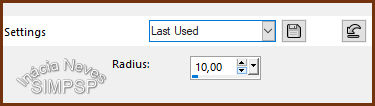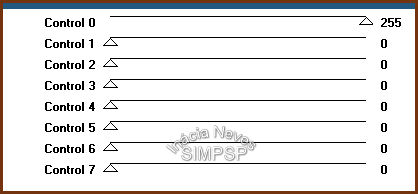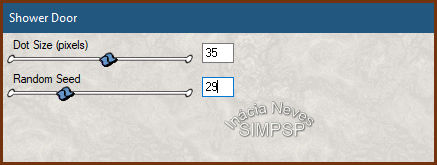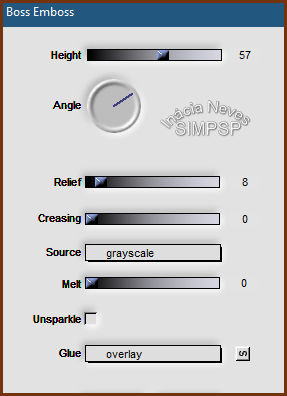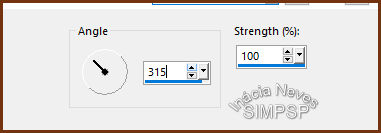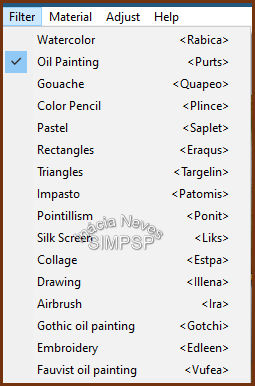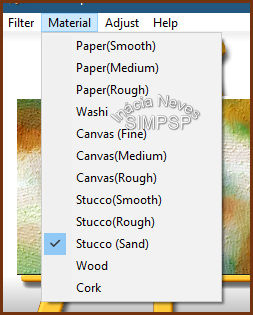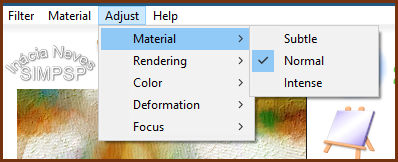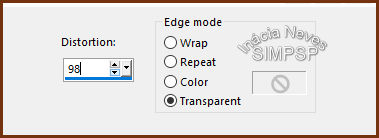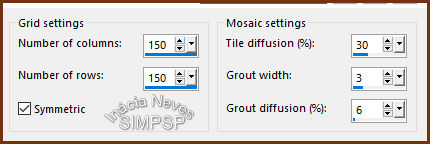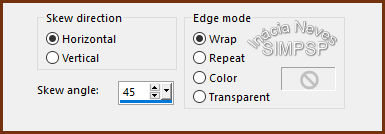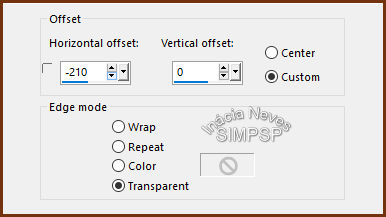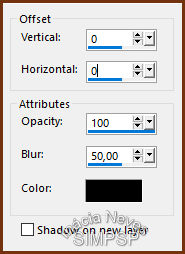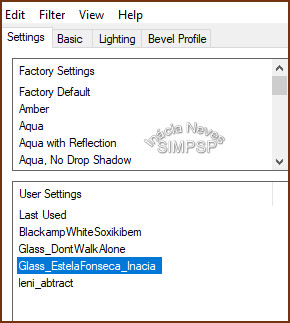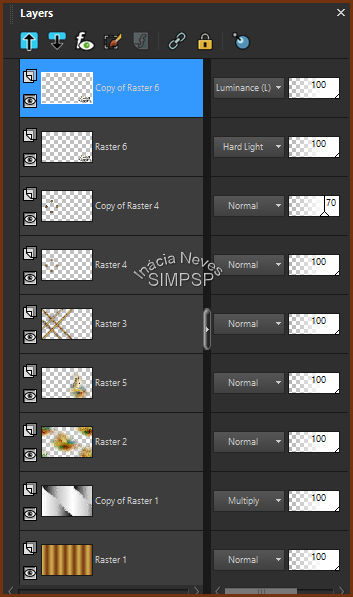Materiais 1 Main Tube of your choice 1 Misted Landscape of your choice WordArt_EstelaFonseca_Inacia Selection: Select_EstelaFonseca_Inacia.PspSelection* Preset Alien Skin: Glass_EstelaFonseca_Inacia **
Corel PaintShop Pro 2022 Ultimate Effects Version for the English translation made in Corel PaintShop Pro 2020 Ultimate
Plugins Winnies006 > Win_051 (download here) Xenofex 1.1 > Shower Door Flaming Pear > Boss Emboss Virtual Painter > Virtual Painter 4 Alien Skin Eye Candy 5 - Impact > Glass
TUTORIAL
* Save Select_EstelaFonseca_Inacia.PspSelection in
the PSP Selections folder *
1- Open the material on the PSP, duplicate and close the original. Choose 2 colors from the misted landscape.
Foreground: #d7b655 Background: #73330f Form a gradient Style > Linear, Angle > 90, Repeats > 10
2- Open a new transparent image of 1000 x 600 px. Paint with the gradient. Adjust > Blur > Gaussian Blur:
3- Layers > Duplicate Effects > Plugins > Winnies006 > Win_051:
4- Effects > Plugins > Xenofex 1.1 > Shower Door:
5- Effects > Plugins > Flaming Pear > Boss Emboss:
6- Layers > Properties > General > Blend Mode: Multiply Opacity: 100% (At the end of the work the Blend Mode can be changed to your liking, according to the images used)
7- Layers > New Raster Layer. Selections > Select All. Edit > Copy in Misted from Landscape. Edit > Paste Into Selection. Selections > Select None. Effects > Image Effects > Seamless Tiling > Default
8- Adjust > Blur > Motion Blur:
Edit > Repeat Montion Blur. Effects > Edge Effects > Enhance More.
9- Effects > Plugin > Virtual Painter > Virtual Painter 4:
(In Adjust: Material, Rendering, Color, Deformation and Focus must be checked Normal) Adjust > Sharpness > Sharpen More
10- Layers > New Raster Layer Paint with the gradient of use:
Effects > Geometric Effects > Perspective Vertical.
Image > Mirror > Mirror Vertical. Repeat > Effects > Geometric Effects > Perspective Vertical:
11- Effects > Texture Effects > Mosaic - Antique:
Effects > Geometric Effects > Skew
Effects > Image Effects > OffSet:
12- Layers > Duplicate. Image > Mirror > Mirror Vertical.
13- Layers > Duplicate. Effects > Image Effects > OffSet:
14- Layers > Duplicate Image > Mirror > Mirror Vertical Layers > Merge > Merge Down1. Edit > Repeat > Layer Merge Down2. Edit > Repeat > Layer Merge Down3. Effects > 3D Effects > Drop Shadow:
15- Layers > New Raster Layer Selections > Load/Save Selection > Load Selection From Disk: Select_EstelaFonseca_Inacia Paint with the gradient of use:
Adjust > Blur > Gaussian Blur > Radius: 10,00
16- Effects > Plugin Alien Skin Eye Candy 5 - Impact > Glass, preset Glass_EstelaFonseca_Inacia
Selections > Select None. Layers > Duplicate.
17- Activate the layer Raster 4. Adjust > Blur > Gaussian Blur > Radius: 10,00 Effects > Texture Effects > Mosaic - Antique: Note: For PSPs prior to 2022, the value in number of columns and number of rows, use the value 100.
Activate the layer Copy of Raster 4. Layers > Properties > General > Opacity: 70%
18- Edit > Copy the Misted Landscape. Activate the layer Raster 2. Edit > Paste as New Layer. Reduce or enlarge and position the landscape misted as you like at work.* Adjust > Sharpness > Sharpen More. *(I increased to 120% and positioned to the left)
19- Edit > Copy WordArt_EstelaFonseca_Inacia Activate the top layer. Edit > Paste as New Layer. Position, apply Blend Mode of your choice.
20- Check the layers and change the Blend Mode to your liking, according to the colors and images used
Layers > Merge > Merge All
21- Create the Borders: Image > Add Borders > Symmetric > 1 px > Color: #000000 (black) Selections > Select All. Edit > Copy. Image > Add Borders > Symmetric > 60 px > any color.
22- Selections > Invert. Edit > Paste Into Selection. Adjust > Blur > Gaussian Blur > Radius: 30,00
23- Selections > Invert. Effects > 3D Effects > Drop Shadow:
Selections > Select None.
24- Selections > Select All. Selections > Modify > Contract > Number of Pixels: 30 Effects > 3D Effects > Drop Shadow:
Selections > Select None.
25- Edit > Copy the Main Tube. Edit > Paste as New Layer Reduce, apply effects and Drop Shadow of your choice. Adjust > Sharpness > Sharpen
26- Image > Add Borders > Symmetric > 1 px > Color: #000000 (black)
27- If you wish, resize your work.

CREDITS: WordArt: by InáciaNeves Feel free to send your versions. I will be happy to publish them on our website.
|