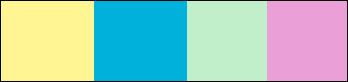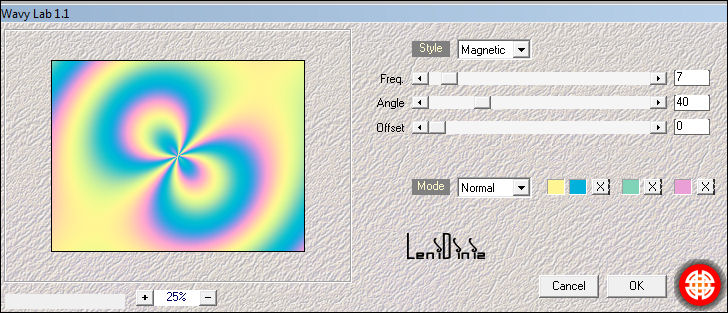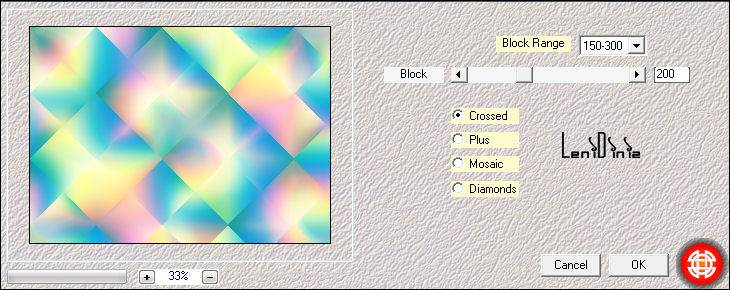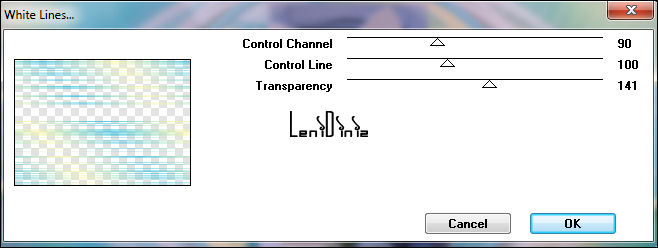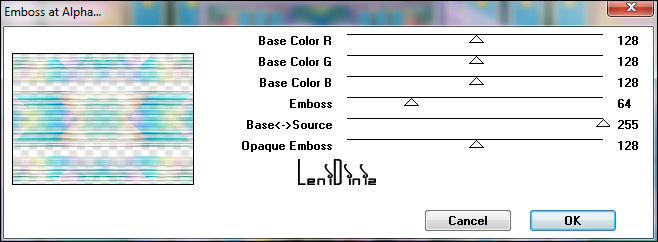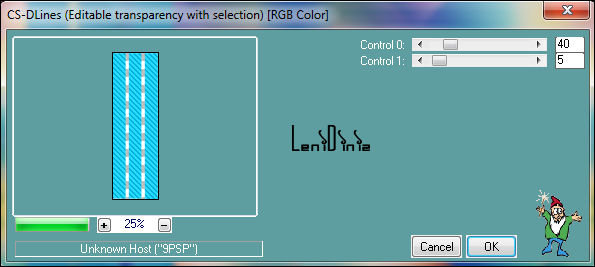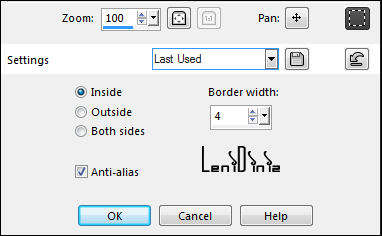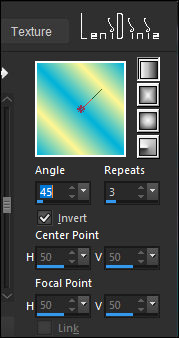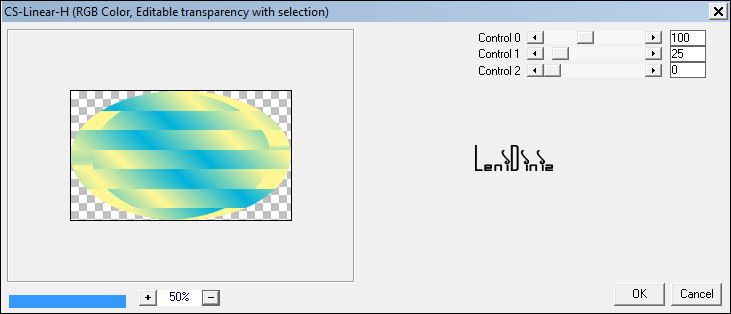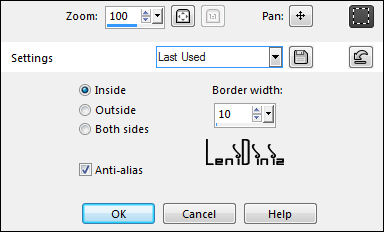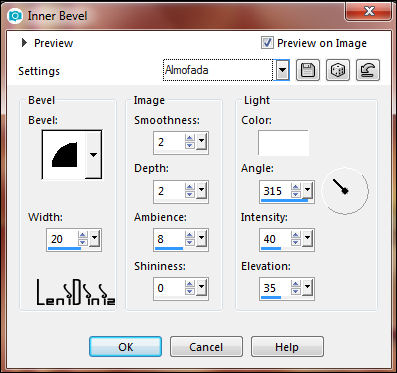|
Tutorial By
LeniDiniz
MATERIAL 1 Easter Misted of your choice alpha_channel_happy_easter_leni titulo_happy_easter_leni decor-Leni1 decor-Leni1 decor-Leni1
PLUGINS
Mehdi > Wavy Lab 1.1
COLORS Color 1: #fff693 (Foreground) Color 2: #00b2db (Background) Color 3: #c1efc9 Color 4: #eb9fd7
TUTORIAL
01- Open the material in PSP, make a copy and close the original.
02 -
Choose 4 colors to work with. 03- Effects > Plugins > Mehdi > Wavy Lab 1.1: Following the sequence of colors 1 - 2 - 3 - 4
04- Effects > Image Effects > Seamless Tiling: Default. Adjust > Blur > Gaussian Blur: 20 05- Effects > Plugins > Mehdi > Sorting Tling:
06- Effects > Edge Effects > Enhance More. Effects > Plugins > Simple > Top Left Mirror.
07- Layers > Duplicate. 08- Effects > Plugins > VM Extravaganza > White Lines:
09- Layers > Properties > General > Blend Mode: Burn - Opacity: 100 10- Effects > Plugins > Mura's Seamless > Emboss at Alpha: Default.
11- Layers > New Raster Layer. Selections > Load/Save Selections > Load Selection from Alpha Channel: leni #1
Paint this selection with
the Background color.
12- Effects > Plugins > Carolaine and Sensibility > CS-DLines:
13- Layers > New Raster Layer. Selections > Modify > Select Selection Borders:
Paint this selection with
the Foreground color.
Selections > Select None. 14- Layers > Merge > Merge Down. Effects > 3D Effects > Drop Shadow: 0 > 0 > 100 > 30, Color: #000000.
15- Layers > Duplicate. Image > Mirror > Mirror Horizontal.
16- Layers > New Raster Layer. Selections > Load/Save Selections > Load Selection from Alpha Channel: leni #2 Paint with the Linear gradient, formed by the colors in use from the Foreground and Background:
17- Effects > Plugins > Carolaine and Sensibility > CS-Linear-H:
18- Effects > Edge effects > Enhance.
19- Layers > New Raster Layer. Edit > Copy in the Misted Easter. Edit > Paste Into Selection. Adjust > Sharpness > Sharpen. 20- Layers > New Raster Layer. Selections > Modify > Select Selection Borders:
21- Paint this selection with the Background color. Effects > 3D Effects > Inner Bevel:
22- Selections > Select None. Layers > Merge > Merge Down. Edit > Repeat Merge Down. Effects > 3D Effects > Drop Shadow: 0 > 0 > 100 > 30, Color: #000000.
23- Activate the layer Copy of Raster 1. Edit > Copy in the decor-Leni1. Edit > Paste as New Layer. Layers > Properties > General > Blend Mode: Screen Opacity: 100
24- Activate the layer Raster 3 (Top layer). Edit > Copy in the decor-Leni2. Edit > Paste as New Layer. Layers > Properties > General > Blend Mode: Luminance (Legacy) Opacity: 100
25- Edit > Copy in the decor-Leni3. Edit > Paste as New Layer. Pick Tool: Position X 136 Position Y 30 26- Edit > Copy Special > Copy Merged.
27- Image > Add Borders: 1px > symmetric - color: (Background) 3px > symmetric - color: (Foreground) 1px > symmetric - color: (Background)
28- Selections > Select All. Image > Add Bordes > 50px > symmetric - any color. Selections > Invert.
29- Edit > Paste into Selection. Adjust > Blur > Gaussian Blur: 20 Effects > Plugins > Carolaine and Sensibility > CS-DLines:
30- Adjust > Sharpness > Sharpen. Selections > Invert. Effects > 3D Effects > Drop Shadow: 0 > 0 > 100 > 40, Color: #000000. Selections > Select None. 31- Edit > Copy in the titulo_happy_easter_leni Edit > Paste as New Layer. Position of your choice. Effects > 3D Effects > Drop Shadow: your choice. 32- Image > Add Bordes > 1px > symmetric - color: Foreground.
33 - Apply your watermark or signature. File > Export > JPEG Optimizer.
CREDITS: Easter Misted: by Leni Diniz
Feel free to send your versions.
|