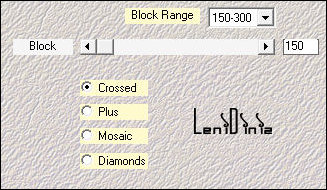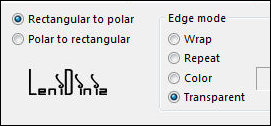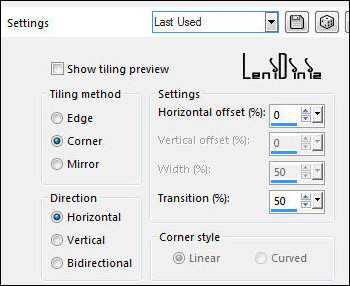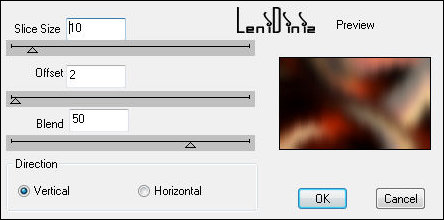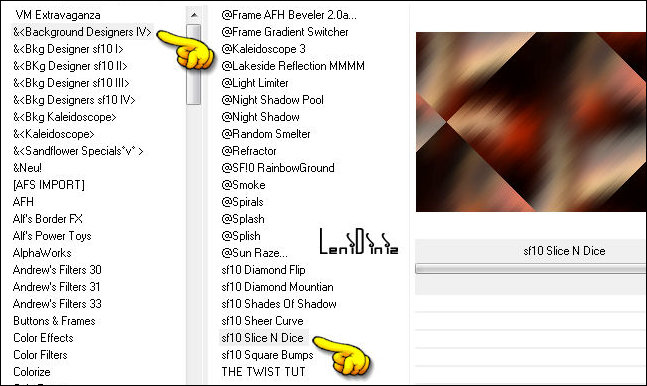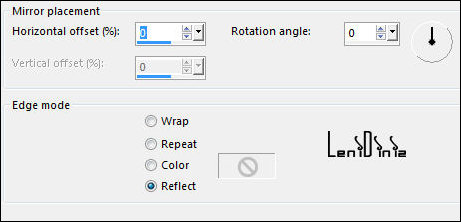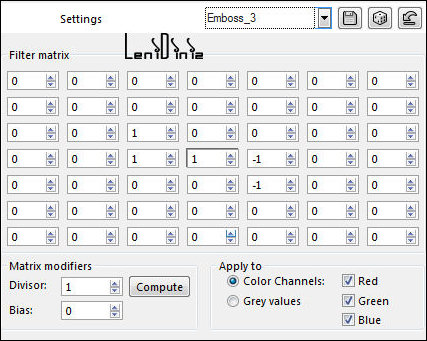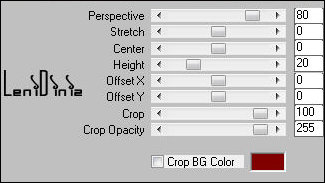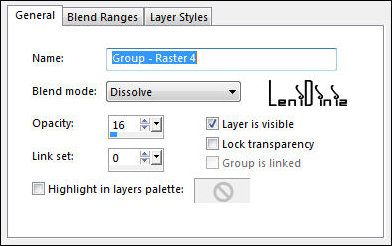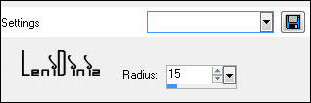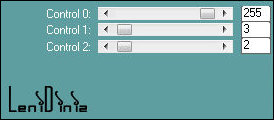|
Tutorial By
LeniDiniz Material 1 main tube of your choice mask: Maskok e NarahsMasks Título_valentine_leni
Plugins Mehdi Mura's Meister DSB Flux Carolaine and Sensibility Colors #800000 (foreground) #ebc8a3 (background) #ffffff (extra color)
Author's Note:
Open the material in PSP, make a copy and close the
original.
TUTORIAL 1- Choose 2 colors to work with. 02- Open a 900x550px transparent image. Selections > Select All. 03- Edit > Copy fundo_valentine. Edit > Paste into Selection. Selections > Select None. 04- Image > Mirror > Mirror Horizontal. Layers > Duplicate. 05- Effects > Plugin Mehdi > Sorting Tiling:
06- Effects > Distortion Effects > Polar Coordinates:
07- Image > Resize 70% - Resize all layers unchecked.
08- Effects > Image Effects > Seamless Tiling:
09- Objects > Align > Top. 10- Effects > Edge Effects > Enhance More. 11- Effects > 3D Effects > Drop Shadow: 0, 0, 100, 30. Color #000000 12- Activate the layer Raster 1. Effects > Plugins > DSB Flux > Linear Transmission:
13- Effects > Plugins > Filters Unlimited 2.0 > Background Desingners IV > sf10 Slice N Dice
14- Effects > Reflection Effects > Rotating Mirror.
15- Effects > User Defined Filter: Emboss_3
16- Effects > Edge Effects > Enhance (optional) Layers > Duplicate Layers > Arrange > Bring to Top. 17- Effects > Plugin > Mura's Meister > Perspective Tiling:
18- Effects > 3D Effects > Drop Shadow: 0, 0, 100, 30, Color: #000000 19- Layers New Raster Layer. Paint with the extra color: #ffffff (white) Layers > New Mask Layer > From image: NarahsMasks_1695 Layers > Merge > Merge Group.
20- Layers > Properties > General > Blend Mode: Dissolve - Opacity: 16
21- Layers New Raster Layer. Paint with the extra color: #ffffff (white) Layers > New Mask Layer > From image: maskok-6-2 Layers > Merge > Merge Group. 22- Edit > Copy Special > Copy Merged. 23- Image > Add Borders: 2px - symmetric - color: #ebc8a3 (background) 4px - symmetric - color: #800000 (foreground) 2px - symmetric - color: #ebc8a3 (background) 24- Selections > Select All. Image > Add Bordes > Symmetric: 50px - any color. Selections > Invert. Edit > Paste into Selection. 25- Adjust > Blur > Gaussian Blur: 15
26- Effects > Plugins > Carolaine and Sensibility > CS-LDots:
27- Selections > Invert. Effects > 3D Effects > Drop Shadow: 0, 0, 100, 40, Color: #000000 Selections > Select None. 28- Edit > Copy Main Tube. Edit > Paste as New Layer. Image > Resize if necessary. Adjust > Sharpness > Sharpen. Position of your choice. Effects > 3D Effects > Drop Shadow: your choice. 29- Edit > Copy no tube decoração. Edit > Paste as New Layer. Image > Resize if necessary. Adjust > Sharpness > Sharpen. Position of your choice. Effects > 3D Effects > Drop Shadow: your choice. 30- Edit > Copy no título_valentine_leni Position of your choice. Effects > 3D Effects > Drop Shadow: your choice. 31- Image > Add Bordes: 1px - symmetric - color: #ebc8a3 (background) 2px - symmetric - color: #800000 (foreground) 32- Apply your watermark or signature. File > Export > JPEG Optimizer.
CREDITS:
Main Tube: Tubed by Márcinha
Decorative Tube: Tubed by LeniDiniz
Masks: by Narah Mask e Maskok
Feel free to send your versions.
Tutorial created by Leni Diniz,
in
January/2021 for SIM-PSP. Translated into English in
January/21, by the Moderation of SIM-PSP. It cannot
be copied, removed from its place,
translated or used in learning lists or
groups without the author's prior consent.
|