|


TRADUÇÕES:





Obrigada aos nossos tradutores!
MATERIAL
1 Tube Principal à sua escolha
1 Misted Paisagem à sua escolha
Decor_FelizNatal_byRoberta
Titulo_FelizNatal_byRoberta
Narah_mask_0773

PLUGINS
AAA Frames
Filters Unlimited 2.0
VM Distortion
ROTEIRO
1 - Abrir o material no PSP, duplique e feche o original.
Escolher duas cores para trabalhar.
Foreground #e3e1d5
Background #8d8c70
Color 3: #fafbf7
Color 4: #FFFFFF
Color 5: #000000

2 - Abra uma imagem transparente 900 x 550 px.
Effects > Plugins > Mehdi > Wavy Lab 1.1.
Cores na sequência: 2, 1, 3:
Cor 4 escolhe uma mais escura, a minha foi:
#464638
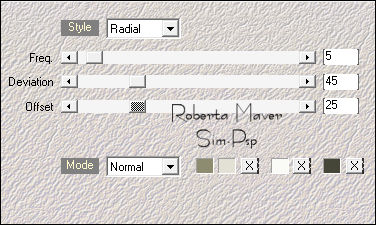
4 -
Adjust > Blur > Gaussian Blur: 20
Effects > Plugins > Mehdi > Sorting Tiles:

5 - Effects > Plugins > Mehdi > Weaver:
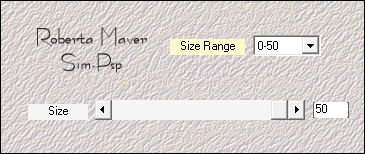
Effects > Edges efects > Enhance More.
6 - Layers >
Duplicate.
Image > Mirror > Mirror Horizontal.
Layers > Properties >
General > Blend Mode: Multiply -
Opacity: 50
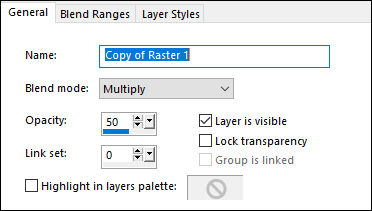
*Fique à vontade para
mudar o Blend mode conforme as cores que está usando.
Layers > Merge > Merge Down.
7 - Com a ferramenta Selection Tool: Feather: 0, selecionar como
no exemplo:
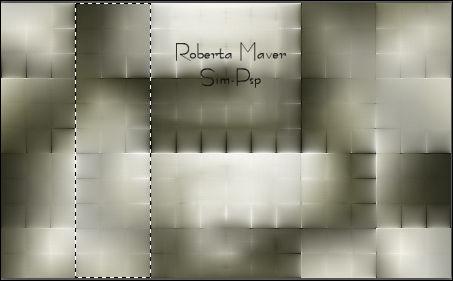
Selections > Promote Selection to Layer.
Selections > Select None
8 - Effects
> Plugins > Toadies > What Are You?:
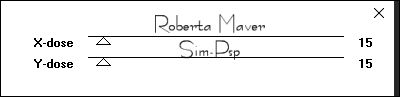
Com a ferramenta
Selection Tool: Feather: 0, selecionar como
no exemplo:
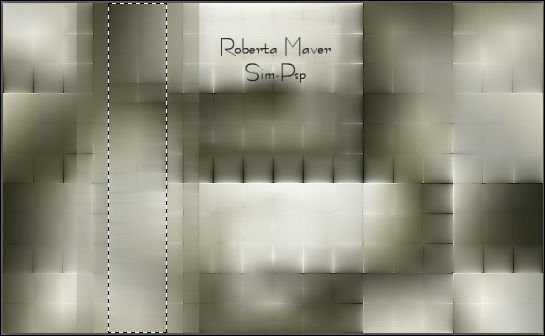
Selections > Promote Selection to Layer.
9 -
Effects > Plugins > Filters Unlimited 2.0 > Bkg Designer sf10 II > Guidelines:
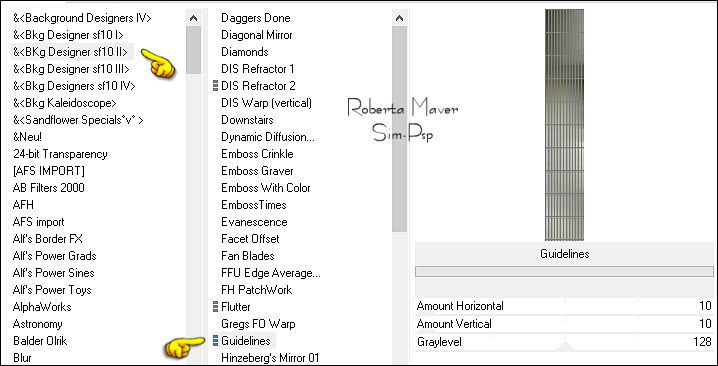
10 -
Selections > Select None.
Effects > 3D Effects > Drop Shadow: 0, 0, 100, 50,
Color: #000000 (preto)
Ativar a layer Promoted
Selection.
Effects > 3D Effects > Drop Shadow: 0, 0, 100, 50,
Color: #000000 (preto)
Ativar Layer do topo
Layers > Merge > Merge Down.
11 - Effects > Geometric Effects > Skew:
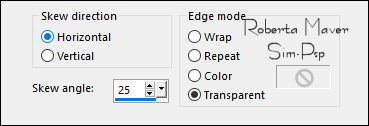
Layers >
Duplicate.
Image > Mirror > Mirror Horizontal.
Layers > Merge > Merge Down.
12 - Effects > Plugins > MuRa's Filters Meister > Perspective
Tiling:
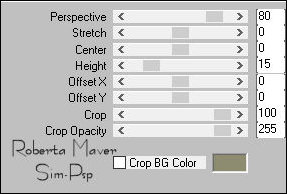
13 -Effects >
Plugins > MuRa's Filters Meister > Copies:
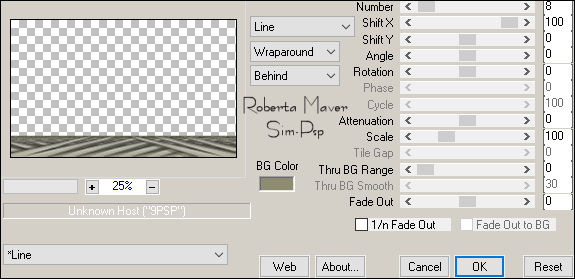
Effects > 3D Effects > Drop Shadow: 0, 0, 100, 50,
Color: #000000 (preto)
Ativar a layer Raster 1
14 -
Effects > Plugins > Carolaine & Sensibility > CS-LDots:

15 -
Edit > Copy no Deco1_byRoberta
Edit > Paste as New Layer.
Layers > Properties > General > Blend Mode:
Screen
Layers >
Duplicate.
Layers > Properties > General > Blend Mode:
Overlay
16 -
Layers
> New Raster Layer.
Ativar a ferramenta Selection Tool: Retangle > Custon Selection:
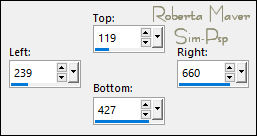
Pintar com um
gradiente Linear pelas cores escolhidas:
Foreground #e3e1d5 -
Background #8d8c70
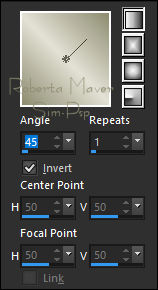
17 -
Edit > Copy no Misted Paisagem.
Edit > paste into selection.
Adjust > Sharpness > Sharpen.
18 - Effects > Plugins > AAA Frames > Foto Frame
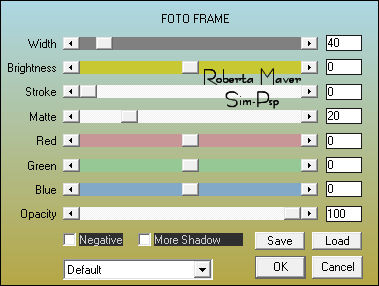
Selections > Modify >
Contract: 40
Selections > Promote Selection to Layer.
Selections > Select None
Ativar a Layer Raster
3 (Efeito Foto Frame)
19 - Effects > Plugins >
VM Natural > Acid Rain:
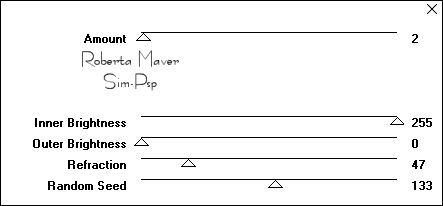
Ativar a layer
Promoted Selection 1
20 -
Layers > Merge > Merge Down.
Effects > Image Effects > Seamless Tiling:
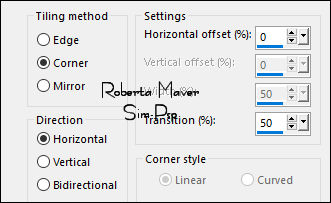
Layers >
Duplicate.
Layers > Properties > General > Blend Mode: Multipliy
Layers > Merge > Merge Down.
Effects > 3D Effects > Drop Shadow: 0, 0, 100, 50,
Color: #000000 (preto)
21 - Edit > Copy no Deco2_byRoberta.
Edit > Paste as New Layer.
22 - Image > Add Borders > Symmetric:
1 px - Color: #000000 (preto)
10 px - Color: #8d8c70 (Background)
1 px - Color: #000000 (preto)
Selections > Select All.
23 - Image > Add Broders > Symmetric: 50 px com qualquer cor.
Selections > invert.
Pintar com um
gradiente Linear pelas cores escolhidas:
Foreground: #e3e1d5 -
Background: #8d8c70
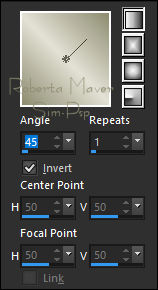
24 - Effects > Plugins >
VM Natural > Acid Rain:
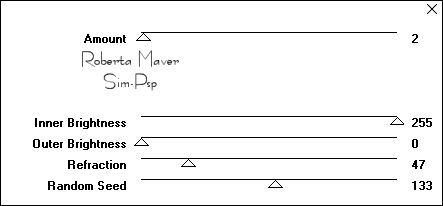
Selections > invert.
Effects > 3D Effects > Drop Shadow: 0, 0, 100, 50,
Color: #000000 (preto)
Selections > Select None
25 - Effects > Plugins > AAA Frames > Foto Frame:

26 - Edit > Copy no Deco3_byRoberta.
Edit > Paste as New Layer.
Objects
> Align > Topo.
Layers > Properties > General > Blend Mode: Luminance (L)
27
- Edit > Copy no Tube Principal.
Edit > Paste as new Layer.
Image > Resize se necessário.
Adjust > Sharpness > Sharpen.
Posicionar à direita.
Effects > 3D Effects > Drop Shadow: à sua escolha.
28 - Edit > Copy no Tube Decorativo.
Edit > Paste as new Layer.
Image > Resize se necessário.
Adjust > Sharpness > Sharpen.
Posicionar à esquerda.
Effects > 3D Effects > Drop Shadow: à sua escolha
29 - Edit > Copy no Titulo_HappyNew_byRoberta.
Edit > Paste a New Layer.
Posicionar à sua escolha.
Effects > 3D Effects > Drop Shadow:
1 / 5 / 100 / 1, Color: #8d8c70 (Background)
30 - Aplicar sua marca d'água ou assinatura.
File > Export > JPEG Optimizer.

Créditos:Tube: SuizaBella_Ref_AG-001230/ Paisagem:
16_feu_dartifice_animabelle_p1 /Tube Decorativo:24_fleurs_animabelle



Créditos
Tutorial e art final criado por Roberta Maver
Tube:146_Femme_Page6_Animabelle
Tube Decorativo:70_fleurs_animabelle
Tube: Paisagem_RobertaMaver
06/11/2021

Sinta-se à vontade para enviar suas versões.
Terei todo o prazer em publicá-las em nosso site.



|
Tutorial criado por
RobertaMaver, em Novembro de 2021
para
SIM-PSP. Não
poderá ser copiado, retirado de seu lugar,
traduzido ou utilizado em listas de
aprendizados ou grupos sem o
consentimento prévio da autora. |
|