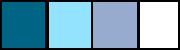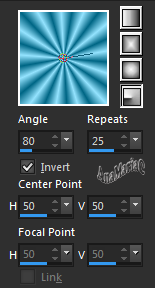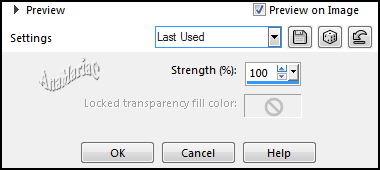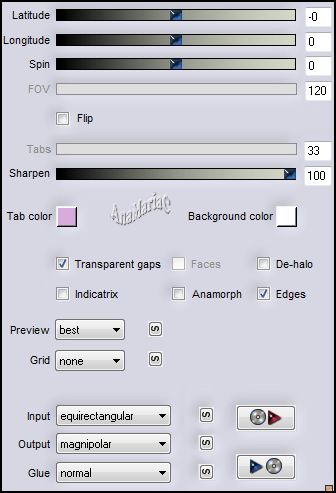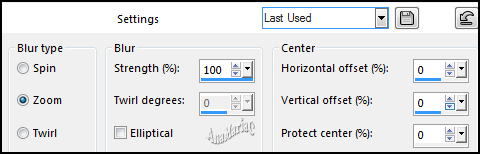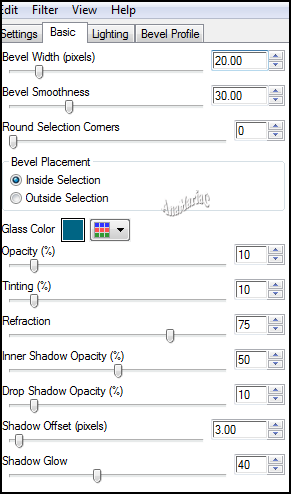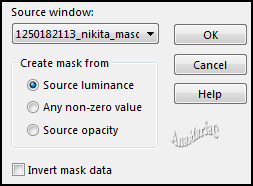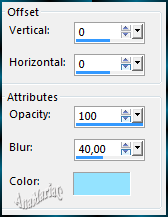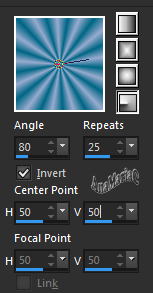|


Tutorial By
AnaMariaC
English Translation by SIM-PSP
moderation
Original Tutorial

MATERIAL
1 Main Tube of your choice
1 Tube Decorative of your choice
1 Misted Landscape of your choice
Título_Blessed_Christmas
Mask_Nikita

PLUGINS
Alien Skin Eye Candy 5: Impact
Unlimited > Distortions Filters
ScreenWorks
Flaming Pear
Version
for the English translation made in Corel PaintShop Pro 2020
Ultimate
TUTORIAL
1- Open the material on the
PSP, duplicate and close the original.
Choose colors to work with.
Foreground #006584
Background #94e3fe
Extra colors:
#97abcf
#FFFFFF
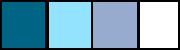
2- Open a transparent image of 900x600px.
3- Fill the transparency with a Radial gradient formed by the
chosen colors:
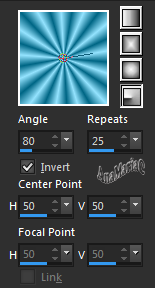
4- Layers > Duplicate.
5- Effects > Distortion Effects > Pinch:
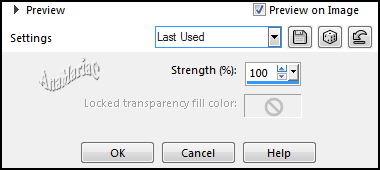
Edit > Repeat Pinch 3 times.
6- Layers > Merge > Merge Down.
Layers > Duplicate.
7- Effects > Plugin > Flaming Pear > Flexify 2:
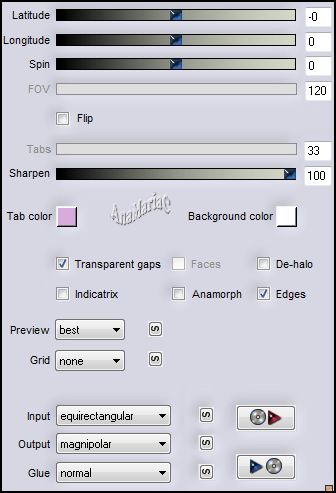
8- Image> Resize: 70% - Resize all layers unchecked.
With the Magic Wand Tool:
Tolerence (0) > Feather (0),
click on the transparent area to select:

Selections > Invert.
9- Adjust > Blur > Radial Blur:
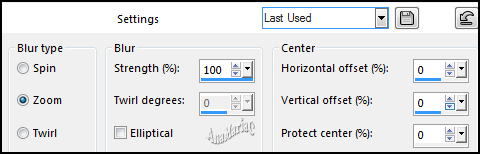
10- Effects > Plugins > Unlimited 2.0 > Distortion Filters >
Swirl:

11- Edit > Copy the Misted Landscape.
Edit > Paste Into Selection.
Adjust > Sharpness > Sharpen More.
12- Effects > Plugins > Alien Skin Eye Candy 5: Impact >
Class:
Settings choose: Clear -
Basic > Glass Color choose Foreground color
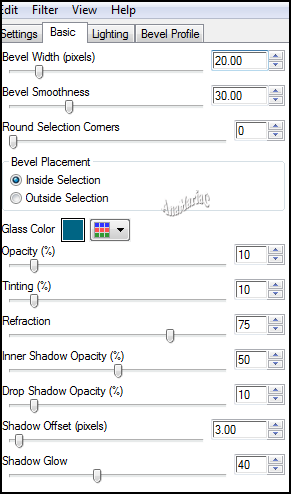
13- Selections > Select None.
Activate the Layer Raster 1.
14- Layers > Properties > General > Blend Mode: Multiply.
15- Layers > Duplicate.
Layers > Merge > Merge Down.
16- Layers > New Raster Layer.
Fill with extra Color: #97abcf
17- Effects > Plugin > ScreenWorks > Dots Screen.
18- Effects > Edge Effects > Enhance More.
19- Layers > New Raster Layer.
Fill with color: #006584 (Foreground).
20- Layers > New Mask Layer > From image: 1250182113_nikita_masque
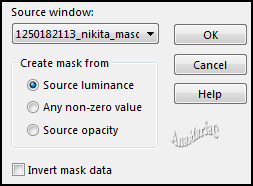
Layers > Merge > Merge Group.
Adjust > Sharpness > Sharpen.
21- Effects > 3D Effects > Drop Shadow > Color: (Background).
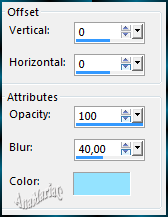
Layers > Properties > General > Blend Mode: Multiply.
Layers > Merge > Merge Down.
22- Activate the layer Copy of Raster 1.
23- Effects > 3D Effects > Drop Shadow:
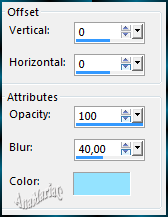
Layers > Merge > Merge Down.
24- Activate the layer Raster 1.
Edit > Copy.
25- Create the borders:
Image > Add Borders > Symmetric: 1 px color: #94e3fe (background).
Image > Add Borders > Symmetric: 3 px color: #006584 (Foreground).
Image > Add Borders > Symmetric: 1 px color: #94e3fe (background).
26- Selections > Select All.
Image > Add Borders > Symmetric: 50 px > any color.
Selections > Invert.
Edit > Paste Into Selection.
27- Adjust > Blur > Gaussian Blur > Radius: 10,00.
28- Effects > Plugin > ScreenWorks > Dots Screen.
Selections > Invert.
29- Effects > 3 D Effects > Drop Shadow: 0,0,100,60, Color:
#000000
Selections > None.
30- Selections > Select All.
Image > Add Borders > Symmetric: 50 px > any color.
Selections > Invert.
31- Fill Radial gradient formed by Extra Color: #97abcf no
(Background)
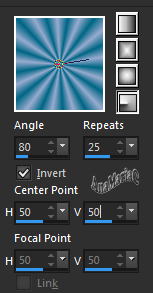
Selections > Invert.
Effects > 3 D Effects > Drop Shadow: 0,0,100,60, Color: #000000
Selections > None.
32- Edit > Copy in tube pngwing (tube in main)
Edit > Paste as New Layer.
Image> Resize: 90% - Resize all layers unchecked.
Adjust > Sharpness Sharpen.
Position to the right.
Effects > 3 D Effects > Drop Shadow: 0,0,80,20, Color: #FFFFFF
33- Edit > Copy no tube occasions_speciales_0154_lisat.
Edit > Paste as New Layer.
Image> Resize: 40% - Resize all layers unchecked.
Adjust > Sharpness Sharpen.
With the Pick Tool tool,
position: Position X: 10 - Position Y: -14
Effects > 3D Effects > Drop Shadow: 0,0,100,60, Color: #000000
34- Edit > Copy no título_blessed_christmas.
Edit > Paste as New Layer.
Position of your choice.
Effects and Drop Shadow of your choice.
35- Image > Add Borders > Symmetric: 1 px color: #000000.
36-
If you wish, resize your work.
Apply your watermark or signature.
File > Export > JPEG Optimizer...

Feel free to send your versions.
I will be happy to publish them on our website.



|
Tutorial created by AnaMariaC, in
November/2021. Translated into English in
November/21, by the
Moderation of SIM-PSP. It cannot be copied,
removed from its place, translated or used in learning
lists or groups without the author's prior consent. |
|