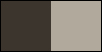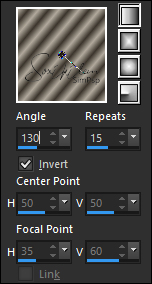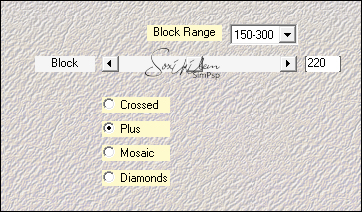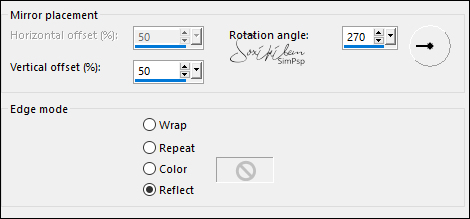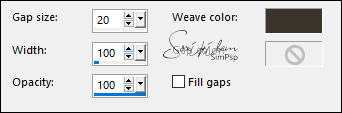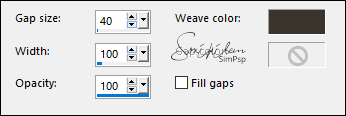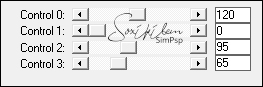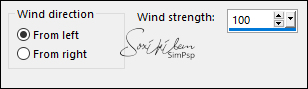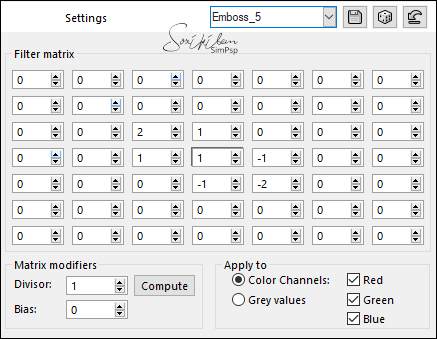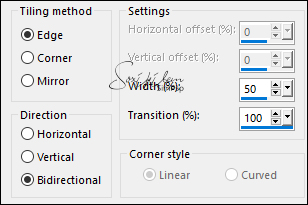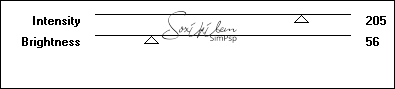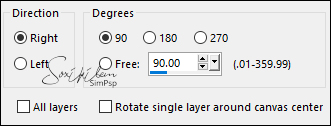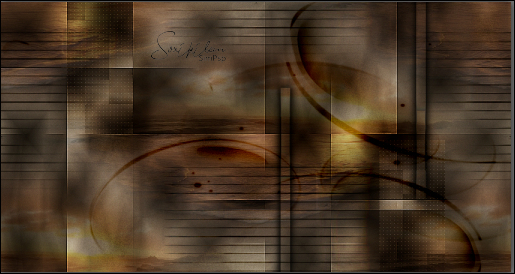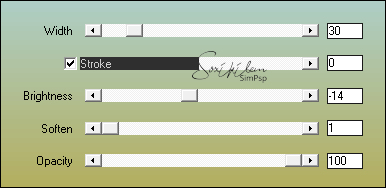|
Dad, you are still alive in my heart that beats with longing for you! Soxikibem
Tutorial by Soxikibem English Translation by Moderation SIM-PSP Original Tutorial
MATERIAL 1 Main Tube of your choice 1 Misted Landscape of your choice NarahsMasks_1582 TituloBySoxikibem Selections: fatherSelection1, fatherSelection2, fatherSelection3, fatherSelection4 (Save in your PSP's Selection folder) Preset: Preset_UserDefinedFilter_Emboss_5 (Save in your PSP's Presets folder)
PLUGINS AAA Frames Alien Skin Eye Candy 5 - Impact Carolaine and Sensibility Mehdi
TUTORIAL
1 - Open the material on the PSP, duplicate and close the original. Choose two colors to work with:Foreground: #3b352d Background: #b1a99c
2 - Open a new transparent image of 850x450px. Form a Linear gradient with the chosen colors and paint the transparency.
3 - Layers > Duplicate. Image > Mirror > Mirror Horizontal. Layers > Properties > General > Opacity: 50%. Layers > Merge > Merge Down.
4 - Layers > Duplicate. Effects > Plugins > Mehdi > Sorting Tiles.
Layers > Properties > General > Blend Mode: Hard Light. Effects > Edge Effects > Enhance.
5 - Effects > Reflection Effects > Rotating Mirror.
6 - Selections > Load/Save Selections > Load Selection From Disk: fatherSelection1. Selections > Promote Selection to Layer. Selections > Select None.
7 - Effects > Texture Effects > Weave. Weave color: foreground color
Effects > 3D Effects > Drop Shadow: 0, 0, 100, 20, color: #000000
8 - Layers > Duplicate. Image > Mirror > Mirror Horizontal. Image > Mirror > Mirror Vertical. Layers > Merge > Merge Down.
9 - Activate Layer Raster 1. Selections > Load/Save Selection > Load Selections From Disk: fatherSelection2. Selections > Promote Selection to Layer. Layers > Arrange > Move Up. Selections > Select None.
10 - Effects > Texture Effects > Weave. Weave color: foreground color
11 - Effects > Plugins > Carolaine and Sensibility > CS-LDots.
12 - Effects > 3D Effects > Drop Shadow: 30, 30, 100, 20, Color: foreground color Layers > Properties > General > Blend Mode: Soft Light. Layers > Duplicate. Image > Mirror > Mirror Horizontal. Image > Mirror > Mirror Vertical.
13 - Activate layer Raster 1. Selections > Load/Save Selections > Load Selection From Disk: fatherSelection3. Selections > Promote Selection to Layer. Selections > Select None.
14 - Effects > Plugins > Carolaine and Sensibility > CS_Haloween2.
Effects > Distortion Effects > Wind.
15 - Effects > User Defined Filter: Emboss_5.
Layers > Properties > General > Blend Mode: Darken.
16 - Effects > Image Effects > Seamless Tiling.
17 - Layers > Duplicate. Effects > Image Effects > Seamless Tiling: Default.
18 - Activate Layer Copy of Raster 1. Effects > Plugins > VM Toolbox > Brightness Noise.
19 - Activate Layer Promoted Selection. Layers > Properties > General > Blend Mode: Darken. Image > Free Rotate.
With the Pick Tool tool, position: Position X 450, Position Y -125.
20 - Layers > New Raster layer. Selections > Select All. Edit > Copy the Misted Landscape. Edit > Paste Into Selection. Selections > Select None. Effects > Image Effects > Semaless Tiling: Default. Layers > Properties > General > Blend Mode: Multiply. Adjust > Sharpness > Sharpen. Layers > Arrange > Move Down.
21 - Activate the Top Layer: (Promoted Selection) Layers > New Raster Layer. Paint with the background color. Layers > New Mask Layer > From Image: NarahsMasks_1582. Layers > Merge > Merge Group. Layers > Properties > General > Blend Mode: Burn.
22 - Your work should look like this:
23 - Edit > Copy Special > Copy Merged. Image > Add Borders > Symmetric: 1px - background color. Selections > Select All. Image > Add Borders > Symmetric: 50px with any color Selections > Invert Edit > Paste Into Selection.
24 - Adjust > Blur > Gaussian Blur: 30. Effects > Plugins > AAA Frames > Texture Frames.
25 - Selections > Invert. Effects > 3D Effects > Drop Shadow: 0, 0, 100, 20, Color: #000000. Edit > Repeat Drop Shadow. Selections > Select None.
26 - Edit > Copy Main Tube. Edit > Paste as New Layer. Position to the left. Effects > 3D Effects > Drop Shadow: as you prefer.
27 - Edit > Copy the TituloBySoxikibem. Edit > Paste a New Layer. Layers > Properties > General > Blend Mode: Hard Light. With Pick Tool tool, position: Position X 540, Position Y 68. Layers > Duplicate.
28 - Image > Add Borders > Symmetric: 1px Color: #000000
29 -
Apply your watermark or signature.
CREDITS: Tutorial by Soxikibem English Translation by Moderation SIM-PSP Main Tube: Tubed by Marcinha Misted Landscape: Tubed by Nena Silva Mask by Narah WordArt: by Soxikibem
Feel free to send your versions. I will be happy to publish them on our website.
|