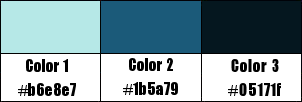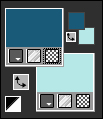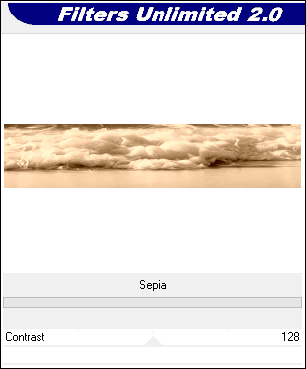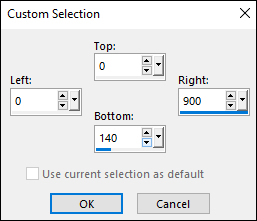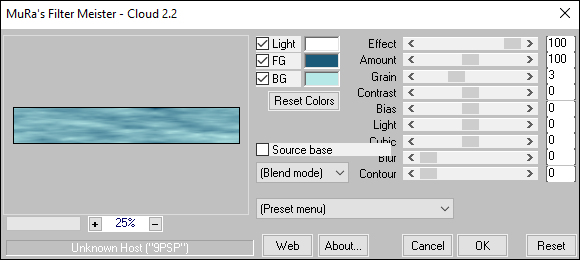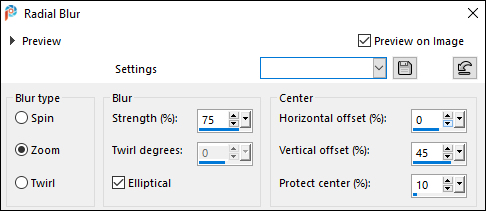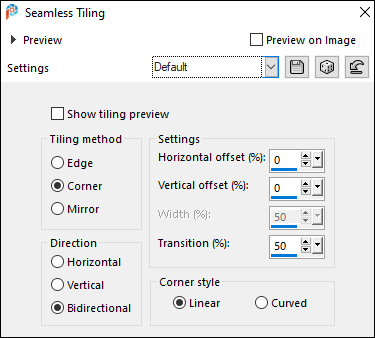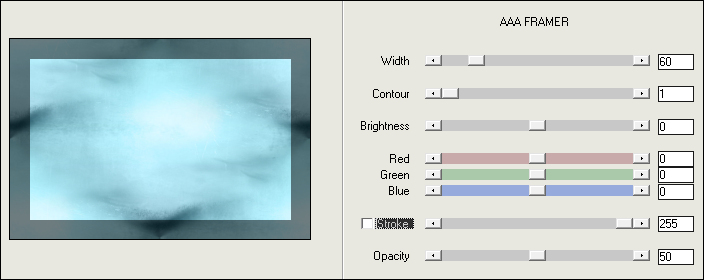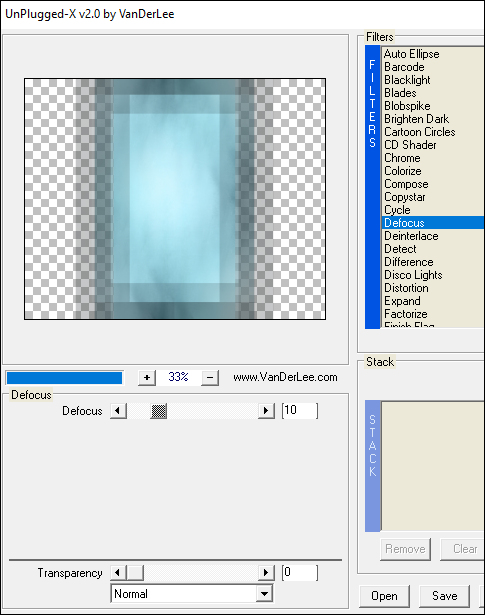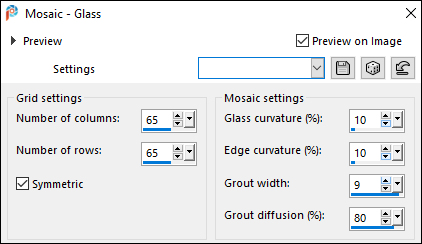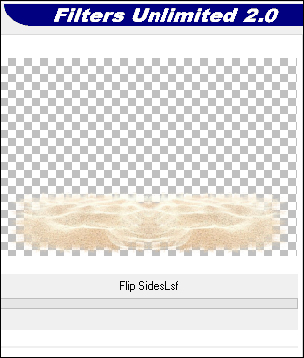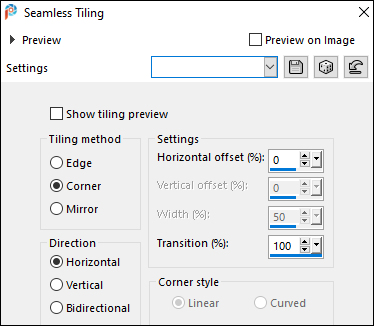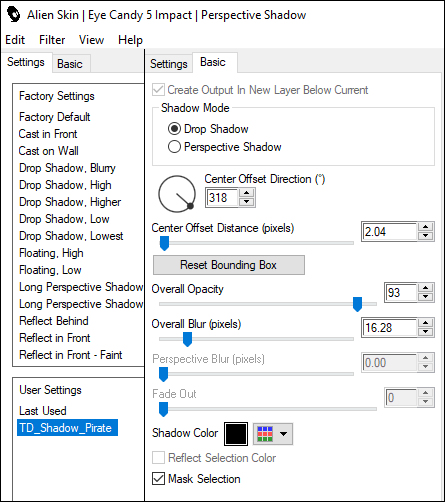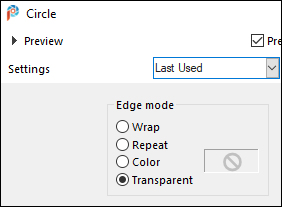|
Tutorial by
Tati Designs and
Cuqui Alonso Design
Author's Note: The files with initials "CAD" (Cuqui
Alonso Design) and "TD" (Tati Designs) are material created
by
MATERIAL: Download the material used here:
PLUGINS
Unlimited > Color Filters Alien Skin Eye Candy 5: Impact
IMPORTANT
The FTU scrap "Pirate Dreams" is from " Tati Designs".The rest of the material used in the tutorial is from Tati Designs.
PREPARATION: * Duplicate the tubes. Close the originals.* Install the filters in the "plugins" folder of your PSP. * IIn the "Preset" folder there is 1 file, double click to install it with the EC5 Impact filter. * Don't forget to remove the watermark from the tubes.
Colors
If using other colors, you should change the Blend Mode and the Opacity of the layers.
01- In your Materials palette:
Foreground Color: (2) #1b5a79
02- Open a new 900 x 600 pixel transparent image.
03- Selections > Select All.
04- From the scrap folder, open the image "TD_Pirate_Dreams_Paper02".
Edit > Copy.
05- Selections > Select None.
06- Activate the "Rectangle Selection" Tool (S) and click on "Custom Selection":
07- Effects > Plugins > Filters Unlimited 2.0 > Color Filters:
08- Selections > Select None.
09- Activate the "Rectangle Selection" Tool (S) and click on "Custom Selection":
10- Effects > Plugins > MuRa's Meister > Cloud (default):
11- Selections > Select None.
12- Adjust > Blur > Radial Blur:
13- Effects > Edge Effects > Enhance More.
14- Layers > New Raster Layer.
15- Selections > Select All.
16- From the scrap folder, open the image "TD_Pirate_Dreams_Paper11".
Edit > Copy.
17- Selections > Select None.
18- Effects > Image Effects > Seamless Tiling: Default
19- Effects > Plugins > AAA Filters > AAA Framer:
20- Image > Resize: 80% (Unchecked "Resize all layers").
21- Image > Free Rotate > 90 degrees to the left.
22- Effects > Plugins > VanDerLee > Unplugged-X / Defocus:
23- Effects > Edge Effects > Enhance.
24- Activate the "Selection" Tool (K) and modify the
X (80.00) and Y (-60.00) positions.
25- Layers > Properties > General > Blend Mode: Soft Light
26- Layers > Duplicate.
27- Activate the Raster 2 layer.
28- Effects > Texture Effects > Mosaic - Glass:
29- Activate the Copy of Raster 2 layer.
30- From the scrap folder, open the image
"TD_Pirate_Dreams_Element_37" and copy it.
31- Activate the "Selection" Tool (K) and modify the
X (-27.00) and Y (409.00) positions.
32- Effects > Plugins > Unlimited > &<Bkg Kaleidoscope> > Flip SidesLsf:
33- From the scrap folder, open the image
"TD_Pirate_Dreams_Element_38" and copy it.
34- Image > Mirror > Mirror Horizontal.
35- Image > Resize: 150% (Unchecked "Resize all layers").
36- Effects > Image Effects > Seamless Tiling:
37- Activate the "Selection" Tool (K) and modify the
X (00.00) and Y (307.00) positions.
38- From the scrap folder, open the image
"TD_Pirate_Dreams_Element_36" and copy it.
39- Image > Resize: 2 times at 50% (Unchecked "Resize all layers").
40- Image > Free Rotate > 20 degrees to the right.
41- Activate the "Selection" Tool (K) and modify the
X (413.00) and Y (441.00) positions.
42- Adjust > Sharpness > Sharpen.
43- Effects > Plugins > Eye Candy 5: Impact > Perspective Shadow and, in "Settings," select the preset "TD_Shadow_Pirate":
Note: If the preset is not installed, you can find the settings in the "Basic" tab.
44- From the scrap folder, open the image
"TD_Pirate_Dreams_Element_37" and copy it.
45- Activate the "Selection" Tool (K) and modify the
X (192.00) and Y (497.00) positions.
46- Open the tube "TD_Tube_PirateShip_Tuto_PirateDreams" and copy it. Return to your work and paste it as a new layer.
47- Image > Mirror > Mirror Horizontal.
48- Image > Resize: 80% (Unchecked "Resize all layers").
49- Activate the "Selection" Tool (K) and modify the
X (185.00) and Y (26.00) positions.
50- Adjust > Sharpness > Sharpen.
51- From the scrap folder, open the image
"TD_Pirate_Dreams_Element_05" and copy it.
52- Image > Resize: 80% (Unchecked "Resize all layers").
53- Activate the "Selection" Tool (K) and modify the
X (586.00) and Y (-5.00) positions.
54- Adjust > Sharpness > Sharpen.
55- Effects > Plugins > Eye Candy 5: Impact > Perspective Shadow and, in "Settings," select the preset "TD_Shadow_Pirate":
Note: If the preset is not installed, you can find the settings in the "Basic" tab.
56- From the scrap folder, open the image
"TD_Pirate_Dreams_Element_02" and copy it.
57- Image > Mirror > Mirror Horizontal.
58- Image > Resize: 70% (Unchecked "Resize all layers").
59- Activate the "Selection" Tool (K) and modify the
X (4.00) and Y (254.00) positions.
60- Adjust > Sharpness > Sharpen.
61- Effects > Plugins > Eye Candy 5: Impact > Perspective Shadow and, in "Settings," select the preset "TD_Shadow_Pirate":
Note: If the preset is not installed, you can find the settings in the "Basic" tab.
62- From the scrap folder, open the image
"TD_Pirate_Dreams_Element_24" and copy it.
63- Image > Resize: 50% (Unchecked "Resize all layers").
64- Activate the "Selection" Tool (K) and modify the
X (9.00) and Y (416.00) positions.
65- Adjust > Sharpness > Sharpen.
66- Effects > Plugins > Eye Candy 5: Impact > Perspective Shadow and, in "Settings," select the preset "TD_Shadow_Pirate":
Note: If the preset is not installed, you can find the settings in the "Basic" tab.
67- From the scrap folder, open the image
"TD_Pirate_Dreams_Element_40" and copy it.
68- Image > Resize: 50% (Unchecked "Resize all layers"). Image > Resize: 60% (Unchecked "Resize all layers").
69- Activate the "Selection" Tool (K) and modify the
X (268.00) and Y (548.00) positions.
70- Adjust > Sharpness > Sharpen.
71- Effects > Plugins > Eye Candy 5: Impact > Perspective Shadow and, in "Settings," select the preset "TD_Shadow_Pirate":
Note: If the preset is not installed, you can find the settings in the "Basic" tab.
72- From the scrap folder, open the image
"TD_Pirate_Dreams_Element_23" and copy it.
73- Image > Mirror > Mirror Horizontal.
74- Image > Resize: 2 times at 50% (Unchecked "Resize all layers").
75- Activate the "Selection" Tool (K) and modify the
X (49.00) and Y (347.00) positions.
76- Adjust > Sharpness > Sharpen.
77- Effects > Plugins > Eye Candy 5: Impact > Perspective Shadow and, in "Settings," select the preset "TD_Shadow_Pirate":
Note: If the preset is not installed, you can find the settings in the "Basic" tab.
78- From the scrap folder, open the image
"TD_Pirate_Dreams_Element_33" and copy it.
79- Image > Resize: 50% (Unchecked "Resize all layers").
80- Activate the "Selection" Tool (K) and modify the
X (219.00) and Y (290.00) positions.
81- Adjust > Sharpness > Sharpen.
82- Effects > Plugins > Eye Candy 5: Impact > Perspective Shadow and, in "Settings," select the preset "TD_Shadow_Pirate":
Note: If the preset is not installed, you can find the settings in the "Basic" tab.
83- From the scrap folder, open the image
"TD_Pirate_Dreams_Element_26" and copy it.
84- Image > Resize: 50% (Unchecked "Resize all layers"). Image > Resize: 60% (Unchecked "Resize all layers").
85- Activate the "Selection" Tool (K) and modify the
X (117.00) and Y (489.00) positions.
86- Adjust > Sharpness > Sharpen.
87- Effects > Plugins > Eye Candy 5: Impact > Perspective Shadow and, in "Settings," select the preset "TD_Shadow_Pirate":
Note: If the preset is not installed, you can find the settings in the "Basic" tab.
88- Activate the Raster 1 layer.
89- Layers > Duplicate.
90- Effects > Geometric Effects > Circle:
91- Activate the "Selection" Tool (K) and modify the
X (78.00) and Y (44.00) positions.
92- Activate the Raster 14 layer. (Top Layer)
93- Open the tube "Aves_Tuto_PirateDreams" and copy it. Return to your work and paste it as a new layer.
94- Activate the "Selection" Tool (K) and modify the
X (32.00) and Y (13.00) positions.
95- Open the tube "TD_Tube_Tuto_Pirate_Dreams01" (or any other) and copy it. Return to your work and paste it as a new layer.
96- Activate the "Selection" Tool (K) and modify the X (500.00) and Y (0.00) positions.
Note: If you choose another tube not indicated in
the tutorial, position it on the right.
97- Effects > Plugins > Eye Candy 5: Impact > Perspective Shadow and, in "Settings," select the preset "TD_Shadow_Pirate":
Note: If the preset is not installed, you can find the settings in the "Basic" tab.
98- Make sure you have the tubes properly positioned; we're going to create the frame:
99- Borders: Image > Add Borders > Symmetric: 1 px - Color (3) #05171f Image > Add Borders > Symmetric: 10 px - color #ffffff (White) Image > Add Borders > Symmetric: 1 px - Color (3) #05171f Image > Add Borders > Symmetric: 3 px - color #ffffff (White) Image > Add Borders > Symmetric: 1 px - Color (3) #05171f Image > Add Borders > Symmetric: 55 px - color #ffffff (White)
100- From the scrap folder, open the image
"TD_Pirate_Dreams_Element_30" and copy it.
101- Image > Resize: 2 times at 50% (Unchecked "Resize all layers").
102- Activate the "Selection" Tool (K) and modify the
X (14.00) and Y (5.00) positions.
103- Adjust > Sharpness > Sharpen.
104- Open the tube "TD_Título_Tuto_Pirate_Dreams" and copy it. Return to your work and paste it as a new layer.
105- Activate the "Selection" Tool (K) and modify the
X (713.00) and Y (694.00) positions.
106- Image > Add Borders > Symmetric: 1 px - Color (3) #05171f
107- Edit > Copy the "©Tutorial_TatiDesigns"
Edit > Paste as new layer. *If you need to change the color, you can use the "Color Changer" tool Position of your choice. Add tube © if necessary.
108- Apply your watermark or signature. File > Export > JPEG Optimizer.
CREDITS:
Versão by Márcinha - Owner SIM PSP
CREDITS: Tutorial by Tati Designs and Cuqui Alonso Design - Artwork by Márcinha - Main Tube: by ©Adriennes Designs - FTU scrap "Pirate Dreams" is from Tati Designs
Feel free to send your versions.
|