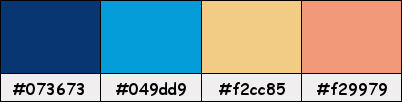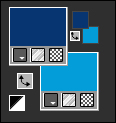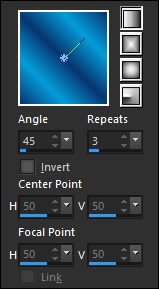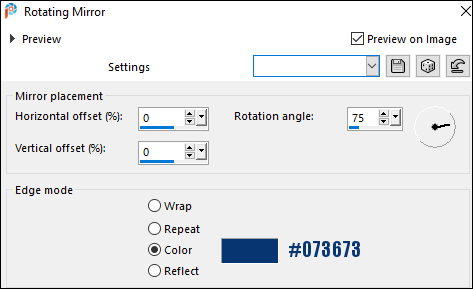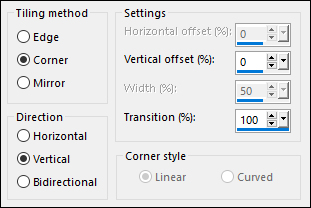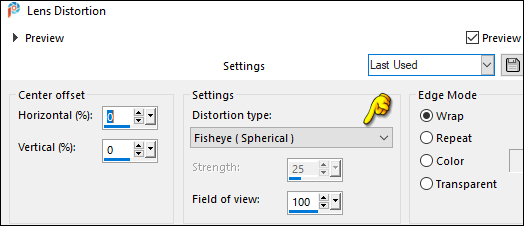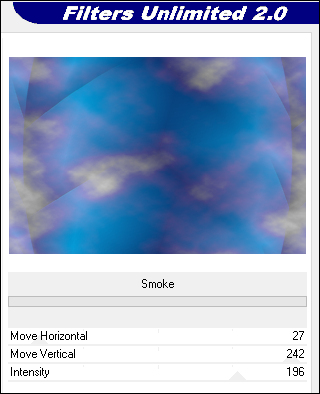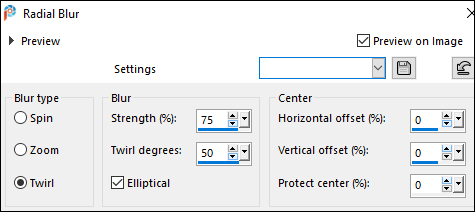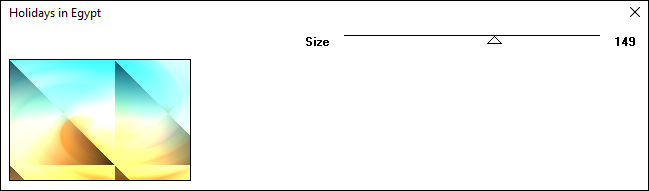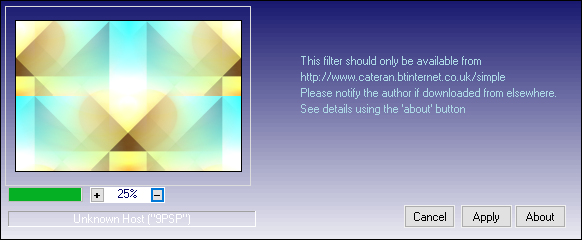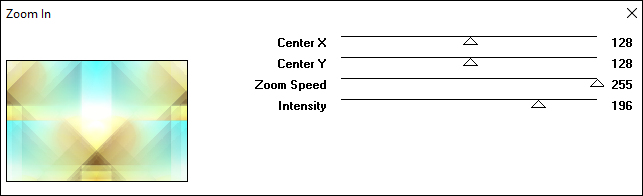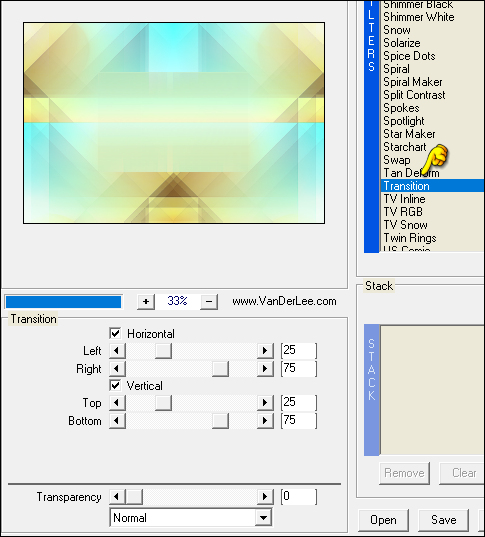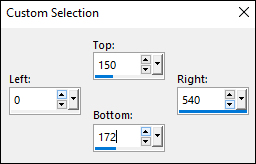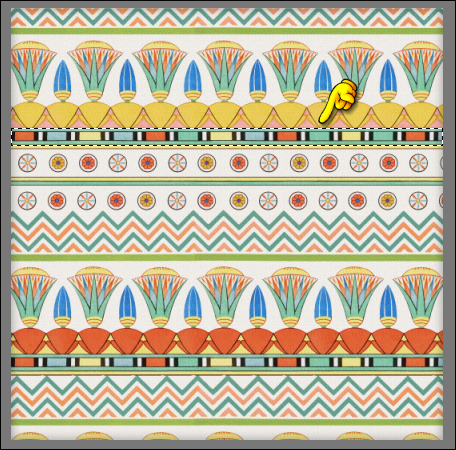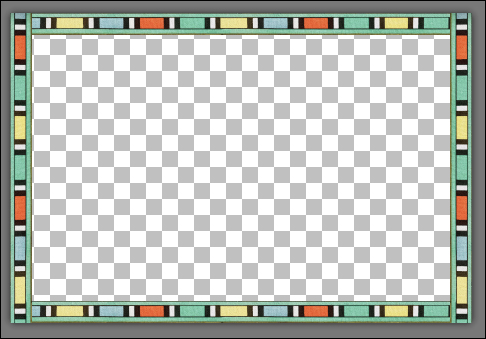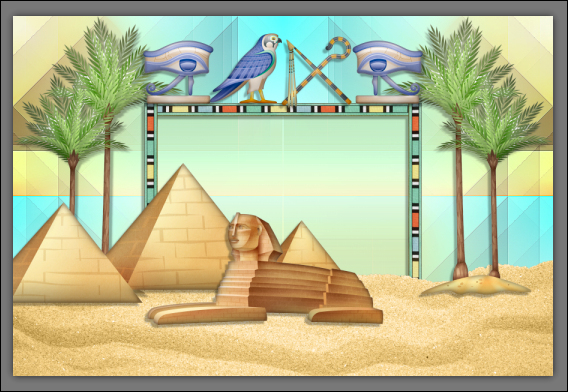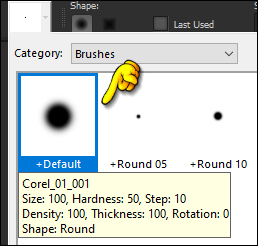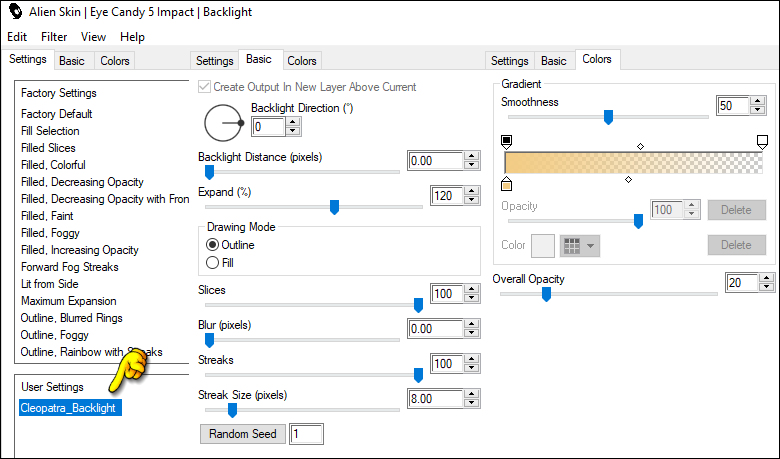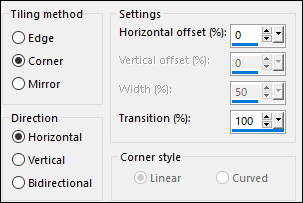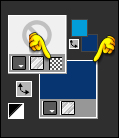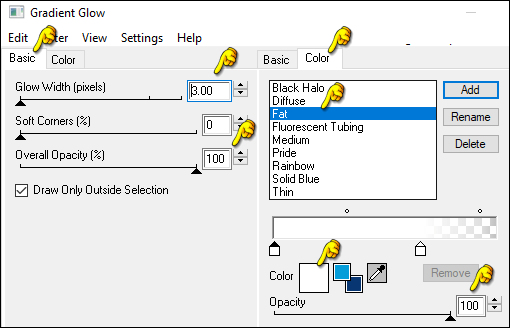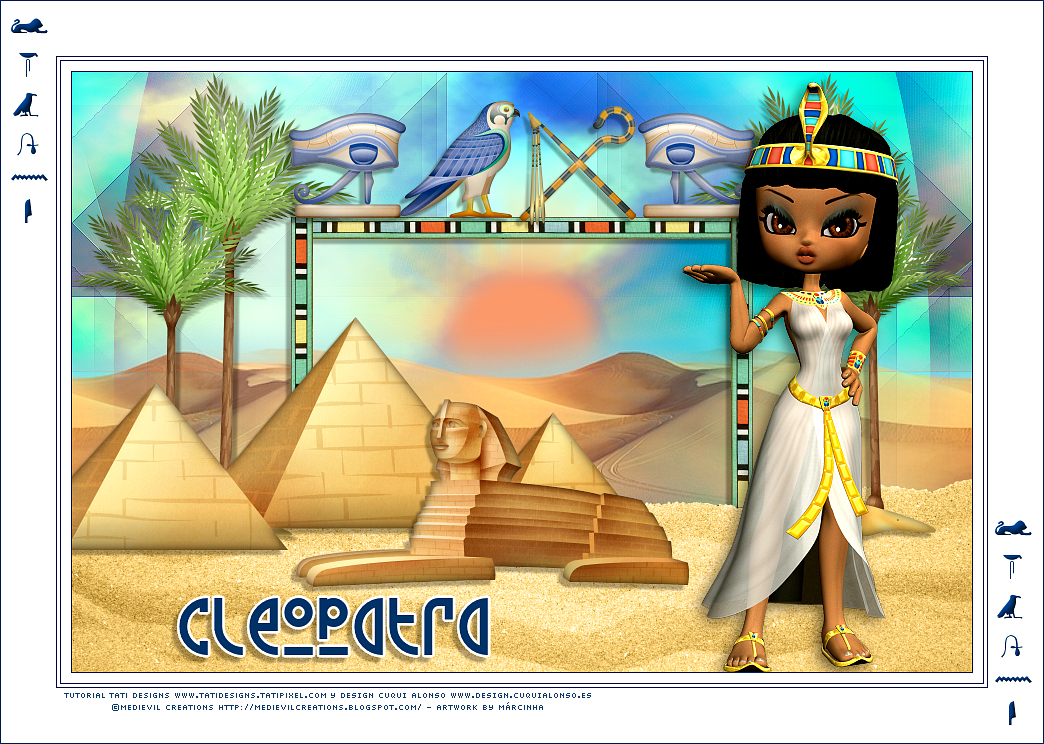|
Tutorial by
Cuqui Alonso Design and
Tati Designs
Author's Note: The files with initials "CAD" (Cuqui
Alonso Design) and "TD" (Tati Designs) are material created
by
Thank you for putting a link to this tutorial when showing
your achievement on a website, forum or in an email!
MATERIAL: Download the material used here:
PLUGINS
Render > Smoke **
IMPORTANT
The FTU scrap "Land Of the Pharaohs" is from "Marniejo's
House of Scrap".
PREPARATION:
*
Duplicate the tubes. Close the originals.
*
In the "Preset" folder there is 1 file, double click to
install it with the EC5 Impact filter.
If using other colors, you should change the Blend Mode and the Opacity of the layers.
STAGE 1: CREATING THE FUND
01- In your Materials palette:
Foreground Color: (1) #073673
02- In your material palette, form a Linear Gradient with the colors:
03- Open a new 900 x 600 pixel transparent image.
04- Fill the transparent image with the Gradient.
05- Effects > Reflection Effects > Rotating Mirror:
06- Effects > Edge Effects > Enhance More.
07- Effects > Image Effects > Seamless Tiling:
08- Effects > Distortion Effects > Lens Distortion:
09- Effects > Plugins > Filters Unlimited 2.0 > Render > Smoke:
10- Layers > New Raster Layer.
11- Selections > Select All.
12- From the scrap/papers folder, open the ipaper "mhos_SEPT22_STBT_paper7".
Edit > Copy. Edit > Paste Into Selection.
13- Selections > Select None.
14- Adjust > Blur > Radial Blur:
15- Effects > Plugins > Factory Gallery A > Holidays in Egypt:
16- Layers > Duplicate. Image > Mirror > Mirror Horizontal.
17- Layers > Properties > General > Opacity: 60
18- Layers > Merge > Merge Down.
19- Effects > Plugins > Simple > Quick Tile:
20- Effects > Edge effects > Enhance.
21- Effects > Plugins > Factory Gallery A > Zoom In: Default
22- Effects > Plugin > VanDerLee > Unplugged-X: Transition (default)
STAGE 2: ADDING THE SCRAP
01- Put your work aside for a moment.
02- From the scrap/papers folder, open the ipaper "mhos_SEPT22_STBT_paper4".
03- Image > Resize: 15% (Unchecked "Resize All Layers")
04- Activate the "Selection/Rectangle" Tool (S) and click on "Custom Selection":
05- Edit > Copy.
06- Opens a new transparent image that is 462 x 310 pixels.
07- Edit > Paste as New Layer.
08- Objects > Align > Top.
09- Layers > Duplicate.
10- Objects > Align > Bottom.
11- Layers > Duplicate.
18- Edit > Copy. Activate the working image. Edit > Paste as New Layer.
19- Effects > 3D Effects > Drop Shadow: 5 / -5 / 30 / 3 / Color: #000000 (Black)
20- We started adding elements from the "Land Of The
Pharaohs" scrapkit.
21- Open the file "mhos_SEPT22_STBT_sand.png".
45- Activate the "Selection" Tool (K) and modify the
positions of X (448.00) and Y (33.00).
54- You will have the following scrap composition:
STAGE 3: COMPLETING THE FUND
06- Effects > Plugins > Alien Skin Eye Candy 5: Impact > Backlight: In "Settings", select the preset "Cleopatra_Backlight"
Note: Note: If the preset has not been installed, in the "Basic" tab you have the settings.
07- Open the tube "TD_Misted_Tuto_Cleopatra". Edit > Copy. Activate the working image. Edit > Paste as New Layer. Don't move it, it's in its place.
08- Effects > Image Effects > Seamless Tiling:
09- Activate the layer Raster 2.
10- Layers > Properties > General > Blend Mode: Overlay
STAGE 4: THE MAIN TUBE Activate the working image. Edit > Paste as New Layer.
09- Place at the bottom right.
10- Effects > 3D Effects > Drop Shadow: 5 / -5 / 30 /
3 / Color: #000000 (Black)
STAGE 5: THE BORDERS
01- Image > Add Borders > Symmetric: 1 px - color (1) #073673 Image > Add Borders > Symmetric: 10 px - color #ffffff (White) Image > Add Borders > Symmetric: 1 px - color (1) #073673 Image > Add Borders > Symmetric: 3 px - color #ffffff (White) Image > Add Borders > Symmetric: 1 px - color (1) #073673 Image > Add Borders > Symmetric: 55 px - color #ffffff (White)
02- Open the tube "TD_Deco_Tuto_Cleopatra" Edit > Copy. Activate the working image. Edit > Paste as New Layer.
03- Activate the "Selection" Tool (K) and modify the
positions of X (12.00) and Y (20.00). 04- Image > Add Borders > Symmetric: 1 px - color (1) #073673
05- Edit > Copy the "©Tutorial_TatiDesigns"
*If you need to change the color, you can use the "Color Changer" tool Position of your choice. Add tube © if necessary.
06 - Apply your watermark or signature. File > Export > JPEG Optimizer.
CREDITS: Landscape Misted: by Tati Designs FTU scrap "Land Of the Pharaohs" is from "Marniejo's House of Scrap".
Versão by Márcinha - Owner SIM PSP
CREDITS: Tutorial Cleopatra by Tati Designs and Cuqui Alonso Design - Art by Márcinha - Main Tube: Tubed by ©MediEvil Creations - FTU scrap "Land Of the Pharaohs" is from "Marniejo's House of Scrap".
Feel free to send your versions.
|