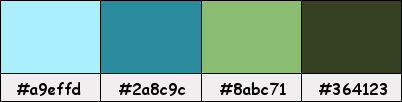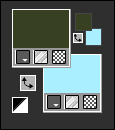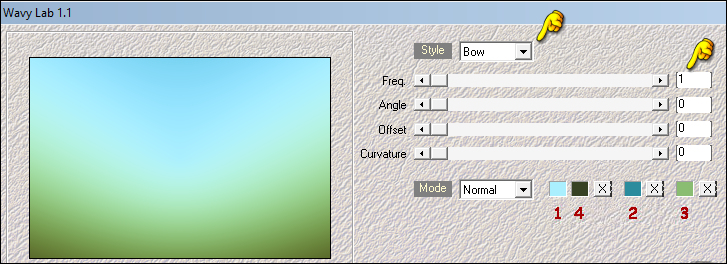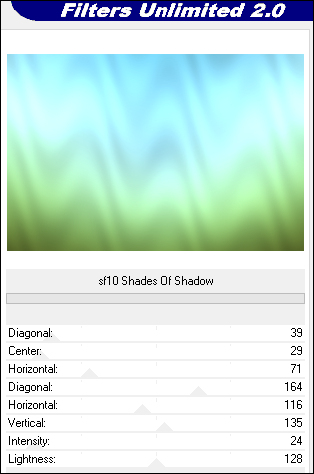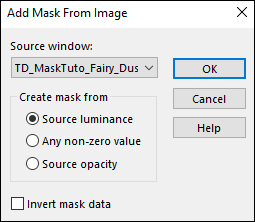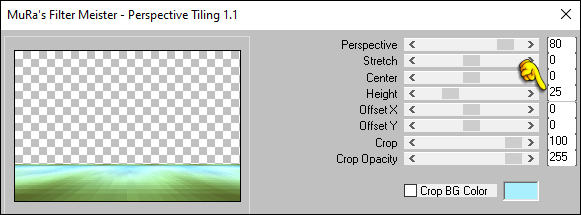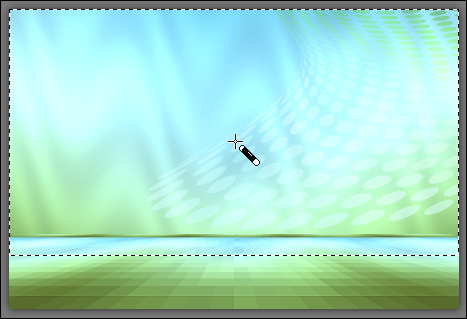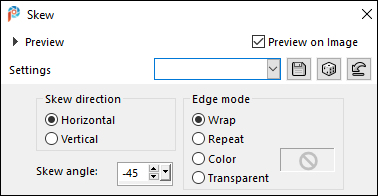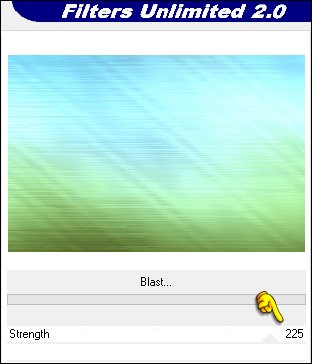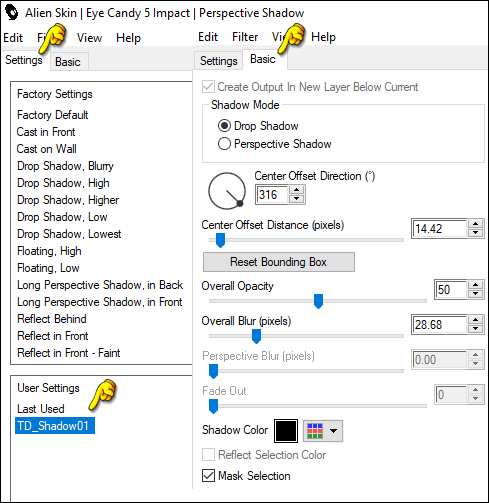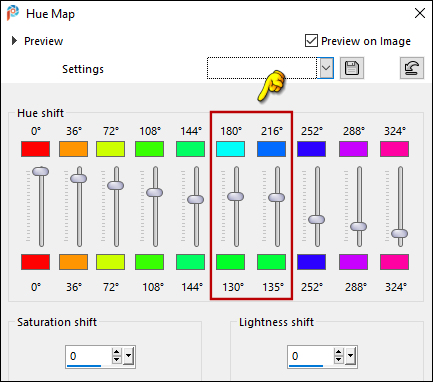|
Tutorial by
Cuqui Alonso Design and
Tati Designs
Author's Note: The files with initials "CAD" (Cuqui
Alonso Design) and "TD" (Tati Designs) are material created
by
MATERIAL: Download the material used here:
PLUGINS
Mehdi > Wavy Lab 1.1
IMPORTANT
The FTU scrap "Magical fairy forest" is from "
My Tagging Addiction ".
PREPARATION:
*
Duplicate the tubes. Close the originals.
*
In the "Preset" folder there is 1 file, double click to
install it with the EC5 Impact filter.
If using other colors, you should change the Blend Mode and the Opacity of the layers.
TUTORIAL
01- In your Materials palette:
Foreground Color: (4) #364123
02- Open a new 900 x 600 pixel transparent image.
03- Effects > Plugin > Mehdi > Wavy Lab 1.1:
04- Effects > Plugins > Filters Unlimited 2.0 > &<Background Designers IV > sf10 Shades of Shadow: Default
05- Layers > Duplicate. Edit > Repeat Duplicate Layer.
06- Image > Flip > Flip Vertical.
07- Layers > New Mask Layer > From image: "TD_MaskTuto_Fairy_Dust"
Layers > Duplicate. Layers > Merge > Merge Group.
08- Layers > Properties > General > Blend Mode: Hard Light - Opacity: 65
09- Activate the layer Copy of Raster 1.
10- Effects > Distortion Effects > Pixelate:
11- Effects > Edge effects > Enhance.
12- Effects > Plugins > MuRa's Meister > Perspective Tiling:
13- Activate the "Magic Wand" Tool > Tolerance: 0 and
Feather: 40...
14- Press the "Delete" key on the keyboard: 9 times.
15- Selections > Select None.
16- Activate the layer Raster 1.
17- Effects > Geometric Effects > Skew:
18- Effects > Image Effects > Seamless Tiling:
19- Open the tube "TD_Misted_Tuto_Fairy_Dust". Edit > Copy. Activate the working image. Edit > Paste as New Layer.
20- Layers > Arrange > Bring to Top.
21- Activate the "Pick" Tool (K) and modify the positions of X (110,00) and Y (-51,00)
Press "M" KEY to disable Pick Tool.
22- From the scrap folder , open the image "ele_20".
Edit > Copy. Edit > Paste as New Layer.
23- Image > Resize: 1 time at 50% and 1 time at 75% (Unchecked "Resize All Layers").
24- Activate the "Pick" Tool (K) and modify the positions of X (40,00) and Y (309,00) Press "M" KEY to disable Pick Tool.
25- Adjust > Sharpness > Sharpen.
26- Effects > Plugins > Alien Skin Eye Candy 5: Impact > Perspective Shadow: In "Settings", select the preset "TD_Shadow01"
Note: Note: If the preset has not been installed, in the "Basic" tab you have the settings.
27- From the scrap folder , open the image "ele_16".
Edit > Copy. Edit > Paste as New Layer.
28- Image > Resize: 40% (Unchecked "Resize All Layers").
29- Activate the "Pick" Tool (K) and modify the positions of X (40,00) and Y (309,00) Press "M" KEY to disable Pick Tool.
30- Adjust > Sharpness > Sharpen.
31- Effects > Plugins > Alien Skin Eye Candy 5: Impact > Perspective Shadow: In "Settings", select the preset "TD_Shadow01"
32- From the scrap folder , open the image "ele_29".
Edit > Copy. Edit > Paste as New Layer.
33- Image > Mirror > Mirror Horizontal.
34- Image > Resize: 30% (Unchecked "Resize All Layers").
35- Activate the "Pick" Tool (K) and modify the positions of X (652,00) and Y (292,00) Press "M" KEY to disable Pick Tool.
36- Adjust > Sharpness > Sharpen.
37- Effects > Plugins > Alien Skin Eye Candy 5: Impact > Perspective Shadow: In "Settings", select the preset "TD_Shadow01"
38- From the scrap folder , open the image "ele_13".
Edit > Copy. Edit > Paste as New Layer.
39- Image > Mirror > Mirror Horizontal.
40- Image > Resize: 1 time at 50% and 1 time at 75% (Unchecked "Resize All Layers").
41- Activate the "Pick" Tool (K) and modify the positions of X (3,00) and Y (279,00) Press "M" KEY to disable Pick Tool.
42- Adjust > Sharpness > Sharpen.
43- Effects > Plugins > Alien Skin Eye Candy 5: Impact > Perspective Shadow: In "Settings", select the preset "TD_Shadow01"
44- From the scrap folder , open the image "ele_37".
Choose one of the two bottles. Edit > Copy. Edit > Paste as New Layer.
45- Image > Resize: 2 times at 50% (Unchecked "Resize All Layers").
46- Activate the "Pick" Tool (K) and modify the positions of X (233,00) and Y (438,00) Press "M" KEY to disable Pick Tool.
47- Adjust > Sharpness > Sharpen.
48- Effects > Plugins > Alien Skin Eye Candy 5: Impact > Perspective Shadow: In "Settings", select the preset "TD_Shadow01"
49- Open the tube "TD_Tube_Fairy_Tuto_Fairy_Dust" (or another of your choice). Edit > Copy. Activate the working image. Edit > Paste as New Layer.
50- Activate the "Pick" Tool (K) and modify the positions of X (354,00) and Y (42,00) Press "M" KEY to disable Pick Tool. Note: Don't worry if the tube doesn't go all the way down to the edge.
51- Effects > Plugins > Alien Skin Eye Candy 5: Impact > Perspective Shadow: In "Settings", select the preset "TD_Shadow01"
52- Open the tube "TD_Grass_Tuto_Fairy_Dust". Edit > Copy. Activate the working image. Edit > Paste as New Layer.
53- Activate the "Pick" Tool (K) and modify the positions of X (00,00) and Y (527,00) Press "M" KEY to disable Pick Tool.
54- Effects > Plugins > Alien Skin Eye Candy 5: Impact > Perspective Shadow: In "Settings", select the preset "TD_Shadow01"
55- Layers > New Raster Layer.
56- Selections > Select All.
57- From the scrap folder , open the image "ele_51".
Edit > Copy. Edit > Paste Into Selection.
58- Selections > Select None.
59- Layers > Properties > General > Blend Mode: Screen
60- From the scrap folder , open the image "ele_27".
Edit > Copy. Edit > Paste as New Layer.
61- Image > Mirror > Mirror Horizontal.
62- Adjust > Hue and Saturation > HueMap:
63- Image > Resize: 2 times at 50% and 1 time at 40% (Unchecked "Resize All Layers").
64- Activate the "Pick" Tool (K) and modify the positions of X (111,00) and Y (122,00) Press "M" KEY to disable Pick Tool.
65- Adjust > Sharpness > Sharpen.
66- Layers > Duplicate. Image > Mirror > Mirror Horizontal.
67- Activate the "Pick" Tool (K) and modify the positions of X (797,00) and Y (154,00) Press "M" KEY to disable Pick Tool.
68- Layers > Duplicate.
69- Image > Resize: 50% (Unchecked "Resize All Layers").
70- Activate the "Pick" Tool (K) and modify the positions of X (169,00) and Y (229,00) Press "M" KEY to disable Pick Tool.
71- Layers > Duplicate. Image > Mirror > Mirror Horizontal.
72- Activate the "Pick" Tool (K) and modify the positions of X (30,00) and Y (41,00) Press "M" KEY to disable Pick Tool.
73- Effects > Plugins > Alien Skin Eye Candy 5: Impact > Perspective Shadow: In "Settings", select the preset "TD_Shadow01" At 4 butterflies .
74- Open the tube "TD_TubeCaracoles_Tuto_Fairy_Dust". Activate the layer "TD - Caracol 1 "Fairy Dust" Edit > Copy. Activate the working image. Edit > Paste as New Layer. Don't close the tube, we're going to need it again.
75- Activate the "Pick" Tool (K) and modify the positions of X (280,00) and Y (486,00) Press "M" KEY to disable Pick Tool.
76- Effects > Plugins > Alien Skin Eye Candy 5: Impact > Perspective Shadow: In "Settings", select the preset "TD_Shadow01"
77- Activate the tube "TD_TubeCaracoles_Tuto_Fairy_Dust". Activate the layer "TD - Caracol 2 "Fairy Dust" Edit > Copy. Activate the working image. Edit > Paste as New Layer.
78- Activate the "Pick" Tool (K) and modify the positions of X (675,00) and Y (527,00) Press "M" KEY to disable Pick Tool.
79- Effects > Plugins > Alien Skin Eye Candy 5: Impact > Perspective Shadow: In "Settings", select the preset "TD_Shadow01"
80- Make sure you have the tubes well placed, let's make the frame:
81- Image > Add Borders > Symmetric: 1 px - color (4) #364123 Image > Add Borders > Symmetric: 10 px - color #ffffff (White) Image > Add Borders > Symmetric: 1 px - color (4) #364123 Image > Add Borders > Symmetric: 3 px - color #ffffff (White) Image > Add Borders > Symmetric: 1 px - color (4) #364123 Image > Add Borders > Symmetric: 55 px - color #ffffff (White)
82- Open the tube "TD_Deco_Tuto_Fairy_Dust" Edit > Copy. Activate the working image. Edit > Paste as New Layer. Don't move it, it's in its place.
83- Layers > Properties > General > Blend Mode: Hard Light
84- Image > Add Borders > Symmetric: 1 px - color (4) #364123
85- Edit > Copy the "©Tutorial_TatiDesigns"
*If you need to change the color, you can use the "Color Changer" tool Position of your choice. Add tube © if necessary.
86 - Apply your watermark or signature. File > Export > JPEG Optimizer.
CREDITS: FTU scrap "Magical fairy forest" is from My Tagging Addiction
Versão by Márcinha - Owner SIM PSP
CREDITS: Tutorial Fairy Dust by Tati Designs and Cuqui Alonso Design - Art by Márcinha - Main Tube: Tubed by ©MediEvil Creations - FTU scrap "Magical fairy forest" is from My Tagging Addiction
Feel free to send your versions.
|