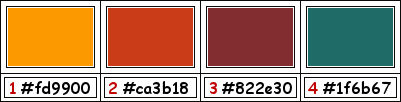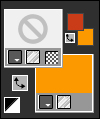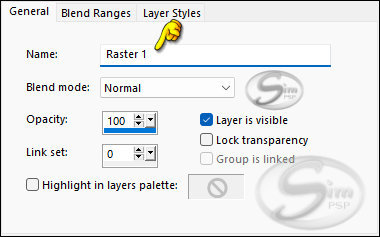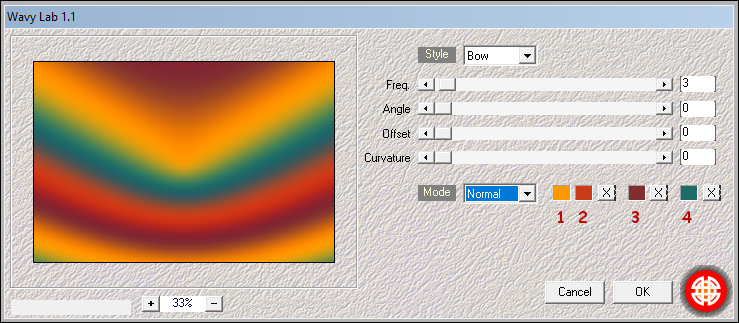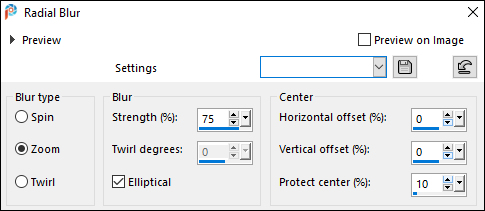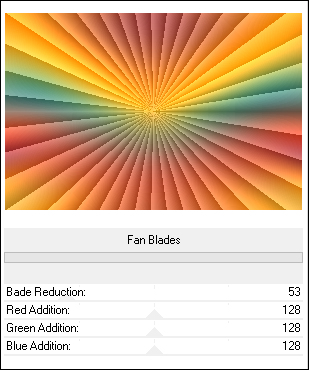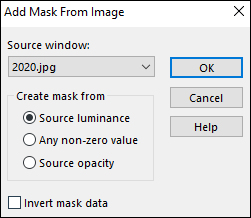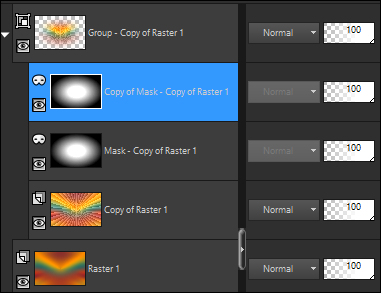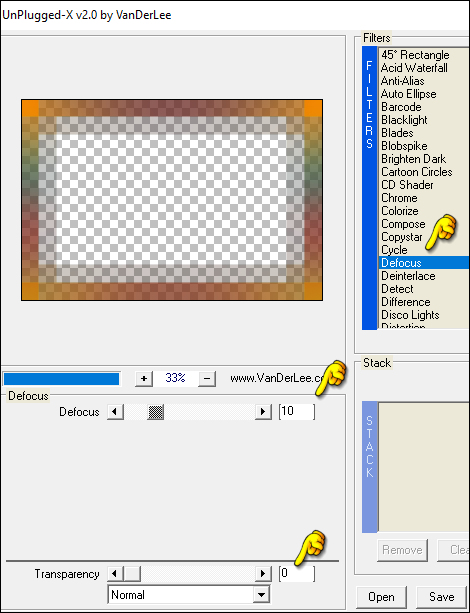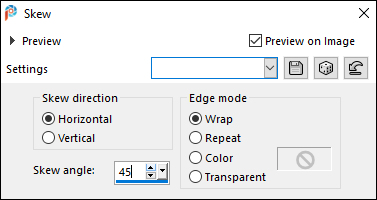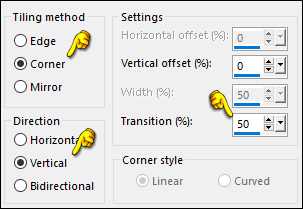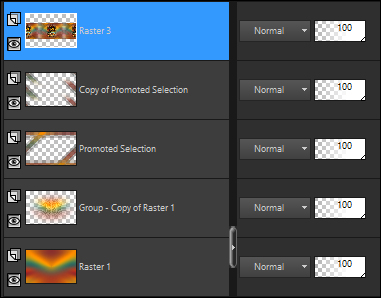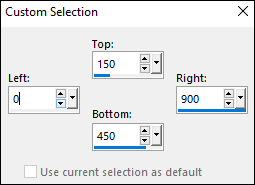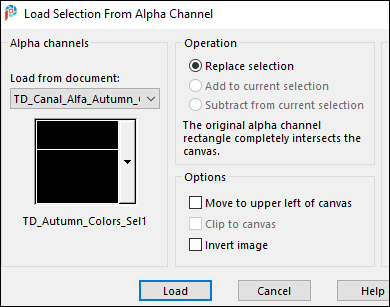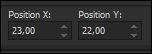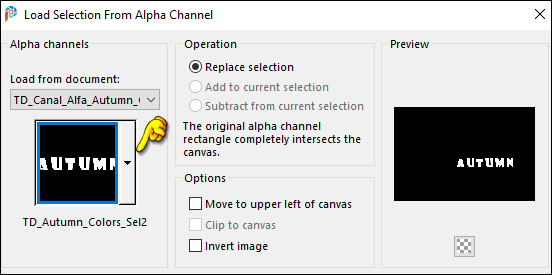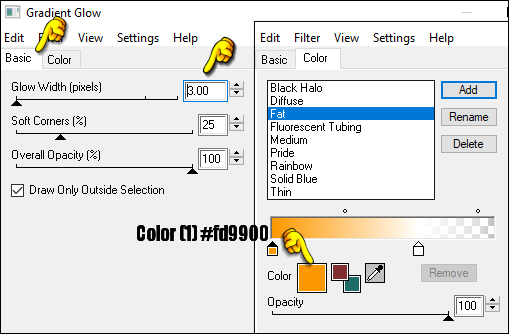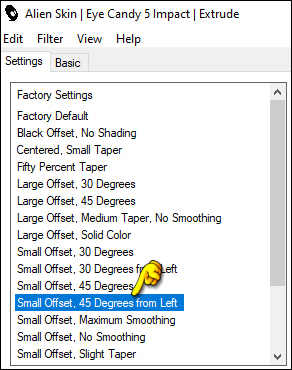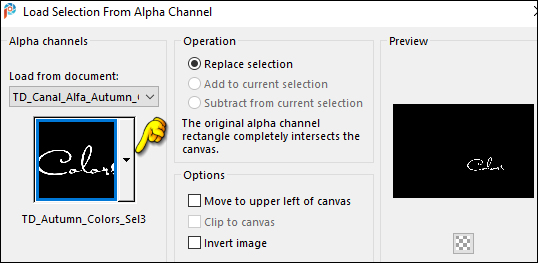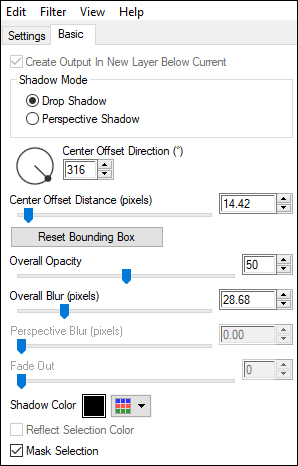|
Tutorial Autumn Colors by
Tati Designs
Author's Note: "Files with initials "TD" (Tati
Designs) are material created by me exclusively for my
tutorials.
MATERIAL: Download the material used here:
PLUGINS
Mehdi > Wavy Lab 1.1
Alien Skin Eye Candy 5: Impact > Perspective Shadow ** Import this filter into Unlimited 2.0.
IMPORTANT
PREPARATION:
*
Duplicate the tubes. Close the originals.
Colors
If using other colors, you should change the Blend Mode and the Opacity of the layers.
01- In your Materials palette:
Foreground color (2) #ca3b18
02- Open the "TD_Canal_Alfa_Autumn_Colors" file.
(This will be the basis for our work, which contains
selections recorded on the alpha channel.) Layers > Properties > General > Name: Raster 1
03- Effects > Plugins > Mehdi > Wavy Lab 1.1:
04- Adjust > Blur > Radial Blur:
05- Layers > Duplicate.
06- Effects > Plugins > &<Bkg Designer sf10 II> > Fan Blades
07- Layers > New Mask Layer > From image: "2020"
Layers > Duplicate.
Layers > Merge > Merge Group.
08- Open the tube "TD_MistedTuto_Autumn_Colors". Edit > Copy. Activate the working image. Edit > Paste as New Layer.
09- Activate the "Pick Tool" (K) and modify the positions of X (229.00) and Y (2,00)
Press "M" KEY to disable Pick Tool.
10- In the background, set the color (4) #1f6b67.
11- Place yourself on the bottom layer of the layer stack ("Layer Raster 1")
12- Selections > Select All.
13- Selections > Modify > Contract: 50
14- Selections > Invert.
15- Selections > Promote Selection to layer.
16- Selections > Select None.
17- Layers > Arrange > Bring to Top.
18- Effects > Edge effects > Enhance.
19- Effects > Plugins > VanDerLee > Unplugged-X > Defocus:
20- Effects > Edge effects > Enhance.
21- Effects > Geometric Effects > Skew:
22- Layers > Duplicate. Image > Mirror > Mirror Vertical.
23- Effects > Image Effects > Seamless Tiling:
24- Edit > Copy Special > Copy Merged.
25- Edit > Paste as New Layer.
26- Image > Resize: 50% ( Unchecked "Resize all layers").
27- Effects > Image Effects > Seamless Tiling:
28- Adjust > Sharpness > Sharpen.
29- Activate the layer Raster 2. Layers > Delete.
30- Activate layer Raster 3. (Top Layer)
31- Layers > New Raster Layer.
32- Activate the "Selection>Rectangle" Tool (S) and click on "Custom Selection":
33- Effects > 3D Effects > Drop Shadow: 10 / 0 / 50 / 0 / Color: (2) #ca3b18
34- Effects > 3D Effects > Drop Shadow: -10 / 0 / 50 / 0 / Color: (2) #ca3b18
35- Selections > Select None.
36- Selections > Load/Save Selections > Load Selection from Alpha Channel. You will see that the selection 'TD_Autumn_Colors_Sel1' is directly available, click on 'Load'
37- Fill the selection with color (1) #fd9900.
38- Selections > Select None.
39- Open the tube "TD_Deco_TutoAutumn_Colors". Edit > Copy. Activate the working image. Edit > Paste as New Layer.
40- Activate the "Pick Tool" (K) and modify the positions of X (23.00) and Y (22,00)
Press "M" KEY to disable Pick Tool.
41- Layers > New Raster Layer.
42- Selections > Load/Save Selections > Load Selection from Alpha Channel. Expand the menu and choose 'TD_Autumn_Colors_Sel2,' click on 'Load':
43- Fill each of the letters with different colors from your palette (refer to the example).
44- Selections > Select None.
45- Layers > Duplicate.
46- Effects > Plugins > Eye Candy 4000 > Gradient Glow:
47- Position yourself on the layer below (Raster 5)
48- Effects > Plugins > Alien Skin Eye Candy 5: Impact > Extrude:
49- Activate layer Copy of Raster 5. (Top Layer)
50- Layers > New Raster Layer.
51- Selections > Load/Save Selections > Load Selection from Alpha Channel. Expand the menu and choose 'TD_Autumn_Colors_Sel3,' click on 'Load':
52- Fill the selection with a light color from your palette; I have chosen white.
53- Selections > Select None.
54- Layers > Merge > Merge Down: 2 times.
55- Activate the "Pick Tool" (K) and modify the positions of X (496.00) and Y (486,00)
Press "M" KEY to disable Pick Tool.
56- Effects > 3D Effects > Drop Shadow: 0 / 5 / 30 / 5 / Color: #000000 (Black)
57- Image > Add Borders > Symmetric: 1 px - color (4) #1f6b67 Image > Add Borders > Symmetric: 3 px - color #ffffff (White) Image > Add Borders > Symmetric: 1 px - color (3) #822e30 Image > Add Borders > Symmetric: 5 px - color (2) #ca3b18 Image > Add Borders > Symmetric: 1 px - color (3) #822e30 Image > Add Borders > Symmetric: 15 px - color #ffffff (White) Image > Add Borders > Symmetric: 1 px - color (3) #822e30 Image > Add Borders > Symmetric: 5 px - color (1) #fd9900 Image > Add Borders > Symmetric: 1 px - color (3) #822e30 Image > Add Borders > Symmetric: 45 px - color #ffffff (White)
58- Open the tube "TD_Tube_Tuto_Autumn_Colors". Edit > Copy. Activate the working image. Edit > Paste as New Layer.
59- Activate the "Pick Tool" (K) and modify the positions of X (103.00) and Y (17,00)
Press "M" KEY to disable Pick Tool.
60- Effects > Plugins > Alien Skin Eye Candy 5: Impact > Perspective Shadow:
61-
Edit > Copy the "©Tutorial_TatiDesigns" *If you need to change the color, you can use the "Color Changer" tool Position of your choice. Add tube © if necessary.
62 - Apply your watermark or signature. File > Export > JPEG Optimizer.
CREDITS:
Versão by Márcinha - Owner SIM PSP
CREDITS: Tutorial Autumn Colors by Tati Designs - Art by Márcinha - Tube Principal e Imagem: by Adrienne's Designs
Feel free to send your versions.
|