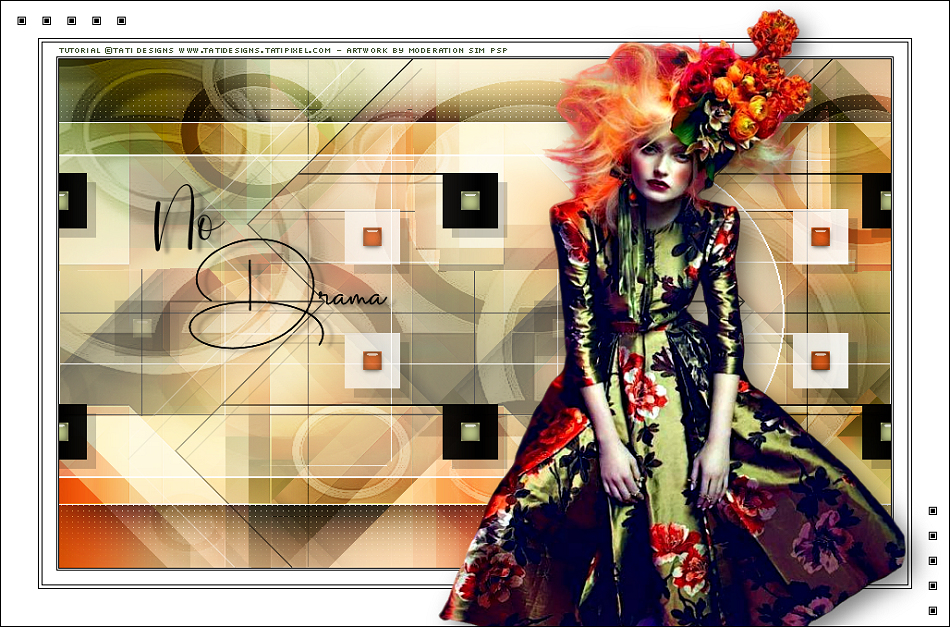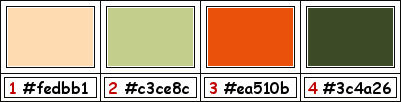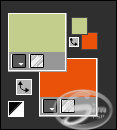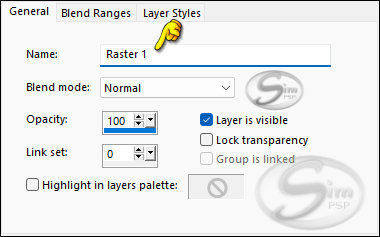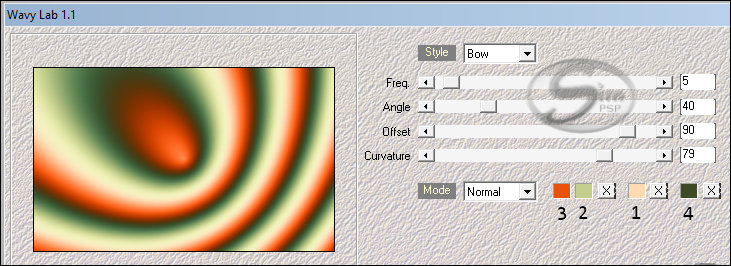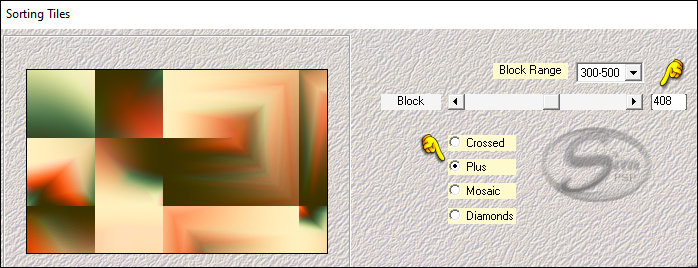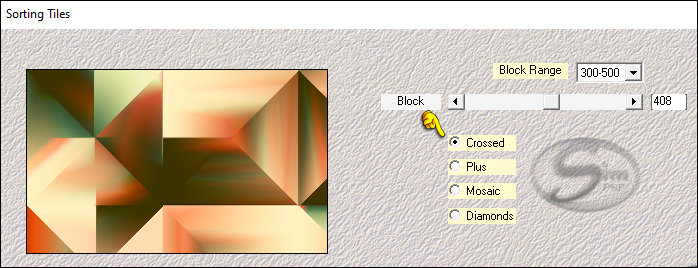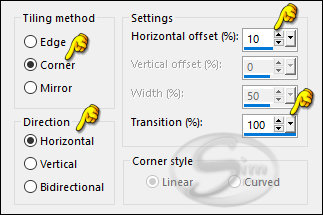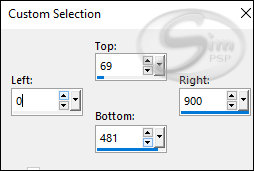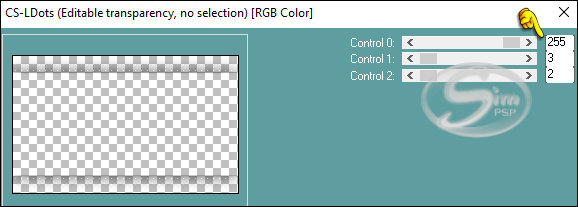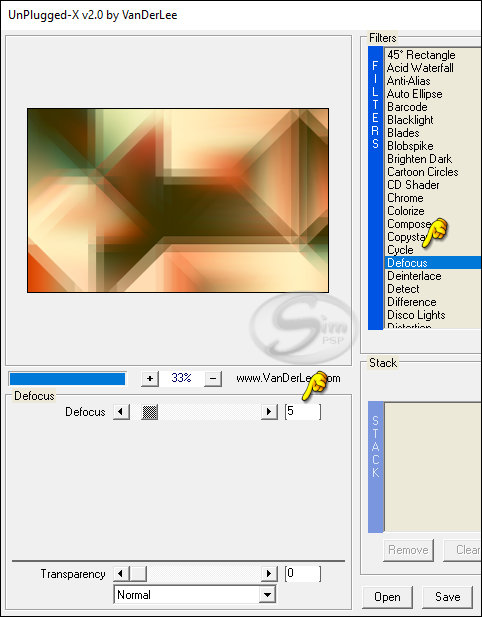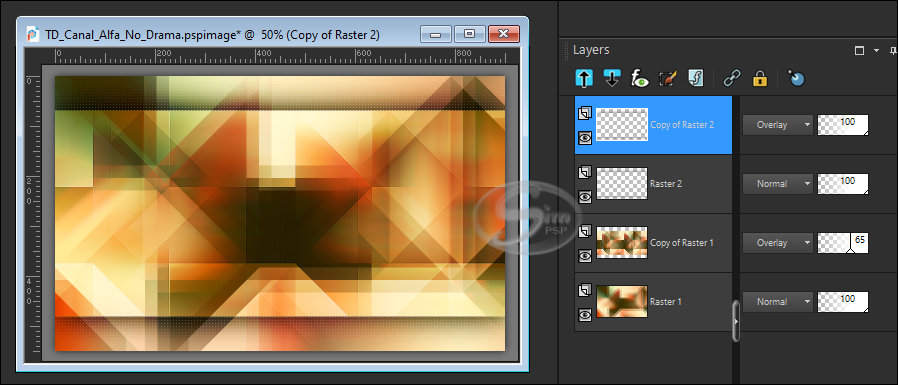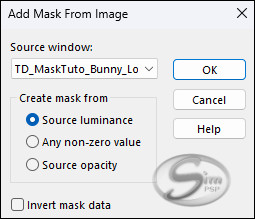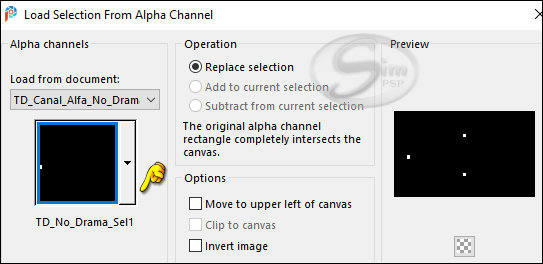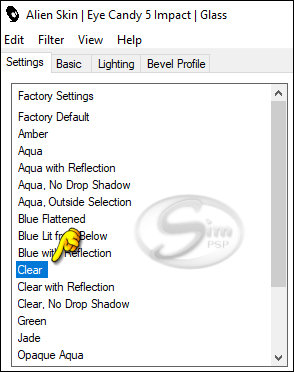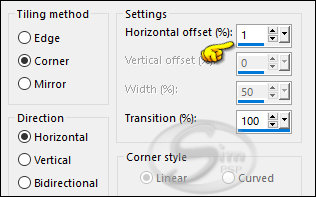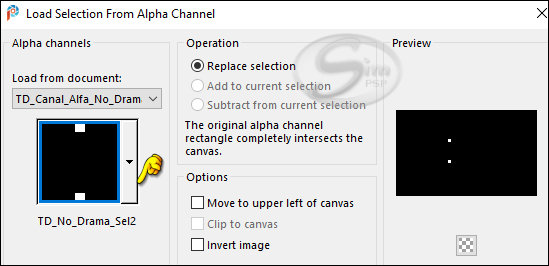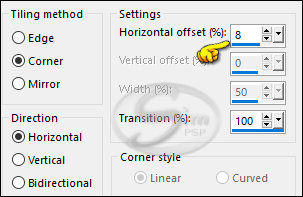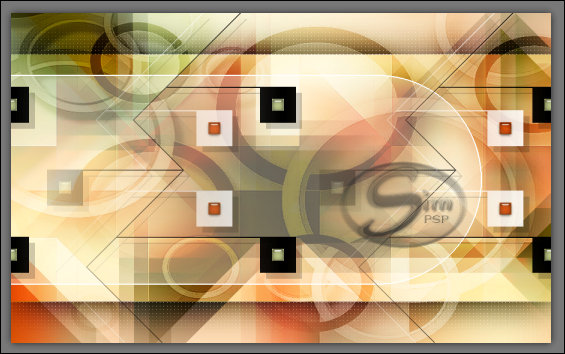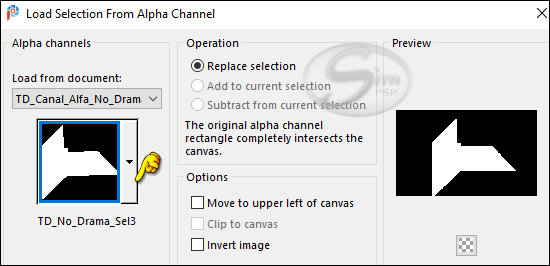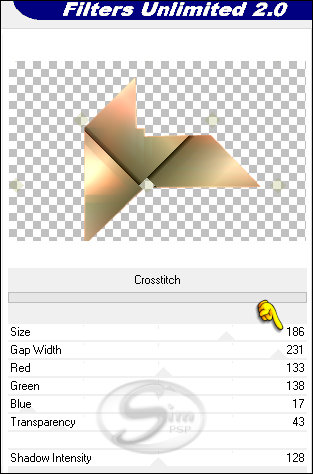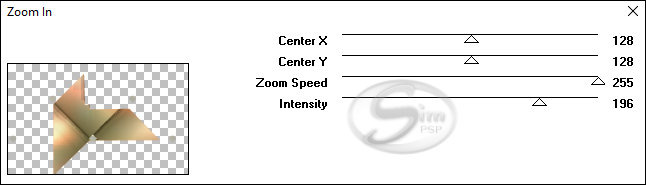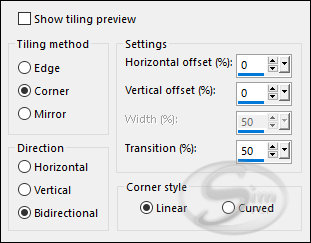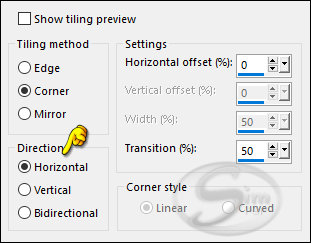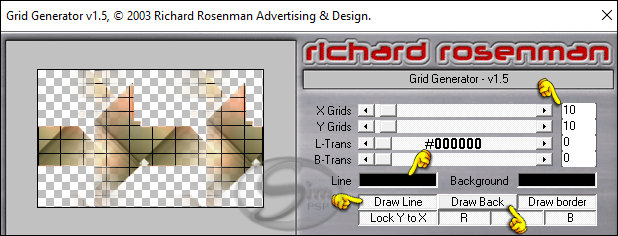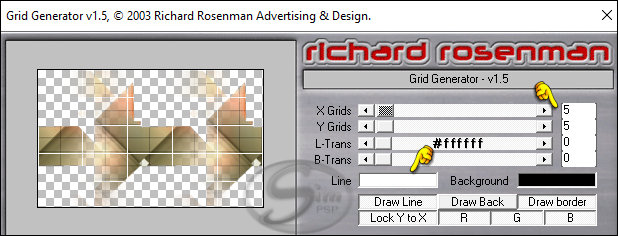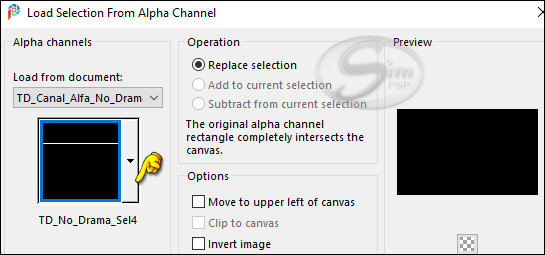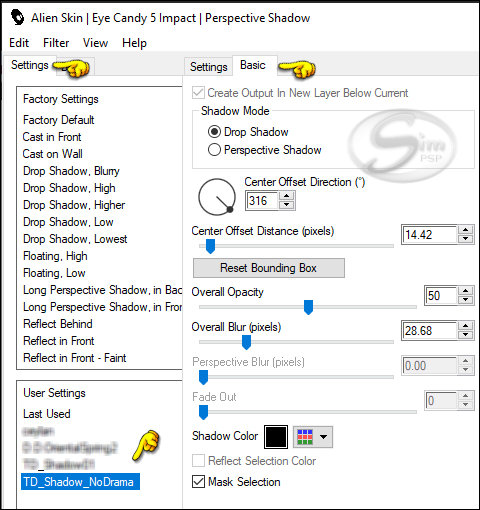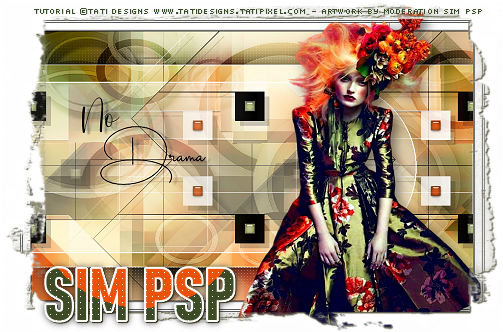|
Tutorial No Drama by
Tati Designs
Author's Note: "Files with initials "TD" (Tati
Designs) are material created by me exclusively for my
tutorials.
MATERIAL: Download the material used here:
PLUGINS
Mehdi > Wavy Lab 1.1 and Sorting Tiles ** Import this filter into Unlimited 2.0.
IMPORTANT
PREPARATION:
*
Duplicate the tubes. Close the originals. * In the "PRESET" folder there is 1 file, double click so that it is installed with the Eye Candy 5 impact filter.
Colors
If using other colors, you should change the Blend Mode and the Opacity of the layers.
TUTORIAL
01- In your Materials palette:
Foreground color (2) #c3ce8c
02- Open the "TD_Canal_Alfa_No_Drama.pspimage" file.
(This will be the basis for our work, which contains
selections recorded on the alpha channel.) Layers > Properties > General > Name: Raster 1
03- Effects > Plugins > Mehdi > Wavy Lab 1.1:
04- Effects > Plugins > Mehdi > Sorting Tiles:
05- Effects > Plugins > Mehdi > Sorting Tiles:
06- Layers > Duplicate.
07- Image > Resize: 75% ( Unchecked "Resize all layers").
08- Image > Mirror > Mirror Horizontal.
09- Effects > Image Effects > Seamless Tiling:
10- Effects > Edge effects > Enhance.
11- Layers > Properties > General > Blend Mode: Overlay - Opacity: 65
12- Layers > New Raster Layer.
13- Activate the "Selection>Rectangle" Tool (S) and click on "Custom Selection":
14- Effects > 3D Effects > Shadow: 0 > 0 > 70 > 100 > Color: #000000 (Black)
15- Selections > Select None.
16- Layers > Duplicate.
17- Effects > Plugins > Carolaine and Sensibility > CS_LDots:
18- Layers > Properties > General > Blend Mode: Overlay
19- Activate the layer Raster 1.
20- Effects > Plugins > VanDerLee > Unplugged-X > Defocus:
21- Activate the layer Copy of Raster 2 (Top).
22- This is what our work so far and your layer palette looks like:
23- Layers > New Raster Layer. Fill in the color (white) #ffffff
24- Layers > New Mask Layer > From image: "1250182292_nikita_masque"
Layers > Merge > Merge Group.
25- Effects > 3D Effects > Shadow: 0 > 0 > 70 > 100 > Color: #000000 (Black)
26- Layers > Properties > General > Blend Mode: Soft Light - Opacity: 65
27- Effects > Edge effects > Enhance.
28- Open the tube "TD_Deco1_TutoNo_Drama". Edit > Copy. Activate the working image. Edit > Paste as New Layer.
29- Activate the "Pick Tool" (K) and modify the positions of X (0.00) and Y (103,00)
Press "M" KEY to disable Pick Tool.
30- Open the tube "TD_Deco2_TutoNo_Drama". Edit > Copy. Activate the working image. Edit > Paste as New Layer.
31- Activate the "Pick Tool" (K) and modify the positions of X (60.00) and Y (0,00) Press "M" KEY to disable Pick Tool.
32- Selections > Load/Save Selections > Load Selection from Alpha Channel: "TD_No_Drama_Sel1"
33- Fill the selection with the color (2) #c3ce8c
34- Effects > Plugins > Eye Candy5: Impact > Glass: In "Settings", select the preset "Clear":
35- Selections > Select None.
36- Effects > 3D Effects > Shadow: 10 > 10 > 20 > 0 > Color: #000000 (Black)
37- Effects > Image Effects > Seamless Tiling:
38- Open the tube "TD_Deco3_TutoNo_Drama". Edit > Copy. Activate the working image. Edit > Paste as New Layer.
39- Activate the "Pick Tool" (K) and modify the positions of X (63.00) and Y (0,00) Press "M" KEY to disable Pick Tool.
40- Selections > Load/Save Selections > Load Selection from Alpha Channel: "TD_No_Drama_Sel2"
41- Fill the selection with the color (3) #ea510b
42- Effects > Plugins > Eye Candy5: Impact > Glass: In "Settings", select the preset "Clear":
43- Selections > Select None.
44- Effects > 3D Effects > Shadow: 10 > 10 > 20 > 0 > Color: #000000 (Black)
45- Effects > Image Effects > Seamless Tiling:
46- Activate the layer Raster 1.
47- Selections > Load/Save Selections > Load Selection from Alpha Channel: "TD_No_Drama_Sel3"
48- Selections > Promote Selection to layer.
49- Selections > Select None
50- Effects > Plugins > Unlimited > &<Bkg Designer sf10 I> > Crosstitch:
51- Effects > Plugins > Factory Gallery A > Zoom In (default):
Note: Remember that we have the color (3) #ea510b in the background.
52- Effects > Image Effects > Seamless Tiling: Default
53- Effects > Image Effects > Seamless Tiling:
54- Effects > Plugins > Richard Rosenman > Grid Generator:
55- Effects > Plugins > Richard Rosenman > Grid Generator:
56- Activate the layer 5 (Top)
57- Layers > New Raster Layer.
58- Selections > Load/Save Selections > Load Selection from Alpha Channel: "TD_No_Drama_Sel4"
59- Fill the selection with the color #ffffff (White)
60- Selections > Select None.
61- Open the tube "TD_WordArt_TutoNo_Drama". Edit > Copy. Activate the working image. Edit > Paste as New Layer.
62- Activate the "Pick Tool" (K) and modify the positions of X (103.00) and Y (135,00) Press "M" KEY to disable Pick Tool.
63- Effects > 3D Effects > Shadow: 3 > 10 > 30 > 5 > Color: #000000 (Black)
64- Image > Add Borders > Symmetric: 1 px - color #000000 (Black) Image > Add Borders > Symmetric: 1 px - color #ffffff (White) Image > Add Borders > Symmetric: 1 px - color #000000 (Black) Image > Add Borders > Symmetric: 15 px - color #ffffff (White) Image > Add Borders > Symmetric: 1 px - color #000000 (Black) Image > Add Borders > Symmetric: 3 px - color #ffffff (White) Image > Add Borders > Symmetric: 1 px - color #000000 (Black) Image > Add Borders > Symmetric: 40 px - color #ffffff (White)
65- Open the tube "TD_Deco4_TutoNo_Drama". Edit > Copy. Activate the working image. Edit > Paste as New Layer.
66- Activate the "Pick Tool" (K) and modify the positions of X (18.00) and Y (17,00) Press "M" KEY to disable Pick Tool.
67- Open the tube "TD_TubeWoman_TutoNo_Drama". Edit > Copy. Activate the working image. Edit > Paste as New Layer.
68- Image > Mirror > Mirror Horizontal.
69- Image > Resize: 95% ( Unchecked "Resize all layers").
70- Activate the "Pick Tool" (K) and modify the positions of X (473.00) and Y (9,00) Press "M" KEY to disable Pick Tool.
71- Effects > Plugins > Eye Candy5: Impact > Perspective Shadow: In "Settings", select the preset "TD_Shadow_NoDrama"
Note: If the preset has not been installed, in the "Basic" tab you have the adjustments.
72- Image > Add Borders > Symmetric: 1 px - color #000000 (Black)
73- Image > Resize > By Pixels > 950 Width (Checked "Resize All Layers").
74- Adjust > Sharpness > Sharpen.
75-
Edit > Copy the "©Tutorial_TatiDesigns" *If you need to change the color, you can use the "Color Changer" tool Position of your choice. Add tube © if necessary.
76 - Apply your watermark or signature. File > Export > JPEG Optimizer.
CREDITS:
Versão by Márcinha - Owner SIM PSP
CREDITS: Tutorial No Drama by Tati Designs - Art by Márcinha - Main Tube: Tubed by ©Lysisange #6068
Feel free to send your versions.
|