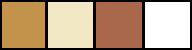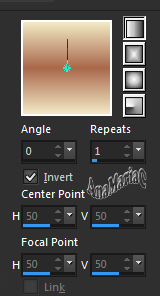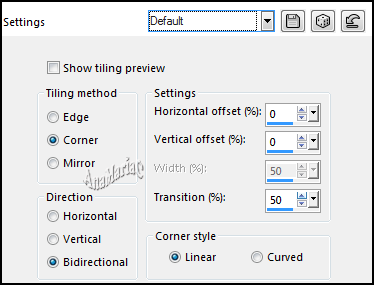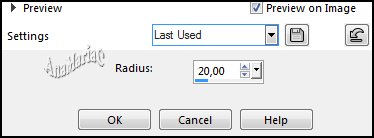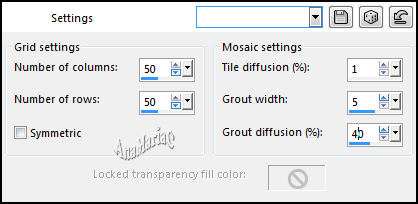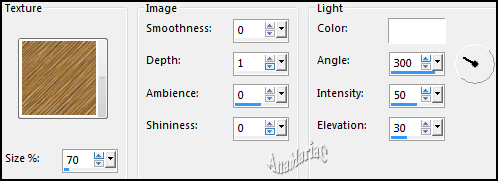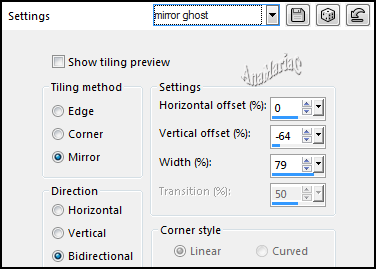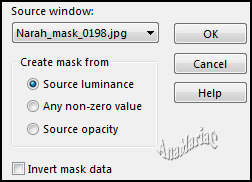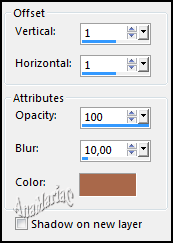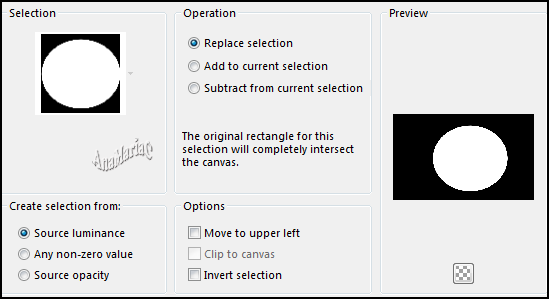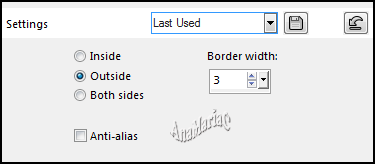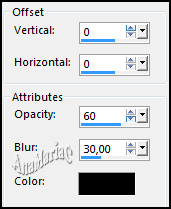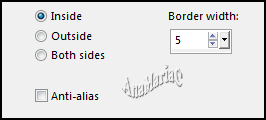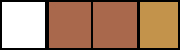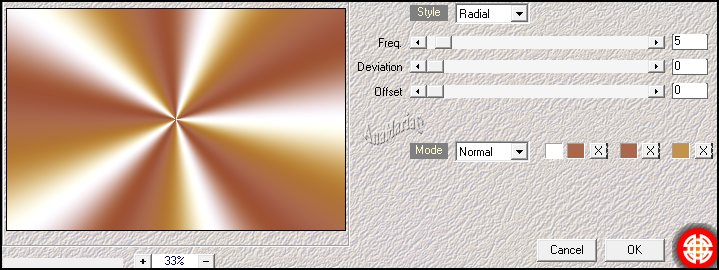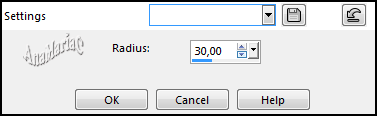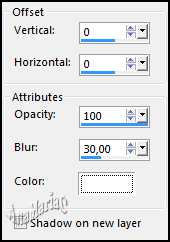|


Tutorial By
AnaMariaC
English Translation by SIM-PSP
moderation
Original Tutorial

MATERIAL
1 main tube of your choice
1 Misted Landscape or floral of your choice
Selection_circle_AnaMariaC*
Textura_ocre_ana**
pattern_prata***
Mask by Narah
*Save
the Selection_circle_AnaMariaC selection in the PSP's Selections
folder.
**Save the Texture_ocre_ana texture in the PSP's Texture folder.
*** Save pattern_silver in PSP Patterns folder.

PLUGINS
Mehdi > Wavy Lab 1.1
PSP Effects
TUTORIAL
1- Open the material on the
PSP, duplicate and close the original.
Choose four colors to work with:
Color 1- #c3934b
Color 2 - #f2e9c4
Color 3 -
#a9684b
Color 4 -
#FFFFFF
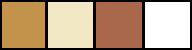
2- Open a transparent image of 900x550px.
3- Fill the transparency with a Linear gradient formed by the
colors:
Color 3 - #a9684b in the foreground and Color 2 - #f2e9c4 in the
background:
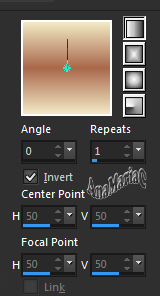
4- Sections > Select All.
5- Edit > Copy in misted landscape.
Edit > Past Into Selection.
Adjust > Sharpness > Sharpen More.
Sections > Select None.
6- Effects > Image Effects > Seamless Tiling: Default.
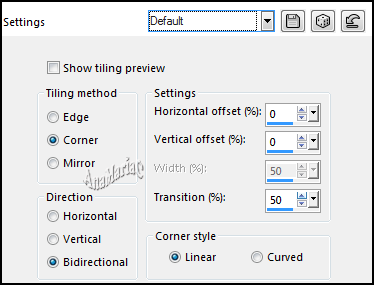
7- Adjust > Blur > Gaussian Blur:
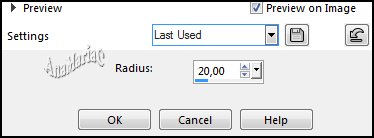
8- Effects > Texture Effects > Mosaic Antique:
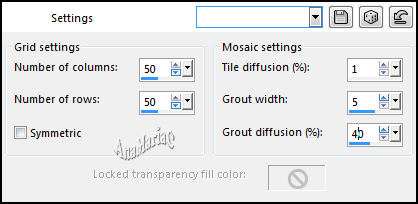
Edit > Repeat Mosaic > Antique.
Adjust > Sharpness > Sharpen More.
9- Effects > Texture Effects > Texture:
Texture: escolha Texture_ocre_ana.
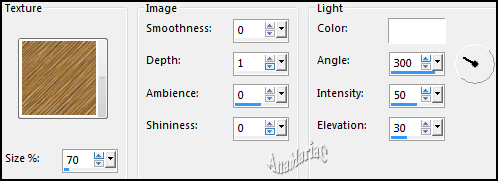
Note: You can change the texture color according to the color
of your work.
Adjust > Sharpness > Sharpen.
10- Effects > Image Effects > Seamless Tiling: mirror
ghost
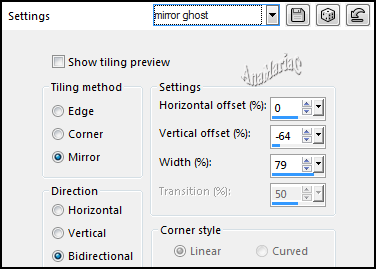
11- Layers > New Raster Layer.
Fill with color 4: #FFFFFF.
12- Layers > New Mask Layer > From image:
Narah_mask_0198
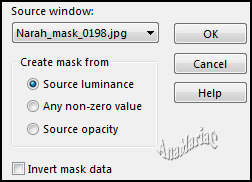
Layers > Merge > Merge Group.
Layers > Properties > General > Opacity: 70%
13- Effects > 3D Effects > Drop Shadow:
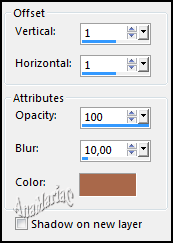
Edit > Repeat Drop Shadow.
14- Layers > Duplicate. Layers > Merge > Merge Down.
15- Selections > Load/Save Selections > Load Selection From
Disk: Seleção_circle_AnaMariaC
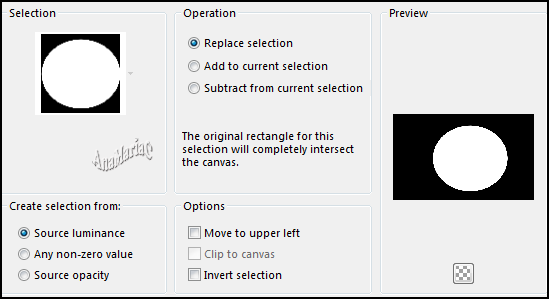
Press the delete
key on your keyboard.
16- Layers > New Raster Layer.
17- Effects > 3D Effects > Cutoud:

18- Edit > Copy in misted flower.
Edit > Paste Into Selection.
Adjust > Sharpness > Sharpen.
Layers > Merge > Merge Down.
19- Selections > Modify > Select Selection Borders:
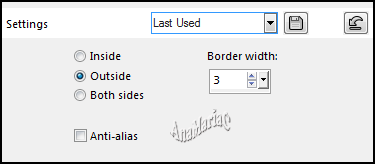
Fill with the pattern_prata.
Selections > Select None.
20- Image> Resize: 90% > All Layers unchecked.
21- Activate the Magic Wand Tool: Tolerance and Feather: 0,
click on the transparent area to select as in the example:

22- Selections > Invert.
23- Effects > 3D Effects > Drop Shadow:
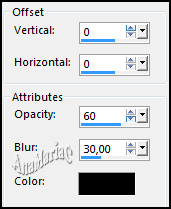
24- Selections > Modify > Select Selection Borders:
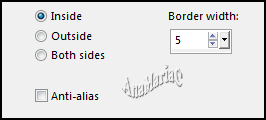
Fill with the pattern_prata.
25- Adjust > Blur > Gaussian Blur > Radius: 3,00
Selections > Select None.
26-
Image > Add Borders > Symmetric: 2px - color 3: #a9684b
Selections > Select All.
Image > Add Borders > Symmetric: 50px - color 4 #FFFFFF
Selections > Invert.
27- Effects > Plugins > Mehdi > Wavy Lab 1.1
Following the order of colors:
4 - 3 - 3 - 1
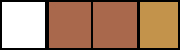
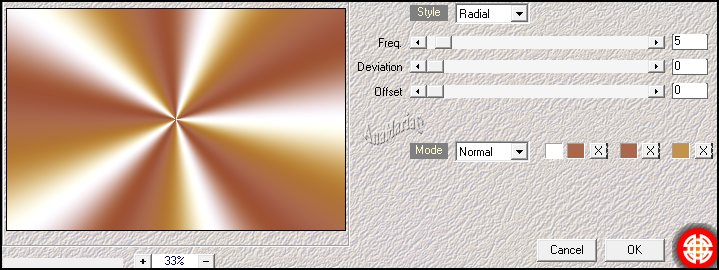
28- Adjust > Blur > Gaussian Blur:
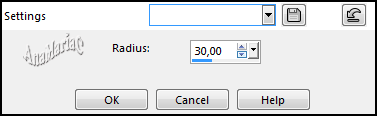
Selections > Invert.
29- Effects > 3D Effects > Drop Shadow: color: #FFFFFF
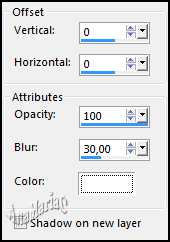
Selections > Select None.
30- Edit > Copy the Main Tube.
Edit > Paste as New Layer.
Image > Resize if
necessary.
Adjust > Sharpness > Sharpen.
Position to the right.
Effects > 3D Effects > Drop Shadow: your choice.
31- Edit > Copy no WordArt_título.
Edit > Paste as New Layer.
Position to the left.
Effects > 3D Effects > Drop Shadow: your choice.
32-
Image > Add Borders > Symmetric: 1px > color 3: #a9684b
33-
If you wish,
resize your work.
Apply your watermark or signature.
File > Export > JPEG Optimizer.

Feel free to send your versions.
I will be happy to publish them on our website.



|
Tutorial created by AnaMariaC, in
November/2021. Translated into English in
November/21, by the
Moderation of SIM-PSP. It cannot be copied,
removed from its place, translated or used in learning
lists or groups without the author's prior consent. |
|