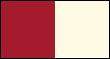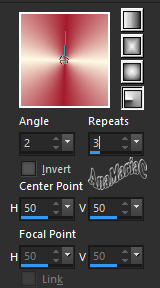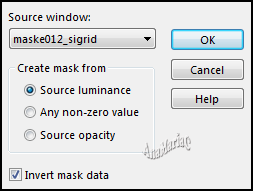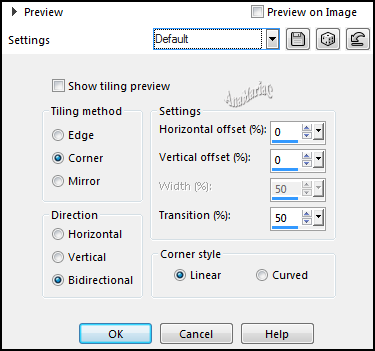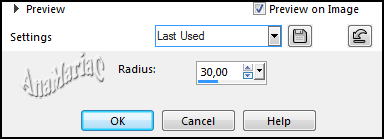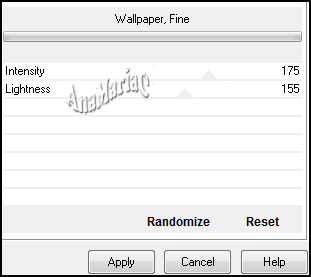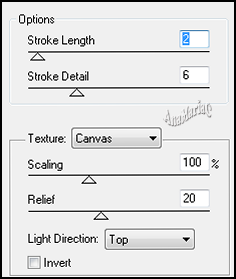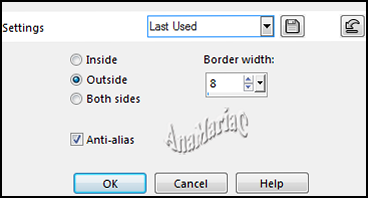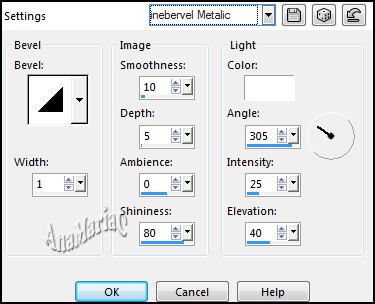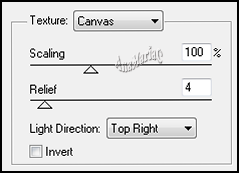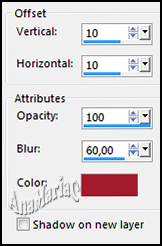|


Tutorial By
AnaMariaC
English Translation by SIM-PSP
moderation
Original Tutorial

MATERIAL
1 main tube of your choice
1 Mask_012_sigrid.
1 WordArt_título_by_AnaMariaC.

PLUGINS
Unlimited 2 > Paper Textures > Wallpaper Fine.
Texture > texturizer.
Artistic > Rough Pastels.
Effects of PSP 2020
TUTORIAL
1- Open the material on the
PSP, duplicate and close the original.
Choose two
colors to work with.
Foreground: #a41b2d
Background: #fffae4
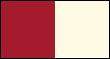
2- Open a transparent image of 900x550 px.
3- Fill the transparency with the Radial gradient formed by
the chosen colors:
Angle: 2 - Repeats: 3 - Invert: Unmarked - Center Point: H50-V50
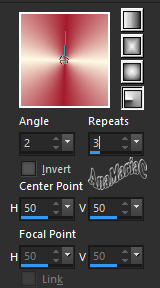
4- Layers > Duplicate.
5- Layers > New Mask Layer > From Image: maske012_sigrid
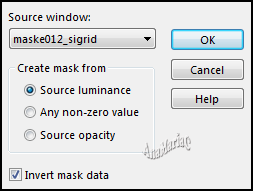
Layers > Merge > Merge Group.
6-
Adjust > Sharpness > Sharpen More.
7- Layers > New Raster Layer.
Fill with the Foreground color#a41b2d
8- Activate the Layer Group Copy of Raster 1.
Layers > Arrange > Bring To Top.
Layers > Merge > Merge Down.
9- Effects > Image Effects > Seamless Tiling: Default
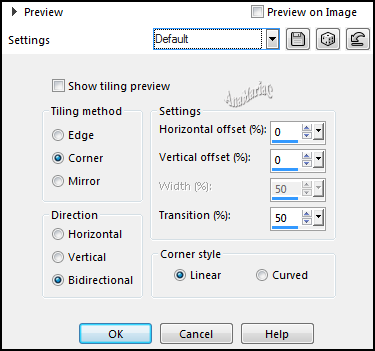
10- Layers > Duplicate.
11- Adjust > Blur > Gaussian Bur:
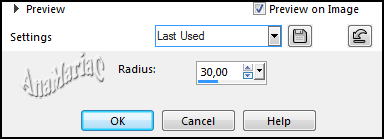
12- Effects > Plugins > Unlimited 2 > Paper Textures >
Wallpaper Fine:
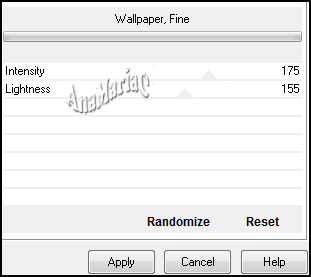
13- Effects > Plugins > Artistic > Rough Pastels:
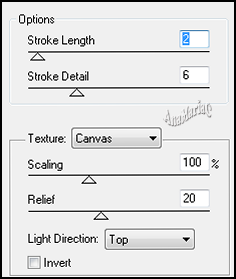
14 - Effects > Image Effects > Seamless Tiling: Default
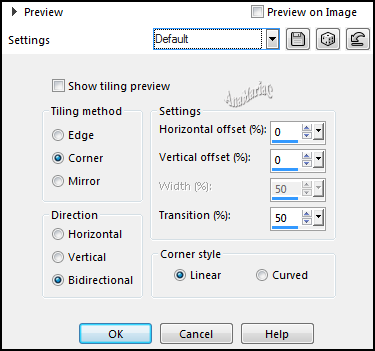
15- Activate the Layer Raster 2.
16- Layers > Arrange > Bring to Top.
17- Image > Resize 90% , Resize all layers unchecked.
18- Selections > Select All.
Selections > Float.
Selections > Defloat.
19 - Selections > Modify > Select Selection Border:
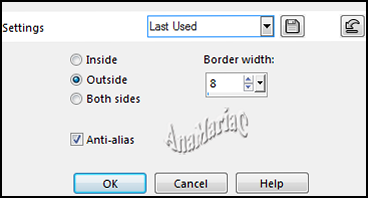
20- Activate the Layer Raster 1.
21- Effects > Image Effects > Seamless Tiling:
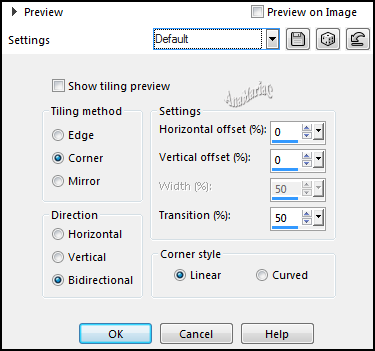
22- Edit > Copy.
23- Activate the Layer Raster 2.
Edit > Paste Into Selection.
24- Effects > Image Effects > Seamless Tiling.
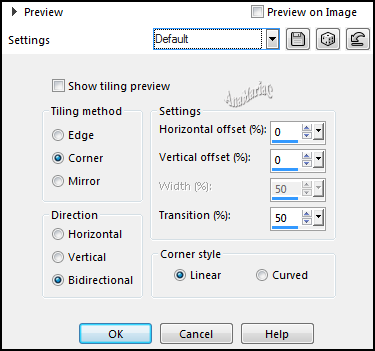
25- Effects > 3D Effects > Inner Bevel:
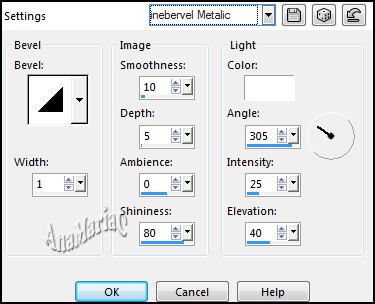
26- Selections > Select None.
27- Layers > Merge > Merge All (Flatten).
28- Edit > Copy no wordArt_by_anamariac_2.
Edit > Paste As New Layer.
With the Pick Tool tool, position: Position X: (464) Position:Y (104).
29- Image > Add Borders > Symmetric:
2 px color > #fffbe4 (Background)
5 px color > #a41b2d (Foreground)
2 px color > #fffbe4 (Background)
15 px color > #a41b2d (Foreground)
2 px color > #fffbe4 (Background)
30- Edit > Copy.
31- Selects > Select All.
32- Image > Add borders > Symmetric: 50 px - any color.
Selections > Invert.
Edit > Paste Into Selection.
33- Adjust> Blur > Gaussian Bur.
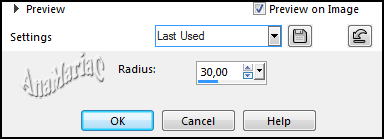
34- Effects > Plugins > Texture > texturizer:
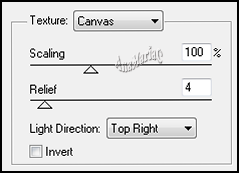
Selections > Invert.
35- Effects > 3D Effects > Drop Shadow: Color: #a41b2d (Foreground).
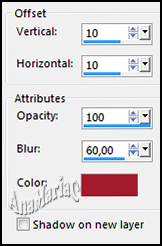
Repeat > Drop Shadow (V: -10, H: -10).
Selections > Select None.
36- Edit > Copy the Main Tube.
Edit > Paste As New Layer.
Image > Resize if
necessary.
Adjust > Sharpness > Sharpen. Position of your choice.
Effects > 3D Effects > Drop Shadow: your choice.
37- Image > Add Borders > Symmetric: 1 px - color: #a41b2d (Foreground).
38- If you wish,
resize your work.
Apply your watermark or signature.
File > Export > JPEG Optimizer.

Main Tube: Tubed by
d'Isa
Feel free to send your versions.
I will be happy to publish them on our website.



|
Tutorial created by AnaMariaC, in September/2021. Translated into English in
October/21, by the
Moderation of SIM-PSP. It cannot be copied,
removed from its place, translated or used in learning
lists or groups without the author's prior consent. |
|