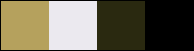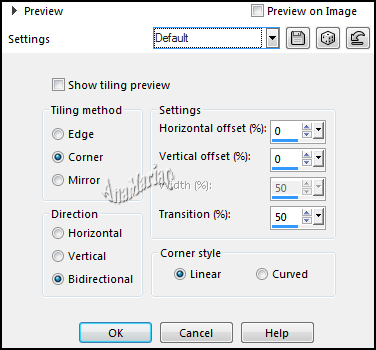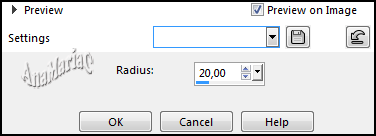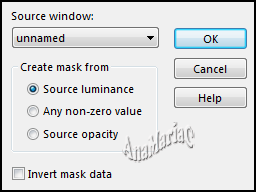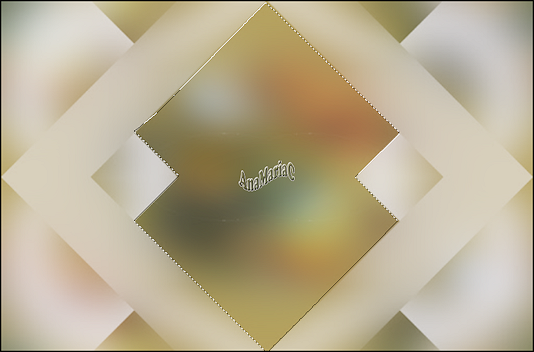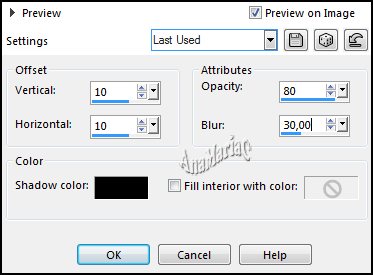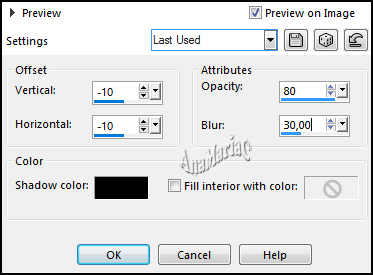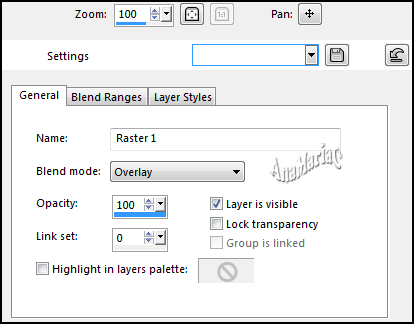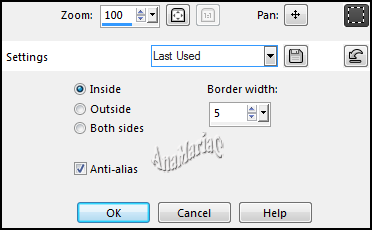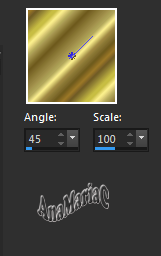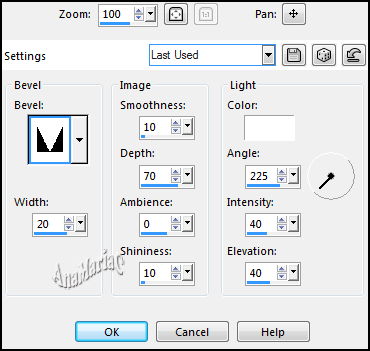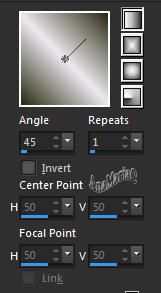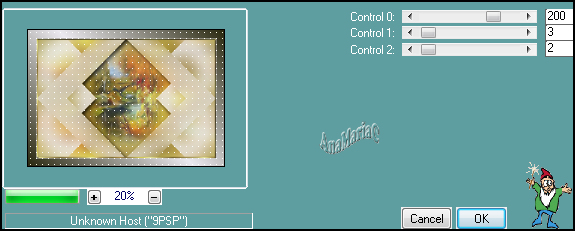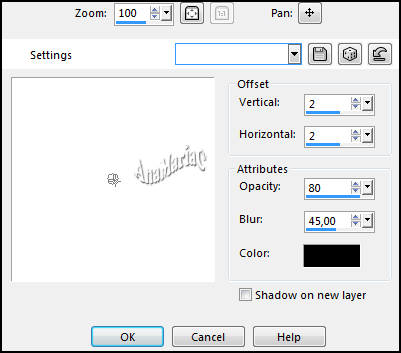|


Tutorial By
AnaMariaC
English Translation by SIM-PSP
moderation
Original Tutorial

MATERIAL
1 main tube of your choice
1 floral tube of your choice
1 Misted landscape of your choice
Alpha
Channel_delicat_1
Mask _unnamed
Pattens_Gold 2

PLUGIN
Caroline and Sensibility > CS-LDots.
TUTORIAL
1-
Open the material on the
PSP, duplicate and close the original.
Choose two
colors to work with.
Foreground > #b5a15d
Background > #ebe9ef
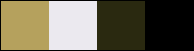
Cor extra 1: #2a2910
Cor extra 2: #000000
2- Open the Alpha_Channel Delicat_1 file.
Fill with color: #b5a15d (Foreground).
3- Layers > New Raster Layer.
Selections > Select All.
4- Edit > Copy the Misted Landscape.
Edit > Paste Into Selection.
Selections > Select> None.
5- Effects > Image Effects > Seamless Tiling: Default.
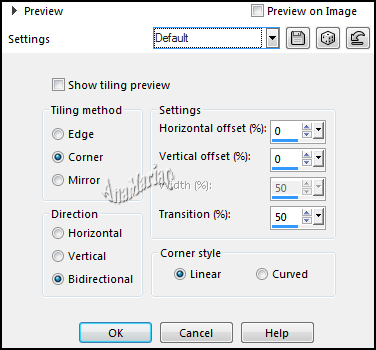
6- Adjust > Blur >
Gaussian Blur:
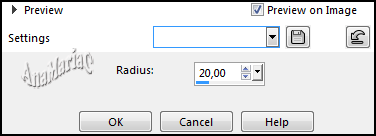
7- Layers > New Raster Layer.
Fill with color: #ebe9ef (Background).
8- Layers > New Mask Layer > From Image: unnamed
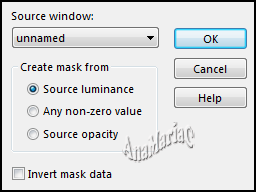
Layers > Merge > Merge
Group.
Adjust > Sharpness > Sharpen.
9- Selections > Load/ Save Select > Load Select From Alpha
Channel: delicate#1
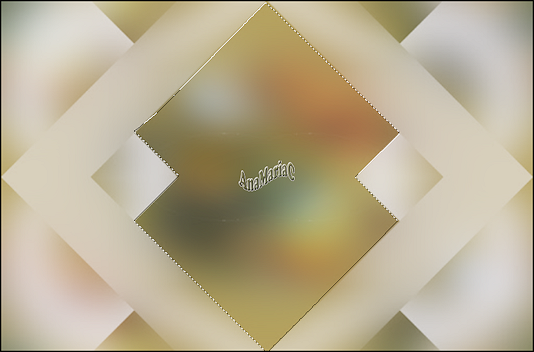
10- Effects > 3D Effects > Cutout:
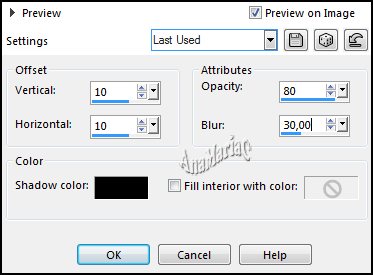
11- Layers > New Raster Layer.
Repeat Effects > 3D
Effects > Cutout: V/H at -10
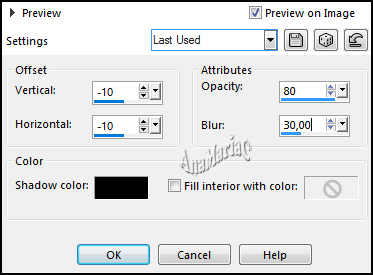
12- Layers > New Raster Layer.
Edit > Copy the Misted
Landscape.
Edit > Paste As Into Selection.
Adjust > Sharpness > Sharpen.
13- Selections > Select None.
Activate the Raster 2
layer.
14- Layers > Properties > General > Blend Mode: Overlay.
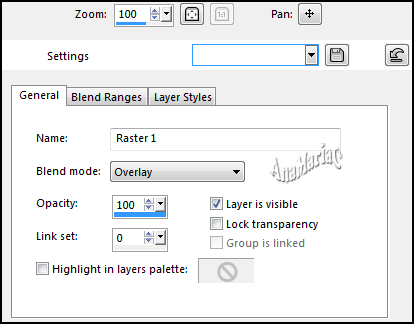
Or another Blend Mode that suits your work.
15- Layers > Merge > Merge Visible.
Selections > Selection All.
16- Selections > Modfy > Select Selection Borders:
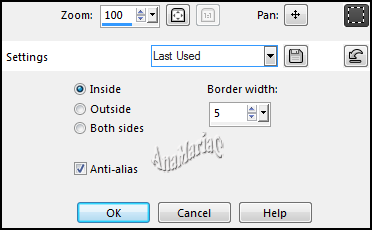
17- Fill with Pattern > Gold 2.
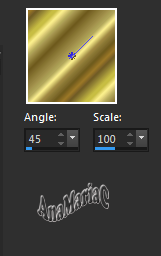
18- Effects > 3D Effects > Inner Bevel:
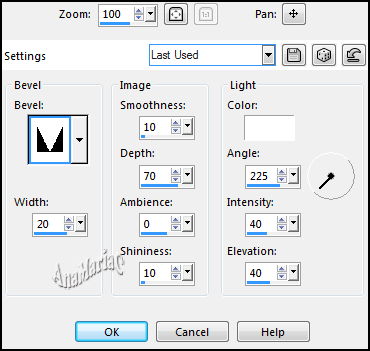
19- Selections > Select None.
20- Image > Add Borders > Symmetric: 2 px > color: #ebe9ef
(Background).
21- Selections > Select All.
22- Image > Add Borders > Symmetric: 40 px > color:
Any color.
23- Selections > Select Invert.
24- Fill with a gradient > Linear formed by the colors:
Extra 1: #2a2910 and Background: #ebe9ef
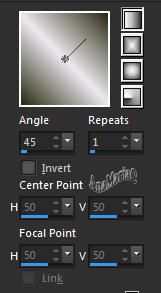
25- Effects > Plugins > Caroline and Sensibility > CS-LDots:
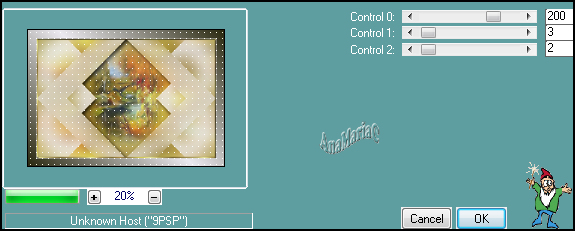
26- Effects > Edge Effects > Enhance More.
27- Selections > Select Invert.
Effects > 3D Effect > Drop Shadow:
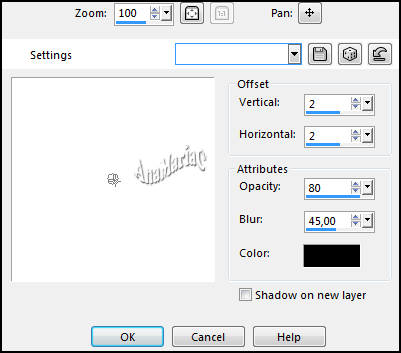
28- Selections > Select None.
29- Edit > Copy Min Tube
Edit > Paste As New Layer.
Image > Resize if
necessary.
Adjust > Sharpness > Sharpen.
Position of your choice.
Effects > 3D Effects > Drop Shadow: your choice.
30- Edit > Copy the floral tube
Edit > Paste As New Layer.
Image > Resize if necessary.
Adjust > Sharpness > Sharpen.
Position of your choice.
Effects > 3D Effects > Drop Shadow: your choice.
31- Edit > Copy
the titulo_Delicate.
Edit > Paste As New Layer.
Position of your choice.
Effects > 3D Effects >
Drop Shadow: 1 / 1 / 100 / 1, color: Background > #ebe9ef
32- Image > Add
Borders > Symmetric: 1 px > color: #000000.
33- If you wish,
resize your work.
Apply your watermark or signature.
File > Export > JPEG Optimizer.

Misted Paisagem: Tubed by
Alenza
Main Tube: Tubed by
LB Tubes & Mists
Floral Tube: Tubed by
Isa
Feel free to send your versions.
I will be happy to publish them on our website.



|
Tutorial created by AnaMariaC, in August
/ 2021. Translated into English in August / 21, by the
Moderation of SIM-PSP. It cannot be copied,
removed from its place, translated or used in learning
lists or groups without the author's prior consent. |
|