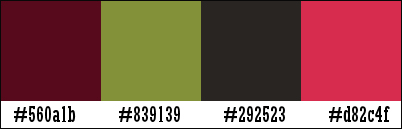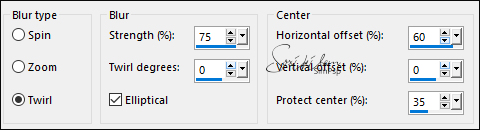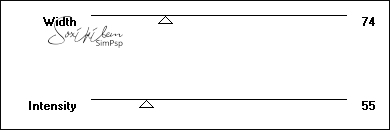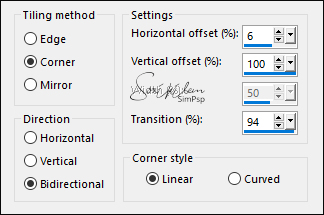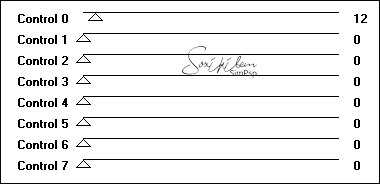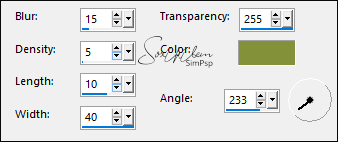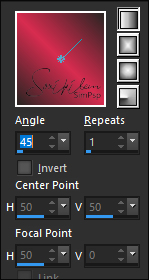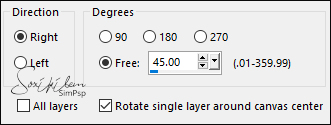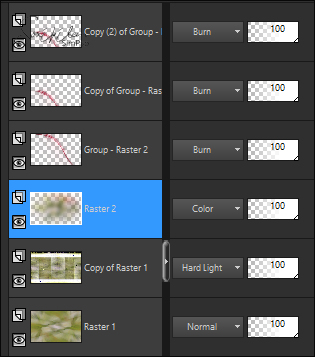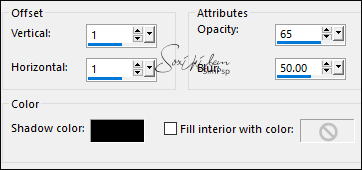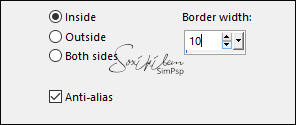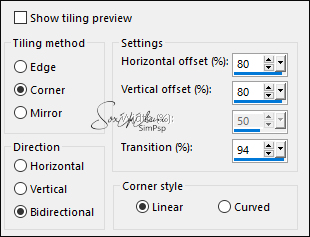|
SIM
tutorial created to symbolize the first letter of SimPsp.
Tutorial by Soxikibem English Translation by Moderation SIM-PSP Original Tutorial
MATERIAL 1 Main Tube of your choice 1 Misted Flowers of your choice Narah_Mask_1245 SSoxiki Decor1Soxiki Selections: s_soxikibem e s_soxikibem2 (Save in your PSP's Selection folder)
PLUGINS Filter Factory Gallery F Mura's Meister Sybia
TUTORIAL
1 - Open the material on the PSP, duplicate and close the original. Choose four colors to work with: Color 1: Foreground #560a1b Color 2: Background #839139 Color 3: #292523 Color 4: #d82c4f
2 - Open a new transparent image of 900x550px. Paint with color 2. Selections > Select All. Edit > Copy the Misted Flowers. Edit > Paste Into Selection. Selections > Select None.
3 - Effects > Image Effects > Seamless Tiling: Default. Adjust > Blur > Radial Blur.
4 - Layers > Duplicate. Image > Mirror > Mirror Horizontal. Image > Mirror > Mirror Vertical. Layers > Properties > General > Opacity: 50%. Layers > Merge > Merge Down. Effects > Edge Effects > Enhance.
5 - Layers > Duplicate. Effects > Plugins > Filter Factory Gallery F > Border Fade 2.
6 - Effects > Image Effects > Seamless Tiling.
7 - Effects > Plugins > Sybia > ZIGZAGGE.
Layers > Properties > General > Blend Mode: Hard Light.
8 - Effects > Texture Effects > Straw Wall: Color: cor 2
9 - Layers > New Raster Layer. Form a Linear gradient with colors 3 and 4.
Paint this layer with the gradient.
10 - Layers > New > Mask Layer > From Image: Narah_Mask_1245. Effects > Edge Effects > Enhance. Layers > Merge > Merge Group. Image > Free Rotate:
Layers > Properties > General > Blend Mode: Burn.
11 - Layers > Duplicate. With the Pick Tool tool, position: Position X -168, Position Y 38. Layers > Duplicate.
12 - Layers > New Raster Layer. Selections > Select All. Edit > Copy no Misted Flowers. Edit > Paste Into Selection. Selections > Select None. Adjust > Blur > Gaussian Blur: 40. Layers > Properties > General > Blend Mode: Color. Layers > Arrange > Move Down... Edit > Repeat Move Layer Down... Edit > Repeat Move Layer Down:
13 - Activate the Top layer: Copy (2) of Group - Raster 2. Selections > Load/Save Selection > Load Selection From Disk: s_soxikibem. Edit > Copy Special > Copy Merged. Layers > New Raster Layer. Edit > Paste Into Selection.
14 - Adjust Blur > Gaussian Blur: 10. Edit > Copy no Misted Flowers. Edit > Paste Into Selection. Adjust > Sharpness > Sharpen. Edit > Repeat Sharpen.
15 - Layers > New Raster Layer. Effects > 3D Effects > Cutout.
Layers > Merge > Merge Down. Selections > Modify > Select Selection Borders.
16 - Layers > New Raster Layer. Paint the border with color 4. Layers > Properties > General > Blend Mode: Burn. Layers > Merge > Merge Down. Selections > Select None. Effects > 3D Effects > Drop Shadow: -14, -26, 100, 50, color: #000000 (black).
17 - Effects > Image Effects > Seamless Tiling: Stutter diagonal.
18 - Edit > Copy no SSoxiki. Edit > Paste a New Layer. With Pick Tool tool, position: Position X 200, Position Y 125. Layers > Properties > General > Blend Mode: Soft Light.
19 - Layers > New Raster Layer. Selections > Load/Save Selection > Load Selection From Disk: s_soxikibem2. Edit > Copy Special > Copy Merged. Edit > Paste Into Selection. Selections > Select None. Effects > 3D Effects > Drop Shadow: 2, 2, 100, 5, color: #000000 (black). Effects > 3D Effects > Drop Shadow: 0, 0, 100, 1, color: #000000 (black). With Pick Tool tool, position: Position X 79, Position Y 473. Layers > Properties > General > Blend Mode: Hard Light, Opacity: 70%.
20 - Edit > Copy no Decor1Soxiki. Edit > Paste as New Layer.
21 - Edit > Copy the Main Tube. Edit > Paste a New Layer. Position to the right. Effects > 3D Effects > Drop Shadow: as you prefer.
22 - Image > Add Borders > Symmetric: 1px - color 3 2px - color 1 1px - color 3
23 - Selections > Select All. Image > Add Borders > Symmetric: 10px - color 2. Selections > Invert. Effects > Texture Effects > Straw Wall: Color: color 2
Selections > Select None. Image > Add Borders > Symmetric: 2px - color 4.
24 - Selections > Select All. Image > Add Borders > Symmetric: 40px - color 2 Selections > invert Effects > Texture Effects > Straw Wall: Color: color 2
25 - Effects > 3D Effects > Drop Shadow: 0, 0, 100, 20, color: #000000 (black). Selections > Invert. Effects > 3D Effects > Drop Shadow: 0, 0, 100, 50, color: #000000 (black). Selections > Select None.
26 - Image > Add Borders > Symmetric: 2px - color 4. Image > Add Borders > Symmetric: 1px - color 3.
27 -
Apply your watermark or signature.
CREDITS: Tutorial by Soxikibem English Translation by Moderation SIM-PSP Main Tube and Misted Flowers: Tubed by BeaS Mask by Narah WordArt: by Soxikibem
Feel free to send your versions. I will be happy to publish them on our website.
|